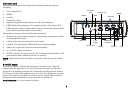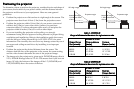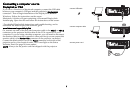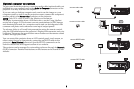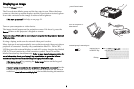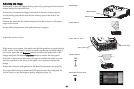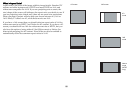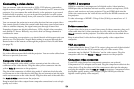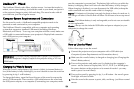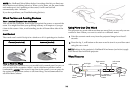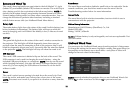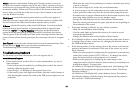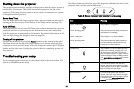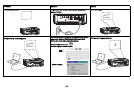12
Connecting a video device
You can connect video devices such as VCRs, DVD players, camcorders,
digital cameras, video game consoles, HDTV receivers, and TV tuners to the
projector. You can connect the audio directly to the projector to get sound
from the built-in speaker, or you can bypass the projector’s audio system
and connect the audio directly from your source to a stereo or home theater
system.
You can connect the projector to most video devices that can output video.
You cannot directly connect the coaxial cable that enters your house from a
cable or satellite company, the signal must pass through a tuner first.
Examples of tuners are digital cable boxes, VCRs, digital video recorders,
and satellite TV boxes. Basically, any device that can change channels is
considered a tuner.
Before connecting your projector, you should decide which aspect ratio you
want to use. The projector’s Aspect Ratio setting is accessed through the
Resize button on the remote or through the projector’s Basic Picture Menu
(on page 32).
Video device connections
No video cables are provided with the projector. You can order cables from
InFocus or provide your own.
Composite video connection
Plug the composite video cable’s yellow connector into the video-out
connector on the video device. Plug the other yellow connector into the
yellow Video 3 connector on the projector.
Plug the white connector of a Mini-plug
audio Y-cable into the left audio
out connector on the video device and plug the red connector into the right
audio out connector on the video device. Plug the other end of the cable into
the Audio In Video connector on the projector.
Keep in mind that video output from compos
ite connections is not as high
quality as S-video.
HDMI 1.3 connection
HDMI is a standard, uncompressed, all-digital audio/video interface.
HDMI provides an interface between sources, such as set-top boxes, DVD
players, and receivers and your projector. Plug an HDMI cable into the
video-out connector on the video device and into the HDMI connector on
the projector.
To take advantage of HDMI 1.3 Deep Color (30 bit) you must have a 1.3-
com
patible source.
S-video connection
If your video device uses a round, four-prong S-video connector, plug an S-
video cable into the S-video connector on your video device and into the
Video 2 connector on the projector. Use the audio cable as described above.
Keep in mind that S-video delivers highe
r quality video output than
composite.
VGA connection
If your video device has a 15-pin VGA output, plug one end of the included
computer cable into the VGA connector on your video source. This
connector may be labeled “To Monitor” on the video source. Plug the
computer cable into the VGA 2 or VGA 1 connector on the projector.
Component video connection
If your HD video device has component connectors, an optional
Component to VGA adapter can be used. Plug the component cable into the
video device. Plug the other end of the component cable into the adapter
and plug the adapter into the VGA 2 or VGA 1 connector. Component offers
the highest quality analog video output. (Digital HDMI provides the
highest overall quality video output.)