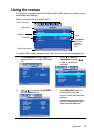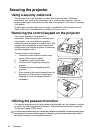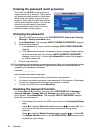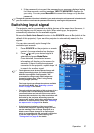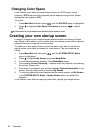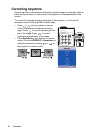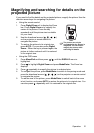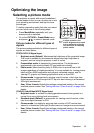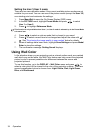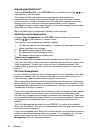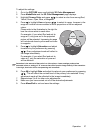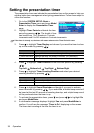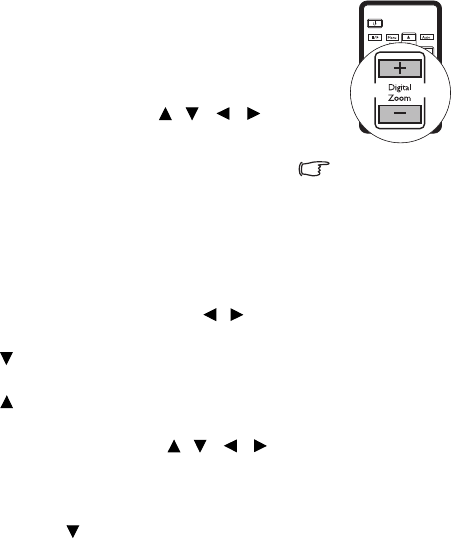
Operation 31
Magnifying and searching for details on the
projected picture
If you need to find the details on the projected picture, magnify the picture. Use the
direction arrow keys for navigating the picture.
• Using the remote control
1. Press Digital Zoom +/- to display the Zoom
bar. Press Digital Zoom + to magnify the
center of the picture. Press the key
repeatedly until the picture size is suitable
for your need.
2. Use the directional arrows ( , , , )
on the projector or remote control to
navigate the picture.
3. To restore the picture to its original size,
press AUTO. You can also press Digital
Zoom -. When the key is pressed again, the
picture is further reduced until it is restored
to the original size.
• Using the OSD menu
1. Press Menu/Exit and then press / until the DISPLAY menu is
highlighted.
2. Press
to highlight Digital Zoom and press Mode/Enter. The Zoom bar
displays.
3. Press repeatedly to magnify the picture to a desired size.
4. To navigate the picture, press Mode/Enter to switch to the paning mode and
press the directional arrows ( , , , ) on the projector or remote control
to navigate the picture.
5. To reduce size of the picture, press Mode/Enter to switch back to the zoom
in/out function, and press AUTO to restore the picture to its original size. You
can also press repeatedly until it is restored to the original size.
The picture can only be
navigated after the picture is
magnified. You can further
magnify the picture while
searching for details.