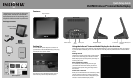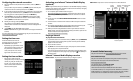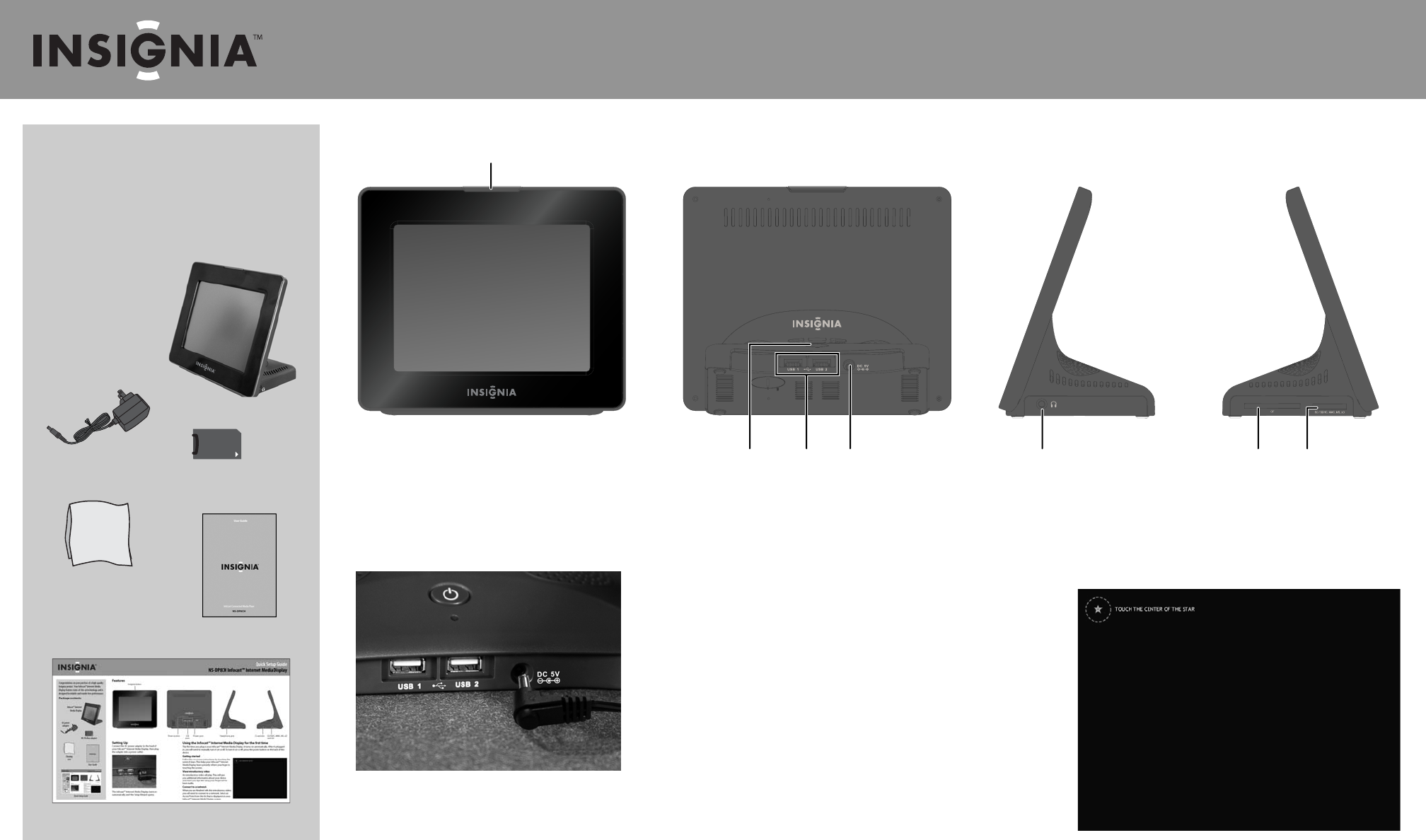
Features
Setting Up
Connect the AC power adapter to the back of
your Infocast™ Internet Media Display, then plug
the adapter into a power outlet.
The Infocast™ Internet Media Display turns on
automatically and the Setup Wizard opens.
Quick Setup Guide
NS-DP8CH Infocast™ Internet Media Display
Congratulations on your purchase of a high-quality
Insignia product. Your Infocast™ Internet Media
Display features state-of-the-art technology and is
designed for reliable and trouble-free performance.
Package contents
Infocast™ Internet
Media Display
AC power
adapter
Cleaning
cloth
User Guide
Quick Setup Guide
Power button Power portUSB
ports
Headphone jack
CF card slot SD/SDHC, MMC, MS, xD
card slot
Insignia button
MS Pro Duo adapter
Using the Infocast™ Internet Media Display for the rst time
The rst time you plug in your Infocast™ Internet Media Display, it turns on automatically. After it’s plugged
in, you will need to manually turn it on or o. To turn it on or o, press the power button on the back of the
device.
Getting started
Follow the on-screen instructions by touching the
series of stars. This helps your Infocast™ Internet
Media Display learn precisely where your nger is
touching the screen.
View introductory video
An introductory video will play. This will give
you additional information about your device
and teach you tips like using your ngernail for
best results.
Connect to a network
When you are nished with the introductory video,
you will need to connect to a network. Select an
Access Point from the list that is displayed on your
Infocast™ Internet Media Display screen.
t
y