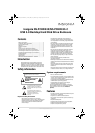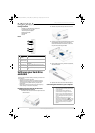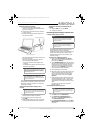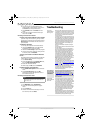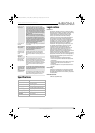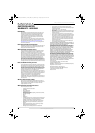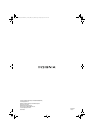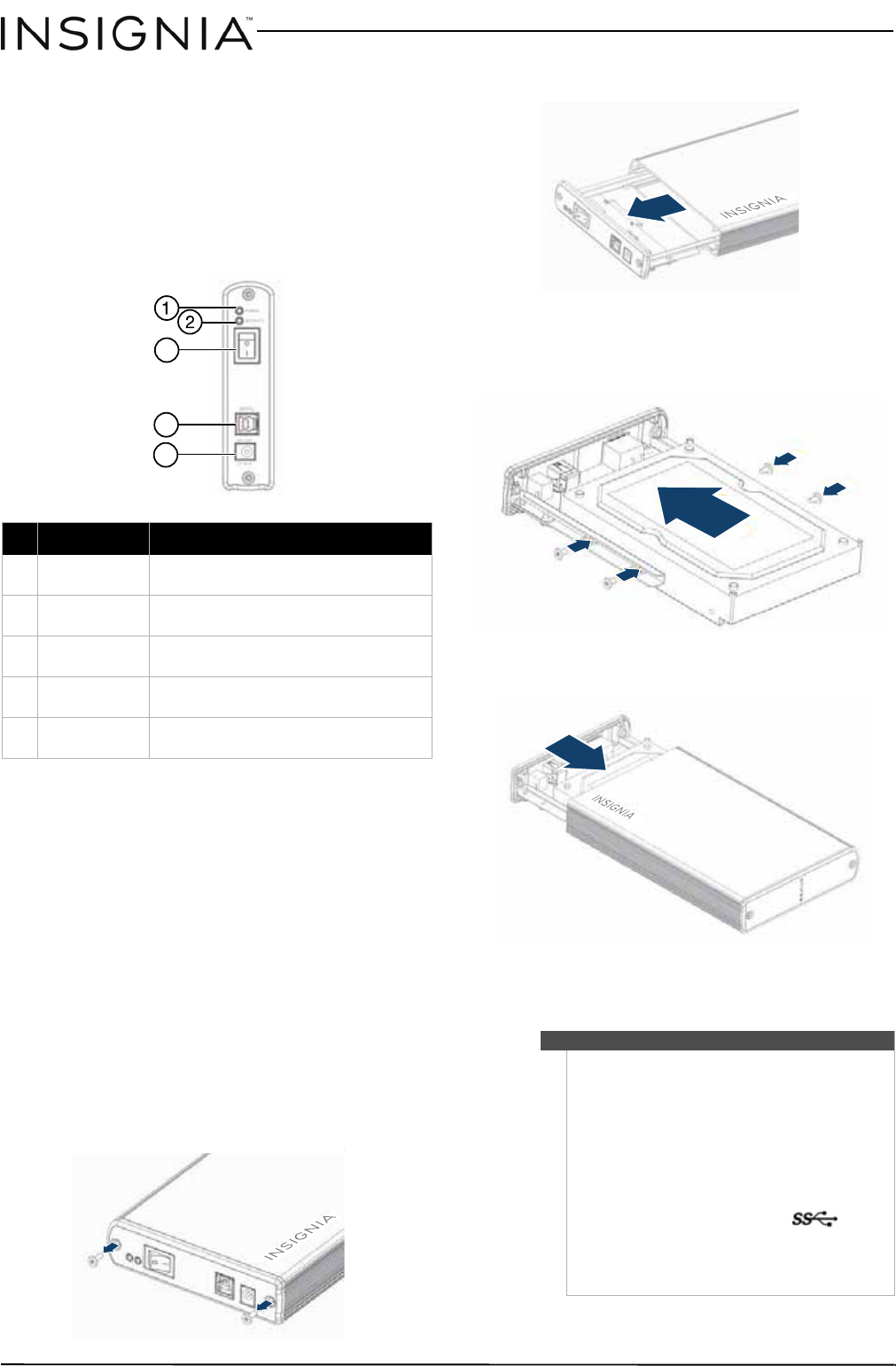
3
USB 3.0 Desktop Hard Disk Drive Enclosure
www.insigniaproducts.com
Package contents
• USB 3.0 3.5” SATA hard drive enclosure
• Hi-speed USB 3.0 A - B cable
• 12V/2A AC power adapter
•Quick Setup Guide
•Screwdriver
•Screws
Front
Setting up your hard drive
enclosure
Read the safety precautions before you install your hard drive in
the enclosure:
• Use only the accessories provided.
• Make sure that you first touch an unpainted, grounded
metal object to discharge any static electricity stored on
your clothing or body before touching any electronic
components.
• Handle the printed circuit board (PCB) by the edges only.
Avoid touching the electronic components.
Installing your hard drive in the enclosure
To install your hard drive in the enclosure:
1 Remove the two screws from the panel with the
USB connector.
2 Remove the plastic end cap and circuit board.
3 Connect your hard drive’s SATA connector to the
corresponding connector on the enclosure
circuit board and secure the drive to the drive
tray with the screws (4) provided.
4 Gently slide the drive tray, with drive attached,
into the enclosure.
5 Replace the two screws on the left-side panel.
Connecting the enclosure to your computer
# Item Description
1
Power indicator
(yellow)
Turns on when the hard drive is turned
on.
2
Activity
indicator (blue)
Blinks when the hard drive is active.
3
On/Off switch Press to turn off your hard drive
enclosure.
4
USB 3.0 B type
port
Connect a USB cable to this port and to
your computer.
5
12V DC in port Connect the AC power adapter to this
port.
3
4
5
Notes
• Make sure you have installed the hard drive into
the enclosure before connecting the enclosure
to your computer.
• A new hard drive must be initialized and
partitioned before it will appear in Windows
Explorer or on your Mac desktop. Refer to your
hard drive manufacturer’s documentation, or
see “Formatting the hard drive on your PC” on
page 4.
• For optimal performance, make sure your
laptop or PC has USB 3.0 ports ( ). If your
computer does not have USB 3.0 capability, you
can plug the USB 3.0 cable into any available
USB 2.0 port, but it will only run at USB 2.0
speeds.
NS-PCHD335_NS-PCHD335-C_14-0329_MAN_V1_ENG.fm Page 3 Friday, May 9, 2014 8:42 AM