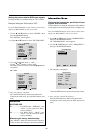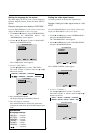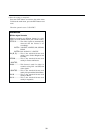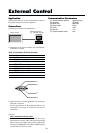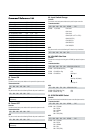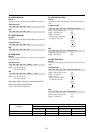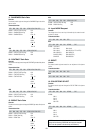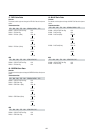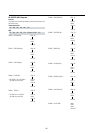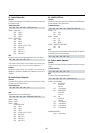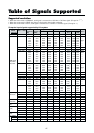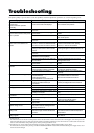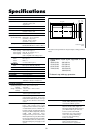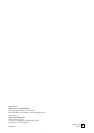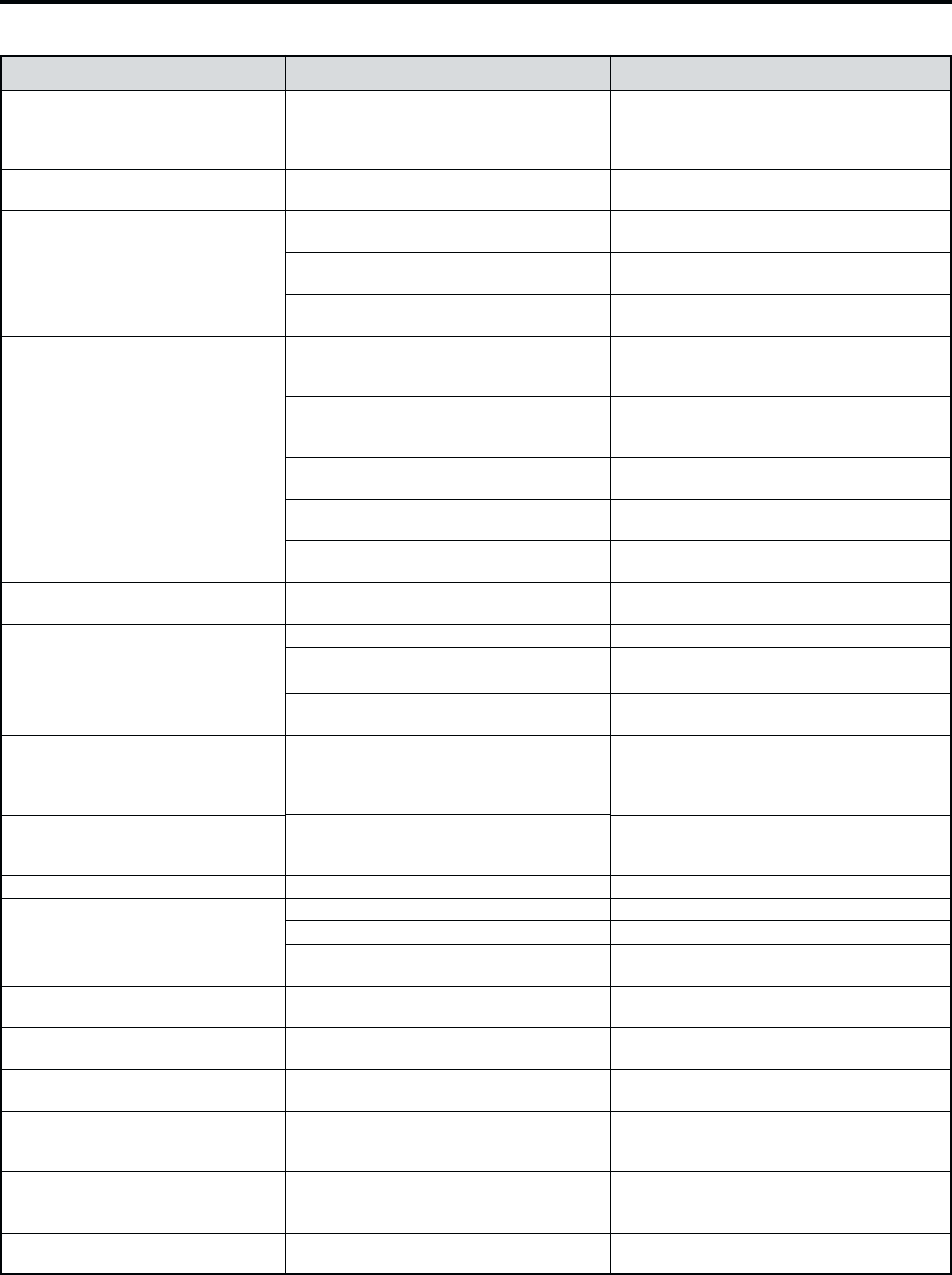
49
Symptom
Picture is disturbed.
Sound is noisy.
Remote control unit operates
erroneously.
The remote control unit does not work.
Monitor’s power does not turn on
when the remote control unit’s power
button is pressed.
Monitor does not operate when the
remote control unit’s buttons are
pressed.
No sound or picture is produced.
Picture appears but no sound is
produced.
Poor picture with VIDEO signal input.
Poor picture with RGB signal input.
Tint is poor or colors are weak.
Nothing appears on screen.
Part of picture is cut off or picture is
not centered.
Image is too large or too small.
Picture is unstable.
POWER/STANDBY indicator is
lighted in orange or red.
POWER/STANDBY indicator is
blinking in red.
POWER/STANDBY indicator is
blinking in green.
Checks
• Is a connected component set directly in
front or at the side of the display?
• Are the remote control unit’s batteries
worn out?
• Is the monitor’s power cord plugged into a
power outlet?
• Are all the monitor’s indicators off?
• Are the remote control unit’s batteries
worn out?
• Is the remote control unit pointed at the
monitor, or is there an obstacle between
the remote control unit and the monitor?
• Is direct sunlight or strong artificial light
shining on the monitor’s remote control
sensor?
• Are the remote control unit’s batteries
worn out?
• The remote cable is plugged into the
REMOTE IN terminal (Wired).
• The front panel buttons of the main unit
do not function.
• Is the monitor’s power cord plugged into a
power outlet?
• Is the volume set at the minimum?
• Is the mute mode set?
• Are the speakers properly connected?
• Is AUDIO INPUT set correctly?
•Improper control setting.
Local interference.
Cable interconnections.
Input impedance is not correct level.
• Improper control setting.
Incorrect 15 PIN connector pin
connections.
• Are the tint and colors properly adjusted?
• Is the computer’s power turned on?
• Is a source connected?
• Is the power management function in the
standby or off mode?
• Is the position adjustment appropriate?
• Is the screen size adjustment
appropriate?
• Is the computer’s resolution setting
appropriate?
• Horizontal and / or vertical sync signal is
not present when the Intelligent Power
Manager control is on.
• The temperature inside the main unit has
become too high and has activated the
protector.
——————
Remedy
• Leave some space between the display and
the connected components.
• Replace both batteries with new ones.
• Plug the monitor’s power cord into a power
outlet.
• Press the power button on the monitor to
turn on the power.
• Replace both batteries with new ones.
• Point the remote control unit at the monitor’s
remote control sensor when pressing
buttons, or remove the obstacle.
• Eliminate the light by closing curtains,
pointing the light in a different direction, etc.
• Replace both batteries with new ones.
• Unplung the remote cable from the monitor.
• The front panel buttons do not function
during Control Lock.
• Plug the monitor’s power cord into a power
outlet.
• Increase the volume.
•
Press the remote control unit’s MUTE button.
• Connect the speakers properly.
• Set AUDIO INPUT on the OPTION menu
correctly.
• Adjust picture control as needed.
Try another location for the monitor.
Be sure all connections are secure.
• Adjust picture controls as needed.
Check pin assignments and connections.
• Adjust the tint and color (under “PICTURE”).
• Turn on the computer’s power.
• Connect source to the monitor.
• Operate the computer (move the mouse,
etc.).
• Adjust the “SCREEN” properly.
• Press the “WIDE” button on the remote
control unit and adjust properly.
• Set to the proper resolution.
• Check the input signal.
• Promptly switch off the power of the main
unit and wait until the internal temperature
drops. See*1.
• Prompty switch off the power of the main
unit. See *2.
*1 Overheat protector
If the monitor becomes too hot, the overheat protector will be activated and the monitor will be turned off. If this happens., turn off the power to the
monitor and unplug the power cord. If the room where the monitor is installed is particularly hot, move the monitor to a cooler location and wait for the
monitor to cool for 60 minutes. If the problem persists, contact your Integra dealer for service.
*2 In the following case, power off the monitor immediately and contact your dealer or authorized Integra/Onkyo service station.
The monitor turns off 5 seconds after powering on and then the POWER/STANDBY indicator blinks. It indicates that the power supply circuit or, one or
more fans have been damaged.
If the picture quality is poor or there is some other problem, check the adjustments, operations, etc., before requesting service.
Troubleshooting