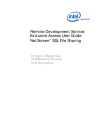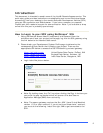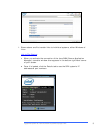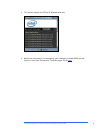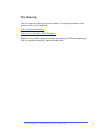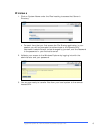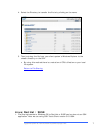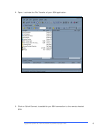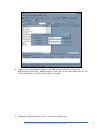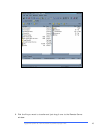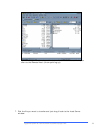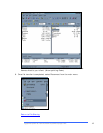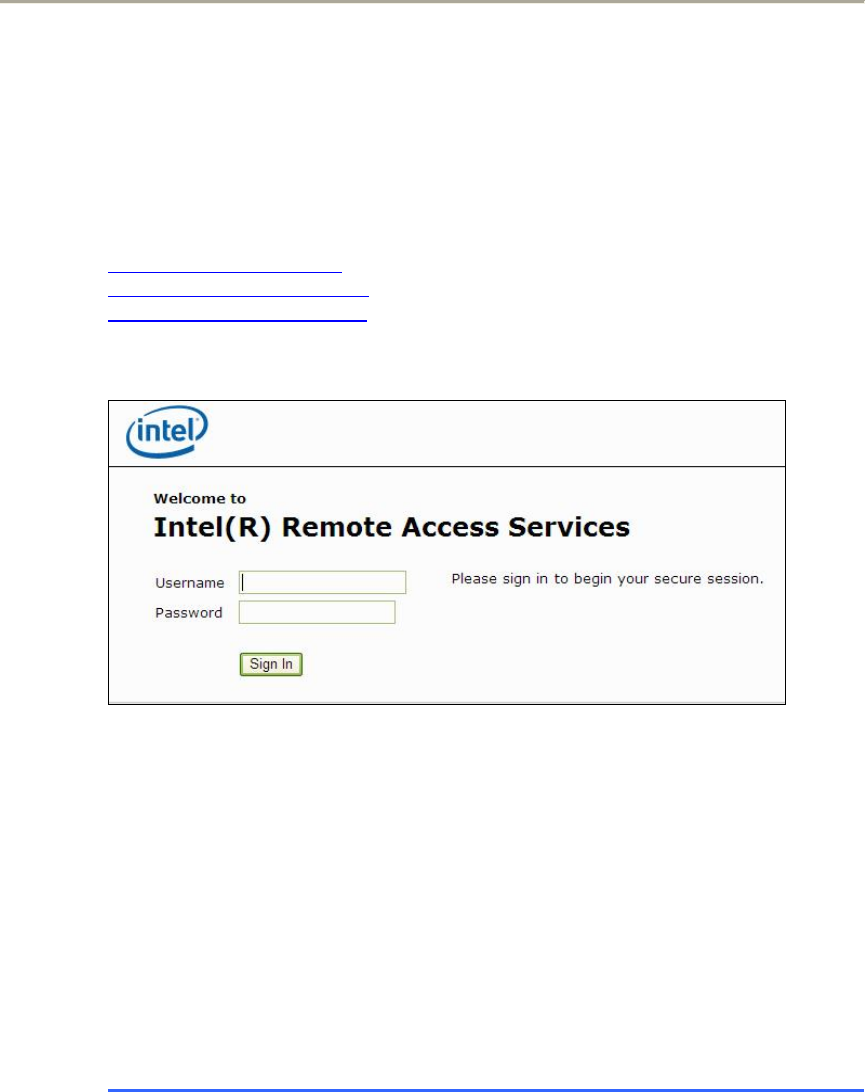
Introduction:
This document is intended to assist users of the Intel® Remote Access service. This
quick start guide provides instructions on establishing end-to-end Exclusive Access
connectivity from your desktop to the remote Software Development Vehicle (SDV)
using an SSL connection and Web browser. If you have a company or personal
Firewall port 443 needs to be open for communication. Note: I you are able to shop
online then this port is probably open already.
How to Login to your SDV using NetScreen* SSL
1. Using the Remote Access UserID (username) and Password from the
activation email and your project profile page, log into the SSL gateway using
the link below to the relevant data center.
2. Please check your Development System Profile page to determine the
corresponding Data Center that is hosting you project. Then use the
appropriate URL below to access the SSL VPN security protocol gateway.
https://ssl.intel-ra.com United States Data Center, DuPont, WA
https://swssl.intel-ra.com England Data Center, Swindon, UK
https://bgssl.intel-ra.com India Data Center, Bangalore, IND
• Login looks like picture below.
•
Note: By holding down the ‘Ctrl’ key when clicking the Sign In buttons you
can avoid the pop-up blocker which will prevent the Java Secure
Application Manager(SAM) from activating.
•
Note: The secure gateway requires the Sun JVM* (Java Virtual Machine)
version 1.5.0 or later versions. If you do not have these Java* versions,
you must do the following. Install the right JVM to get connected to the
SDV.
Copyright® Intel Corporation 2007. * Other names and brands may be claimed as the property of others.
2