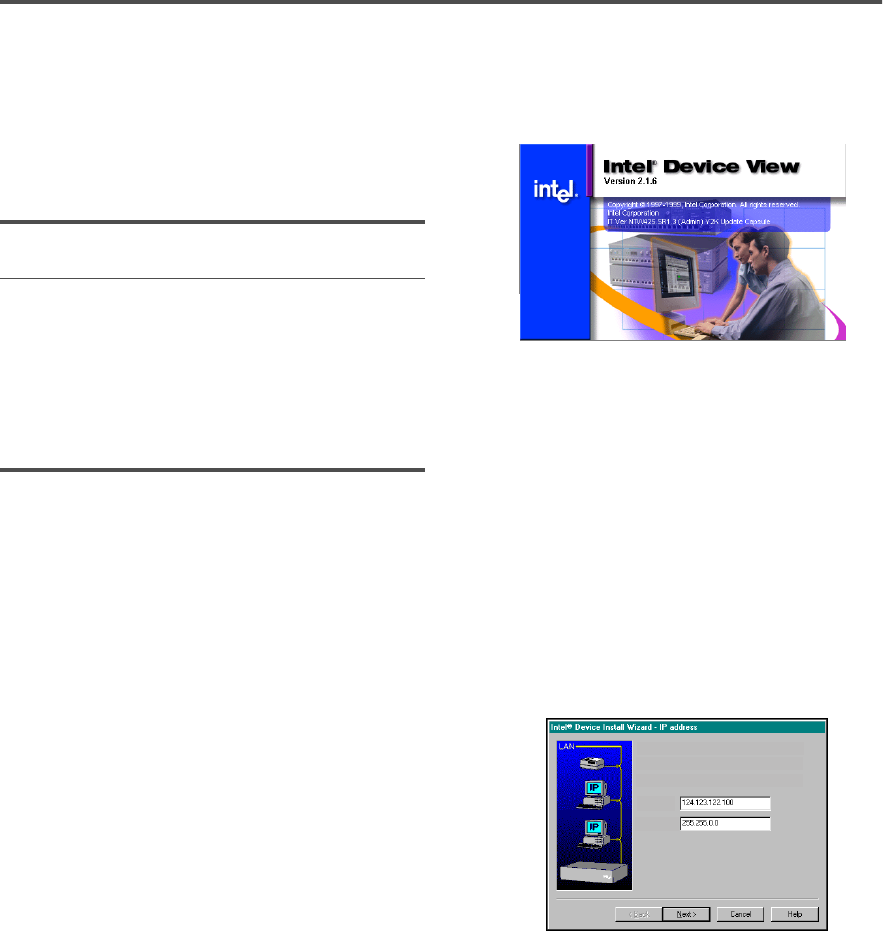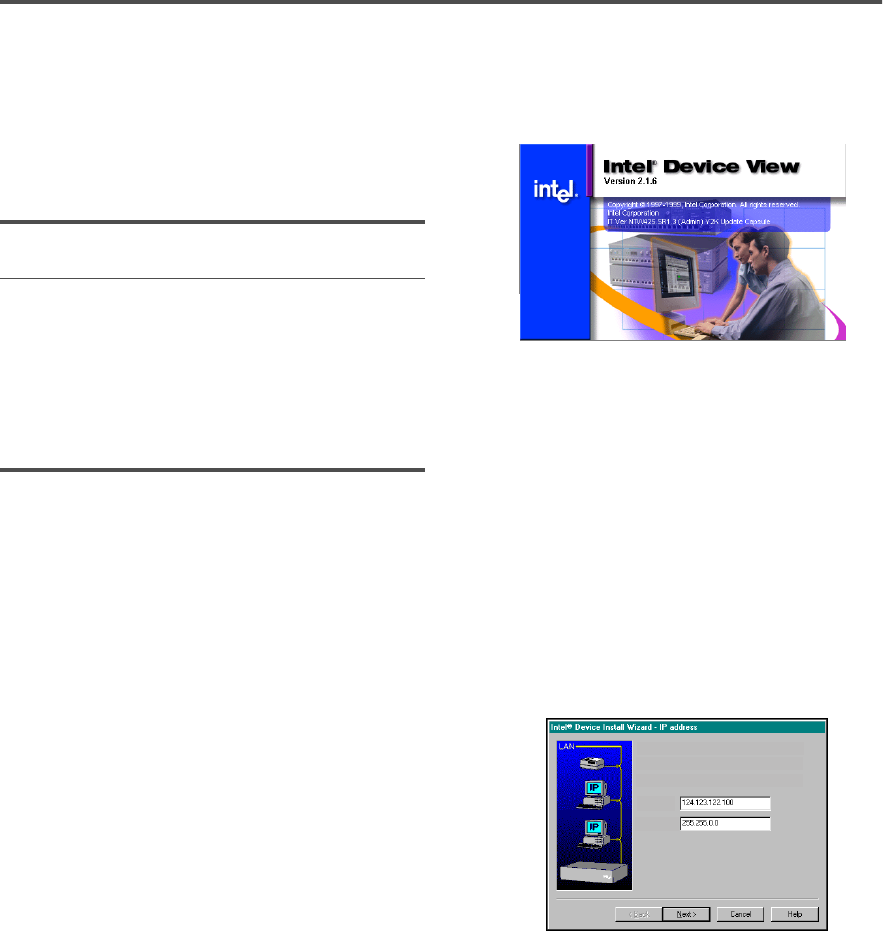
5
Option 2: Intel® Device View
Use Intel® Device View if you want to manage
other Intel devices (such as hubs or switches) in
addition to the Intel NetStructure™ 6000 Switch.
For Intel Device View, use the following software:
1 Place the CD-ROM in the computer’s CD-ROM
drive. Select the Windows* or Web version and
follow the on-screen instructions in the Intel
Device View installation wizard.
2 Start Intel Device View.
• Windows: After installation, the program
automatically restarts the computer (if nec-
essary) and launches the Device Install
wizard. Follow the on-screen instructions.
Web: After installing on a PC with a Web
server, (see table above for requirements)
double-click the Intel Device View icon to
run the program. The MAC address of the
new switch appears under Unconfigured
Devices in the SNMP Device Tree. Double-
click the MAC address to assign an IP
address to the switch.
To view Intel Device View from another PC
on your network, type the following URL in
Internet Explorer’s Address field:
http://
servername
/devview/main.htm
where servername is the IP address or name
of the Intel Device View server.
For more information on Intel Device View, see the
User Guide on the Intel Device View CD-ROM.
Intel Device View
(Windows)
- Windows* 95 or 98
- Windows NT* 4.0
Intel Device View
(Web)
Browser - Internet Explorer 4.0 or
later
OS - Windows NT 4.0
- Windows 95 or 98
Web Server - IIS 2.0 or later
- Peer Web Services
- Netscape Enterprise*
Web Server 3.01 or later
Intel Device View’s Install Wizard detects and
allows you to configure the 6000 Switch.
Assign an IP address to the Intel NetStructure 6000 Switch
1. IP address (partly filled out by the wizard)
2. Subnet mask (filled out by the wizard)
IP Address:
Subnet Mask:
__
__
Intel Device View allows you to manage Intel
hubs, routers, and switches from a single PC
or any PC using Internet Explorer 4.0x or
later.