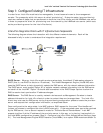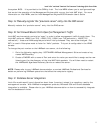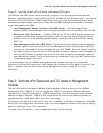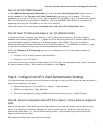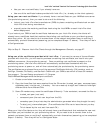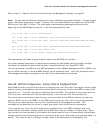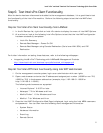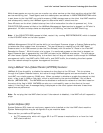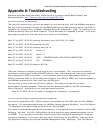Intel® vPro™ and Intel® Centrino® Pro Processor Technology Quick Start Guide
26
Step 4C-3a: Manual Configuration of the Intel vPro Clients (alternative to USB drive
method): Use this method to manually enter the password and PID-PPS credentials for each Intel vPro
client machine.
A minimal amount of information is required to change the Intel vPro client from Factory Mode to Setup
Mode. The information required includes:
• Change Intel MEBx password (change from factory default). The default password is “admin.”
The new ME password must meet “strong” password criteria which include:
• Be between 8 and 32 characters long
• Contain both upper and lower case Latin characters
• Have at least one numeric character
• Have at least one ASCII non-alphanumeric character (!, @, #, $, %, ^, &, *)
• Provisioning ID (PID) and Provisioning Pass-Phrase (PPS). These are used to perform the
necessary steps of authenticating a new client and initiating the provisioning process. This uses
Transport Layer Security (TLS) Pre-shared Key (PSK) for authentication.
To manually update the Intel vPro clients with new Intel MEBx passwords and valid PID-PPS security
keys, do the following on each client system:
1. Start the client system, then press Ctrl-P during startup to enter the Intel MEBx.
2. Change the Intel MEBx password to a “strong” password (use the same password for each
client system).
3. Select Intel AMT Configuration, then Setup and Configuration, then TLS-PSK, then Set
PID and PPS.
4. Enter one of the PID-PPS combinations from the list of PID-PPS pairs you generated in
LANDesk (Step 4C-2 above).
5. Exit the Intel MEBx and reboot the client system to the Windows OS.
6. Repeat for each Intel vPro client.
Note: Once the client boots to Windows, it will automatically authenticate itself with the provisioning
server and provisioning will occur.
See the Intel Management Engine BIOS Extension (Intel MEBx) User’s Guide for detailed information
about configuring the Intel ME and Intel AMT using the Intel MEBx.
Skip to Step 5: Discover Intel vPro Clients through
the Management Console, on page 27.