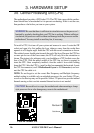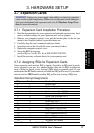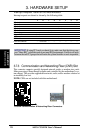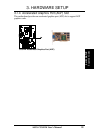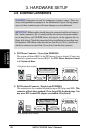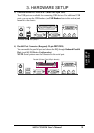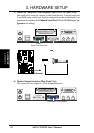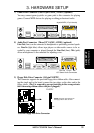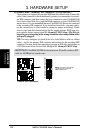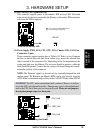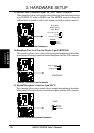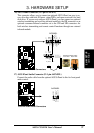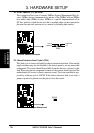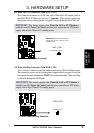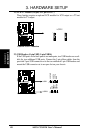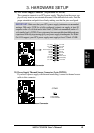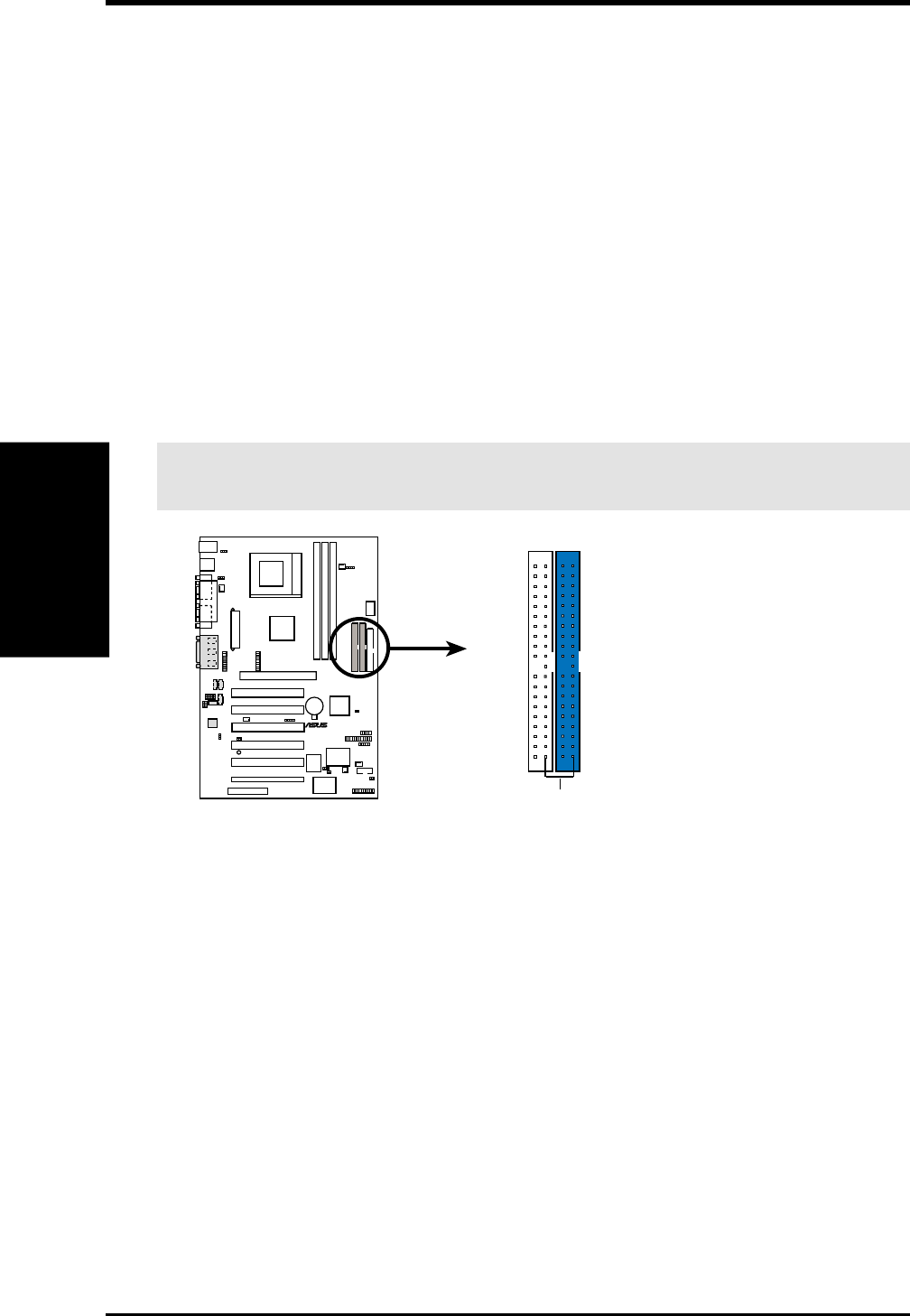
34 ASUS CUSL2K User’s Manual
Connectors
3. H/W SETUP
3. HARDWARE SETUP
10) Primary (Blue) / Secondary IDE Connectors (Two 40-1pin IDE)
These connectors support the provided IDE hard disk ribbon cable. Connect the
cable’s blue connector to the motherboard’s primary (recommended) or second-
ary IDE connector, and then connect the gray connector to your UltraDMA/100
slave device (hard disk drive) and the black connector to your UltraDMA/100
master device. It is recommended that non-UltraDMA/100 devices be connected
to the secondary IDE connector. If you install two hard disks, you must config-
ure the second drive to Slave mode by setting its jumper accordingly. Please
refer to your hard disk documentation for the jumper settings. BIOS now sup-
ports specific device bootup (see 4.4.1 Advanced CMOS Setup). (Pin 20 is re-
moved to prevent inserting in the wrong orientation when using ribbon cables
with pin 20 plugged).
TIP: You may configure two hard disks to be both Masters with two ribbon
cables – one for the primary IDE connector and another for the secondary IDE
connector. You may install one operating system on an IDE drive and another on
a SCSI drive and select the boot disk through 4.4.1 Advanced CMOS Setup.
IMPORTANT: UltraDMA/100 IDE devices must use a 40-pin 80-conductor IDE
cable for 100MByte/sec transfer rates.
CUSL2K
®
CUSL2K IDE Connectors
NOTE: Orient the red markings
(usually zigzag) on the IDE
ribbon cable to PIN 1.
Secondary IDE Connector
PIN 1
Primary IDE Connector