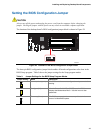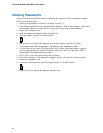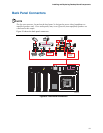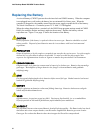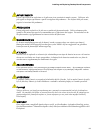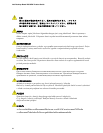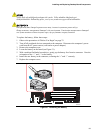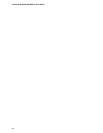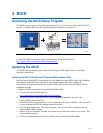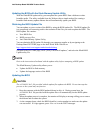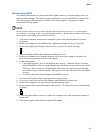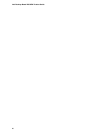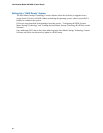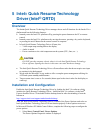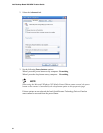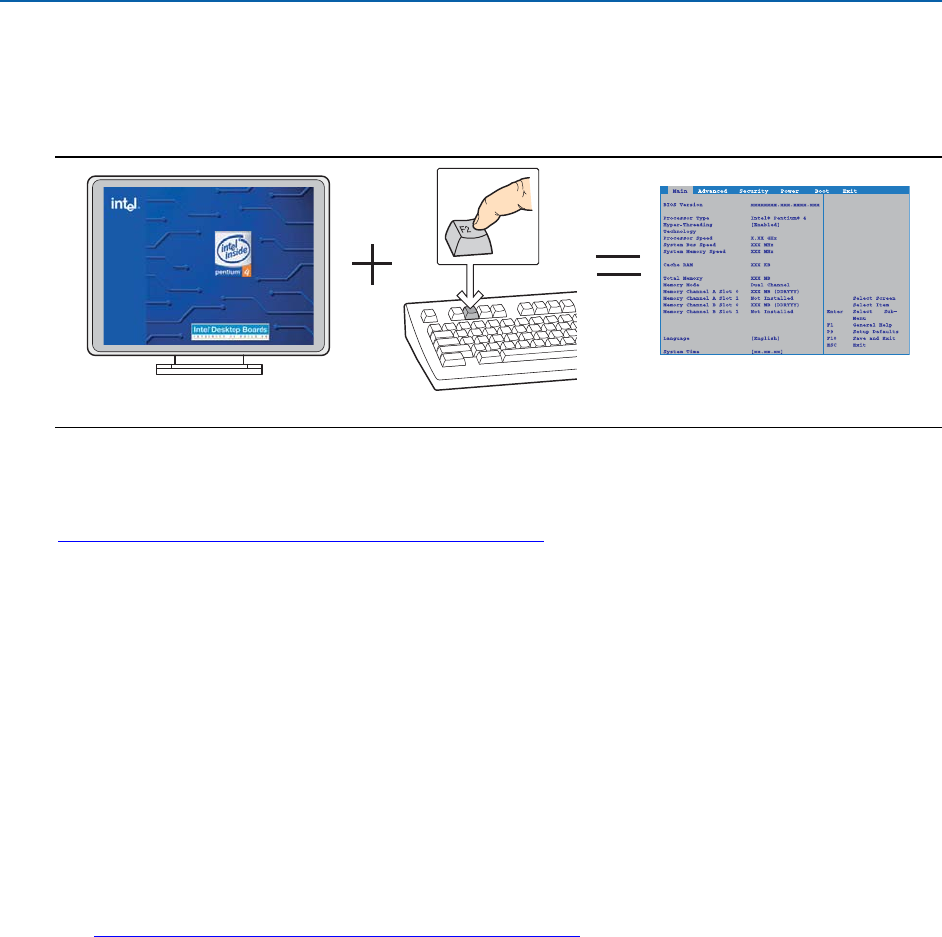
57
3 BIOS
Accessing the BIOS Setup Program
The BIOS Setup program is accessed by pressing the F2 key after the Power-On Self-Test (POST)
memory test begins and before the operating system boot begins (see Figure 32).
OM19020
Figure 32. Accessing the BIOS Setup Program
For the latest BIOS Setup menu options, go to the Intel World Wide Web site:
http://support.intel.com/support/motherboards/desktop/
Updating the BIOS
The BIOS can be updated by either using the Intel Express BIOS Update utility or the Iflash
Memory Update utility.
Updating the BIOS with the Intel
®
Express BIOS Update Utility
With the Intel Express BIOS Update utility you can update the system BIOS while in the Windows
environment. The BIOS file is included in an automated update utility that combines the
functionality of the Intel
®
Flash Memory Update Utility and the ease-of use of Windows-based
installation wizards.
To update the BIOS with the Intel Express BIOS Update utility:
1. Go to the Intel World Wide Web site:
http://support.intel.com/support/motherboards/desktop/
2. Navigate to the D975XBX page, click “[view]
Latest BIOS updates,” and select the
Express BIOS Update utility file.
3. Download the file to your hard drive. (You can also save this file to a diskette. This is useful if
you are updating the BIOS for multiple identical systems.)
4. Close all other applications. This step is required. Your system will be rebooted at the last
Express BIOS Update window.
5. Double-click the executable file from the location on your hard drive where it was saved. This
runs the update program.
6. Follow the instructions provided in the dialog boxes to complete the BIOS update.