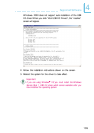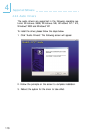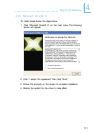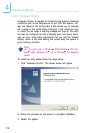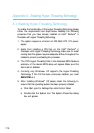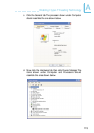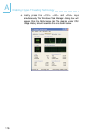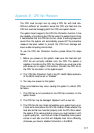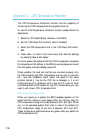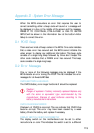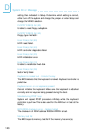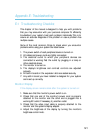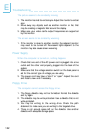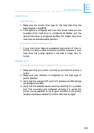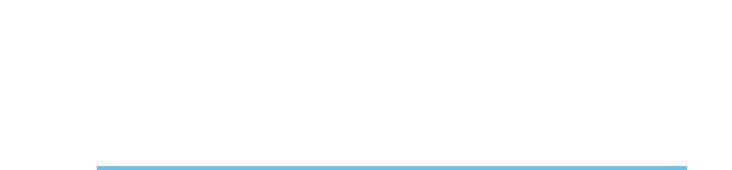
C
118
CPU Temperature Protection
The CPU Temperature Protection function has the capability of
monitoring the CPU’s temperature during system boot-up.
To use the CPU Temperature Protection function, please follow the
steps below.
1. Select the “PC Health Status” submenu in the BIOS.
2. Set the “CPU Temp. Prot. Function” field to “Enabled”.
3. Select the CPU temperature limit in the “CPU Temp. Prot. Alarm”
field.
4. Press <Esc> to return to the main menu then save the settings
by selecting “Save & Exit Setup”.
Once the system has detected that the CPU’s temperature exceeded
the temperature limit defined in the BIOS, 5 warning beeps will sound
then the system will automatically power-off.
Check whether the heat sink and fan are mounted properly onto
the CPU because high CPU temperature may be due to incorrect
fan / heat sink installation. Now restart the system. If the same
problem persist, it may be the CPU fan is damaged or it is not
rotating properly. Try replacing it with a new fan. If it is due to other
contributing factors that resulted to high CPU temperature, you may
need to set a lower CPU temperature limit.
CPU Temperature References
When you power-up a system, the BIOS message appears on the
screen and the memory count begins. After the memory test, the
CPU temperature range is normally between 32
o
C and 35
o
C. When
you run an operating system then tried to reboot the system, the
CPU temperature range at this time is between 40
o
C and 45
o
C.
These temperature references serve as a guide when you select the
CPU temperature limit.
Appendix C - CPU Temperature Protection