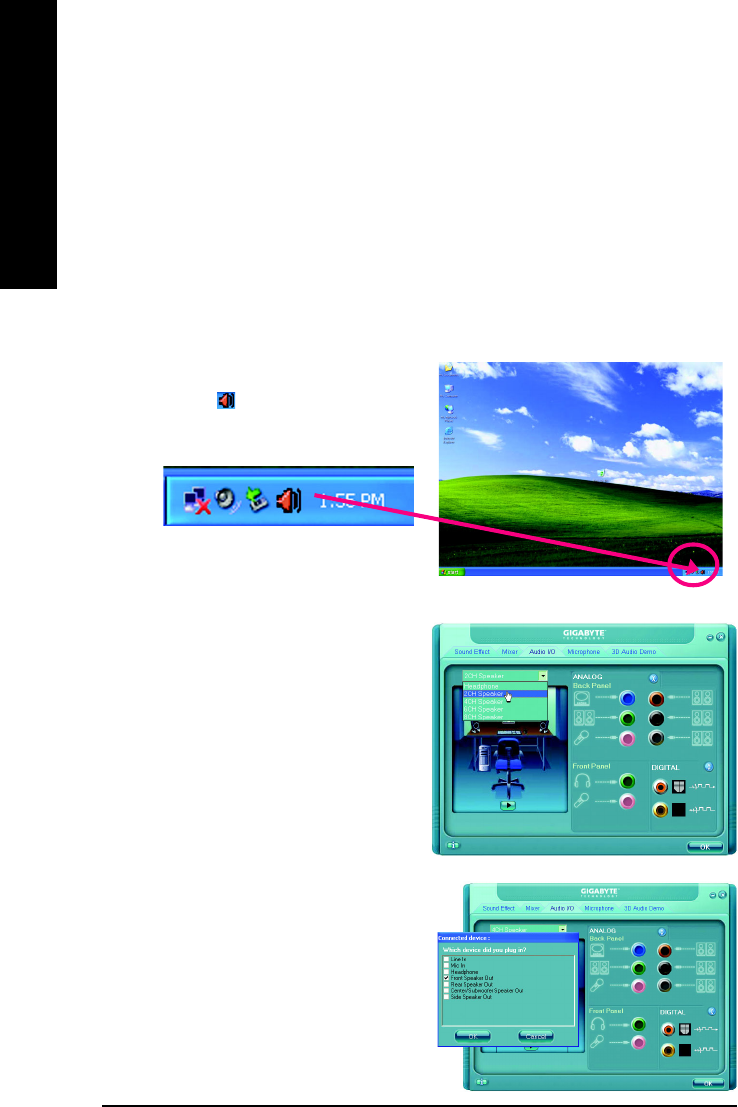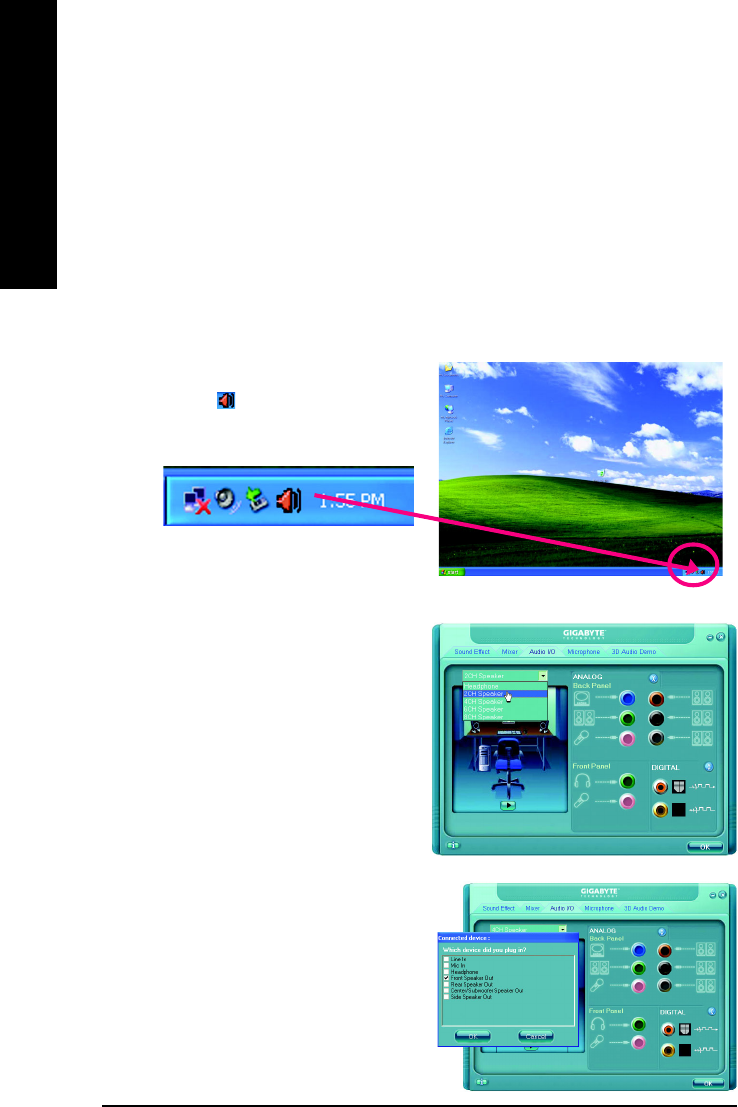
GA-8I945GZME-RH Motherboard - 66 -
English
STEP 3:
Connect a speaker or headphone to the rear Line
Out jack, a small window will pop up and ask you
what type of equipment is connected. Choose
Headphone or Line Out depending on the device
connected and click OK. The 2-channel audio setup
is completed.
STEP 2:
In the Audio Control Panel, click the Audio I/O tab.
In the upper left list, click 2CH Speaker.
HD Audio
With multiple built-in high quality digital-to-analog converters (DACs) that support audio output at up to
192 kHz/24-bit quality and multi-streaming applications, HD Audio is able to handle multiple audio
streams (in and out) simultaneously. Multi-channel audio experiences have become a reality so you
can, for instance, listen to MP3 music, have an Internet chat, make a telephone call over the Internet,
and etc. all at the same time.
(The procedure below uses Windows XP as the example operating system. )
Setting Up Stereo Speakers
We recommend that you use the speaker with amplifier to acquire the best sound effect if the stereo
output is applied.
STEP 1 :
After installation of the audio driver, you should find
an Audio Manager icon in your system tray (you
can also find the icon in Control Panel). Double-
click the icon to open the Audio Control Panel.