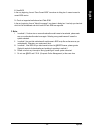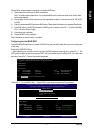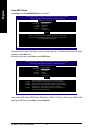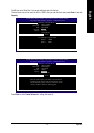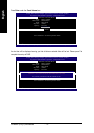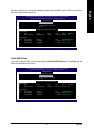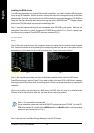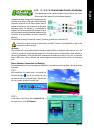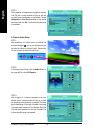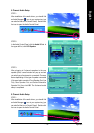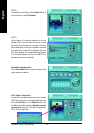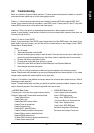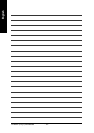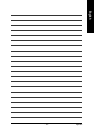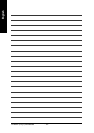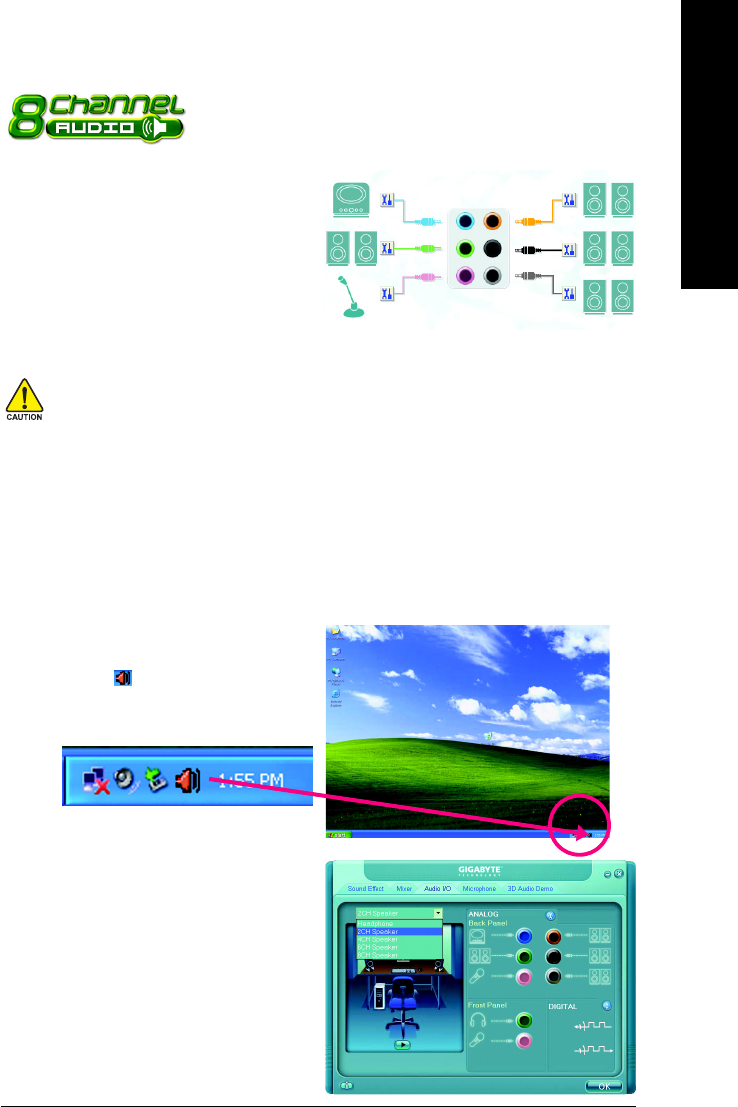
Appendix- 77 -
English
4-1-5 2- / 4- / 6- / 8- Channel Audio Function Introduction
This motherboard provide 6 audio connector. You are able to use 2-/4-/6-
/8-channnels audio feature by audio software selection.
The default speaker settings for the 6 audio jacks are
as shown in the picture to the right. The jack retasking
capability supported by HD Audio allows users to
change the function for each audio jack by the audio
software provided. For example, if a rear speaker is
plugged into the center/subwoofer speaker out jack,
you can change the center/subwoofer speaker out jack
to fucntion as a rear speaker out jack via the audio
software.
Rear Speaker Out
Center/Subwoofer
Speaker Out
Side Speaker
Out
Line In
Line Out
(Front Speaker Out)
Mic In
Note that if you wish to connect a microphone, you MUST connect it to the default Mic In jack for the
microphone to work correctly.
Please follow the steps to install the function. (Following pictures are in Windows XP)
HD Audio
With multiple built-in high quality digital-to-analog converters (DACs) that support audio output at up to 192
kHz/24-bit quality and multi-streaming applications, HD Audio is able to handle multiple audio streams (in
and out) simultaneously. Multi-channel audio experiences have become a reality so you can, for instance,
listen to MP3 music, have an Internet chat, make a telephone call over the Internet, and etc. all at the same
time.
Stereo Speakers Connection and Settings:
We recommend that you use the speaker with amplifier to acquire the best sound effect if the stereo output
is applied.
STEP 2:
In the Audio Control Panel, click the Audio I/O tab. In
the upper left list, click 2CH Speaker.
STEP 1 :
After installation of the audio driver, you should find
an Audio Manager icon in your system tray (you
can also find the icon in Control Panel). Double-click
the icon to open the Audio Control Panel.