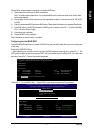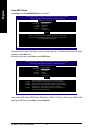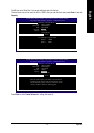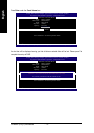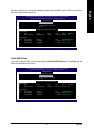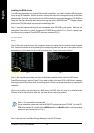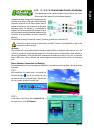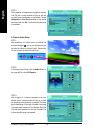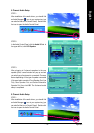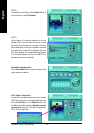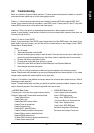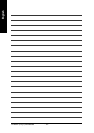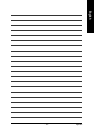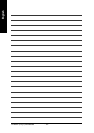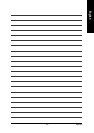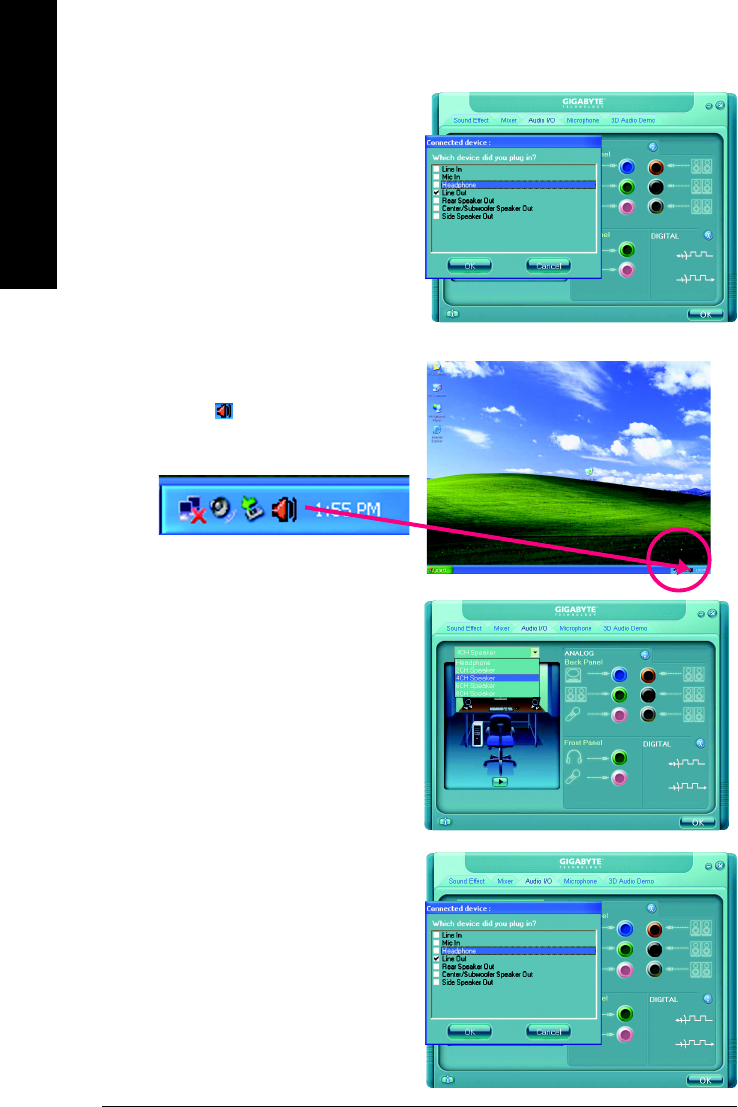
GA-8I945P (Pro)(-G) Motherboard - 78 -
English
STEP 3:
After a speaker or headphone is plugged into the rear
Line Out jack, a small window will pop up and ask
you what type of equipment is connected. Choose
Headphone or Line Out depending on the device
connected and click OK. The 2-channel audio setup
is completed.
4 Channel Audio Setup
STEP 1 :
After installation of the audio driver, you should find
an Audio Manager icon in your system tray (you
can also find the icon in Control Panel). Double-click
the icon to open the Audio Control Panel.
STEP 2:
In the Audio Control Panel, click the Audio I/O tab. In
the upper left list, click 4CH Speaker.
STEP 3:
After plugging in 4-channel speakers to the rear
speaker jacks, a small window will pop up and ask
you what type of equipment is connected. Choose a
device depending on the type of speaker connected
(4-channel audio consists of Front Speaker Out (Line
Out) and Rear Speaker Out and then click OK. The
4-channel audio setup is completed.