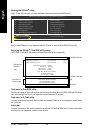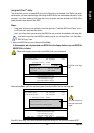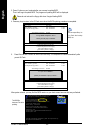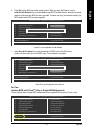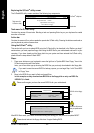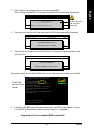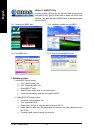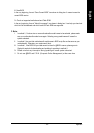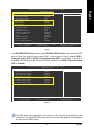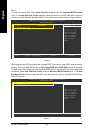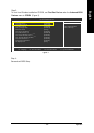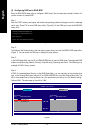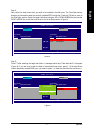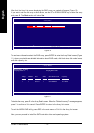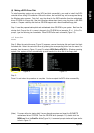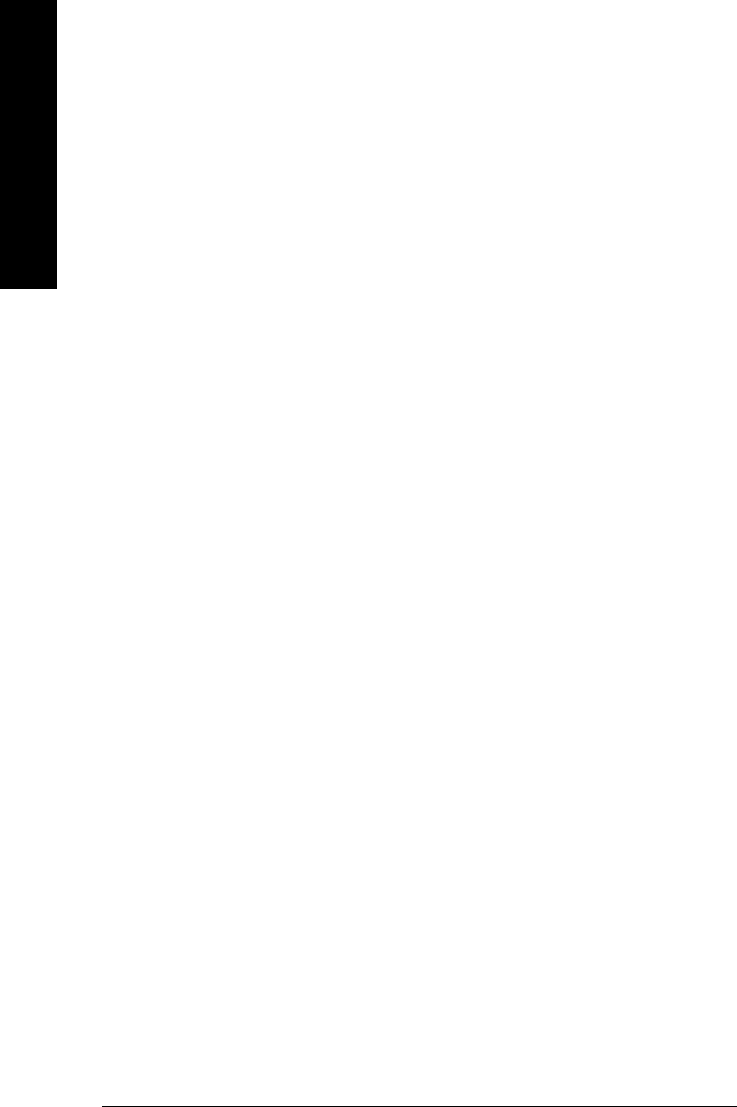
GA-8N775 Motherboard - 66 -
English
4-1-4 Configuring SATA Hard Drive(s)
To configure SATA hard drive(s), follow the steps below:
(1) Install SATA hard drive(s) in your system.
(2) Configure SATA controller mode and boot sequence in BIOS Setup.
(3) Configure RAID set in RAID BIOS.
(Note)
(4) Make a floppy disk containing the SATA controller driver.
(5) Install the SATA controller driver during OS installation.
Before you begin
Please prepare:
(a) Two SATA hard drives (to ensure optimal performance, it is recommended that you use two hard
drives with identical model and capacity). If you do not want to create RAID with the SATA
controller, you may prepare only one hard drive.
(b) An empty formatted floppy disk.
(c) Windows XP/2000 setup disk.
(d) Driver CD for your motherboard.
(1) Install SATA hard drive(s) in your system
Attach one end of the SATA signal cable to the rear of the SATA hard drive and the other end to available
SATA port(s) on the motherboard. If there are more than one SATA controller on your motherboard, you
may refer to the motherboard user's manual to identify the SATA controller for the connector. Then
connect the power connector from your power supply to the hard drive.
(Note) Skip this step if you do not want to create RAID array on the SATA controller.
(2) Configuring SATA controller mode and boot sequence in BIOS Setup
You have to make sure whether the SATA controller is configured correctly in system BIOS Setup and
set BIOS boot sequence for the SATA hard drive(s).
Step 1:
Turn on your computer and press Del to enter BIOS Setup during POST (Power-On Self Test). In the
example in Figure 1, make sure that Serial-ATAII 1 or Serial-ATAII 2 under the Integrated
Peripherals menu is enabled (Serial-ATAII 1 controls the SATAII0_1 connectors and Serial-ATAII 2
controls the SATAII2_3 connectors). If you wish to create RAID array, press ENTER on the IDE/SATAII
RAID Config item to enter the submenu .