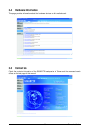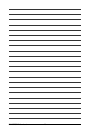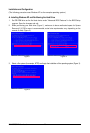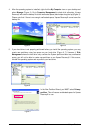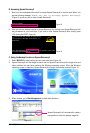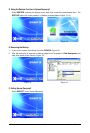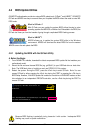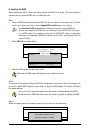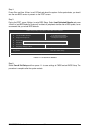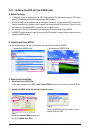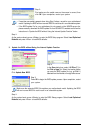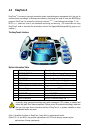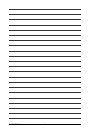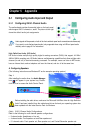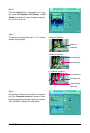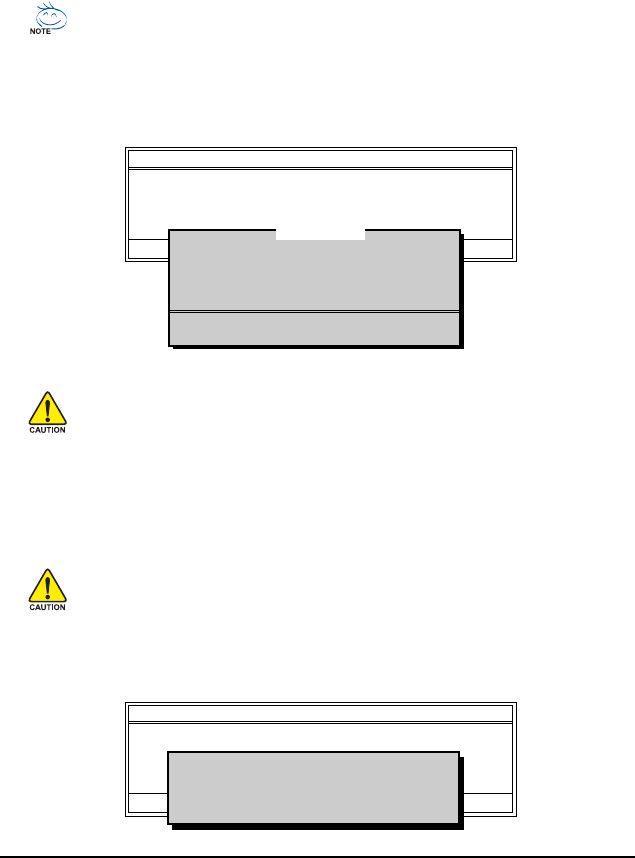
Unique Features- 53 -
3. Select the BIOS update file and press <Enter>.
Make sure the BIOS update file matches your motherboard model.
Step 2:
The process of the system reading the BIOS file is displayed on the screen. When the message "Are
you sure to update BIOS?" appears, press <Enter> to begin the BIOS update. The monitor will display
the update process.
B. Updating the BIOS
When updating the BIOS, choose the location where the BIOS file is saved. The follow procedure
assumes that you save the BIOS file to a USB flash drive .
Step 1:
1. Insert the USB flash drive containing the BIOS file into your system. In the main menu of Q-Flash,
use the up or down arrow key to select Update BIOS from Drive and press <Enter>.
• The Save Main BIOS to Drive option allows you to save the current BIOS file.
• Q-Flash only supports USB flash drive or hard drives using FAT32/16/12 file system.
• If the BIOS update file is saved to a hard drive in RAID/AHCI mode or a hard drive
attached to an independent IDE/SATA controller, use the <End> key during the POST to
access Q-Flash.
2. Select HDD 0-0 and press <Enter>.
• Do not turn off or restart the system when the system is reading/updating the BIOS.
• Do not remove the USB flash drive or hard drive when the system is updating the BIOS.
Step 3:
When the update process is complete, press any key to return to the main menu.
Q-Flash Utility v2.05
Flash Type/Size.................................MXIC 25L4005 512K
Keep DMI Data Enable
Update BIOS from Drive
Save BIOS to Drive
Enter : Run :Move ESC:Reset F10:Power Off
!! Copy BIOS completed - Pass !!
Please press any key to continue
Q-Flash Utility v2.05
Flash Type/Size.................................MXIC 25L4005 512K
Keep DMI Data Enable
Update BIOS from Drive
Save BIOS to Drive
Enter : Run :Move ESC:Reset F10:Power Off
HDD 0-0 <Drive>
Total size : 0 Free size : 0
0 file(s) found