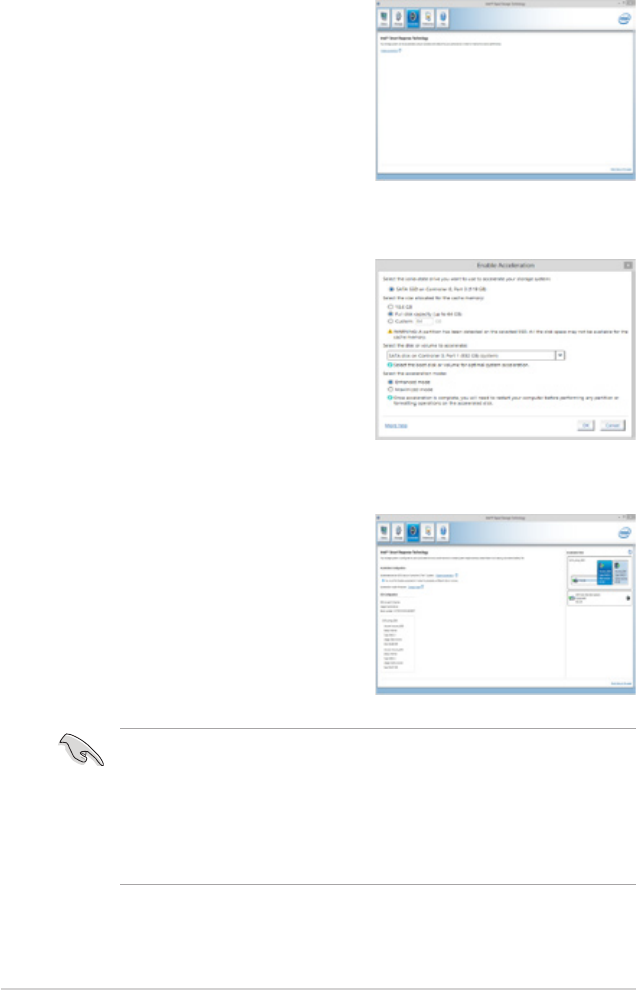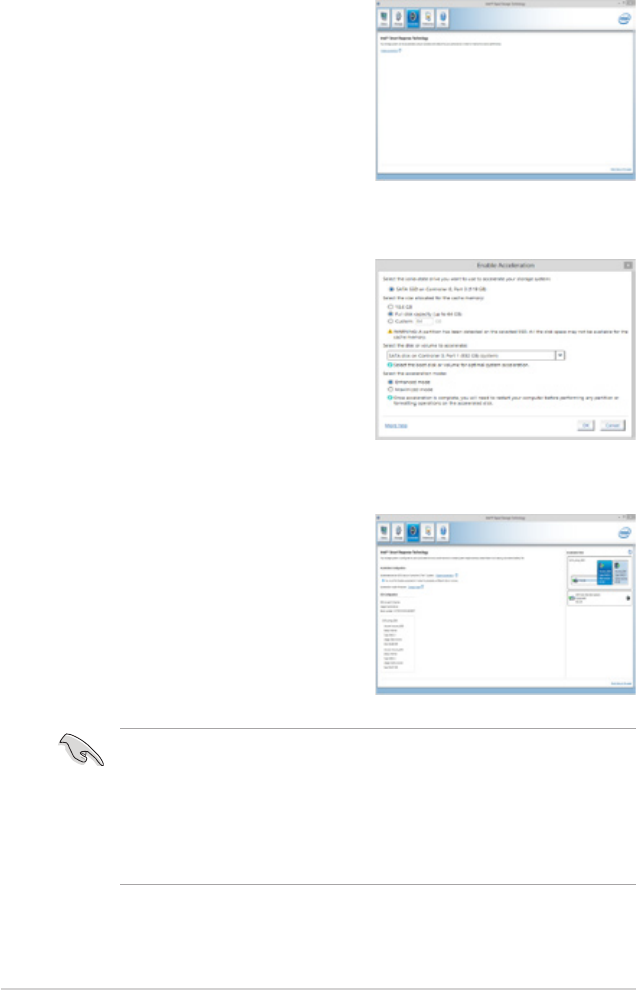
2
X79 Series Technical Updates
Using the Intel
®
Smart Response Technology
1. Click Accelerate to launch Smart Response
Technology settings.
2. Do the following:
a. Select the SSD you want to use to
accelerate your storage system.
b. Select the size allocated for SSD
caching.
c. Select the hard drive to accelerate.
d. Select any of these enhanced modes:
Enhanced mode: WRITE THROUGH,
write to SSD and HDD at the same time.
Maximized mode: WRITE BACK, write to SSD and write back to HDD in a later
time.
3. Select Disable Acceleration to disable this
function, and select Change Mode to switch
acceleration mode to Enhanced/Maximized.
• To enable IntelTo enable Intel
®
Smart Response Technology, you need at least one SSD (
>
=
20GB)
and an HDD. Only one SSD can be assigned for caching.
• If you want to restore the OS, go toIf you want to restore the OS, go to BIOS Option ROM > Acceleration Options
and remove the Disks/Volume Acceleration to disable Intel
®
Smart Response
Technology.
• If you have set the caching size above the maximum �4GB on your SSD, you can stillIf you have set the caching size above the maximum �4GB on your SSD, you can still
use the available storage space for normal storage.