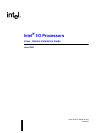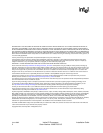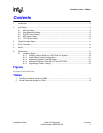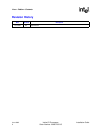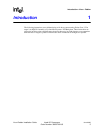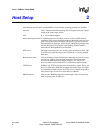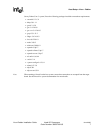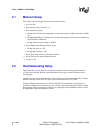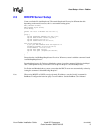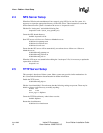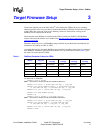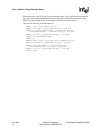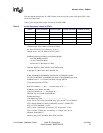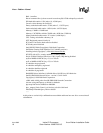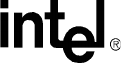
Linux - Debian—Host Setup
June 2005 Intel
®
I/O Processors Linux-Debian Installation Guide
8 Order Number: 306507001US
2.1 Minicom Setup
Follow these steps to configure the minicom terminal emulator:
1. Log in as root
2. Start minicom setup (“minicom -s”)
3. Select [Serial port setup]
a. Change Serial Device to the appropriate com port (/dev/ttyS0 is COM1, /dev/ttyS1 is COM2
etc.)
b. Change Bps/Par/Bits to 115200 8N1, this is the default setting for all the Customer Reference
Board Evaluation Platforms.
c. Change all flow control settings to No/Off
4. Select [Modem and dialing parameter setup]
a. Change Init string to “^M”
b. Change Reset string to “^M”
5. Select [Save setup as dfl] to save setup as default
6. Select [Exit] to exit setup and enter minicom
7. Log out as root
2.2 Host Networking Setup
These instructions assume there are two ethernet controllers and are using a private subnet of
192.168.0.0 for the Intel XScale
®
microarchitecture-Linux target. Normal disclaimers about
security apply.
Launch the system-config-network utility on the Fedora host system and configure the secondary
ethernet controller with an IP of 192.168.0.1 and a subnet mask of 255.255.255.0.
When providing full internet access to the Intel XScale
®
microarchitecture-Linux target, it is
possible to configure the IA Linux host to act as a NAT router, connecting the 192.168.0.0 subnet
to the primary network. Instructions to do this vary depending on the distribution. Please consult
the appropriate vendor documentation for this.