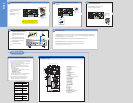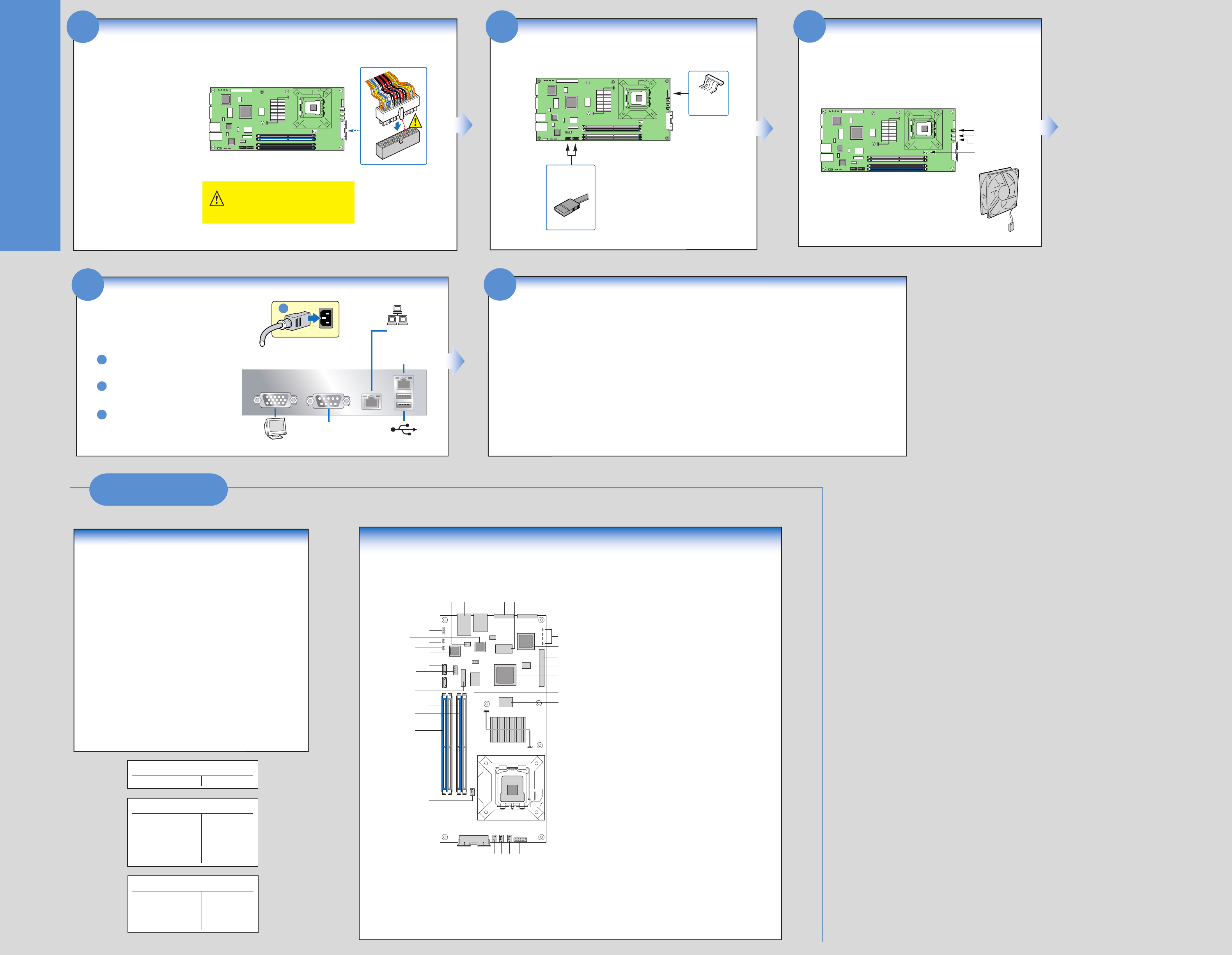
Side 2
Common Problems and Solutions
The system does not boot or show video at power-on:
• Check that +12V CPU power connector is plugged in. Without this cable
the processor will not have any power.
• Beep code 4-3-2-1 means you have unrecognized or bad memory.
Remove and replace DIMMs one bank at a time to isolate which one is
causing problems.
• Remember, all DIMMs must be:
• DDR2 400/533/667 MHz compliant unbuffered, ECC or non-ECC,
SPD SDRAM 240-pin gold DIMMs.
• The same speed.
• From the same manufacturer.
• Installed beginning with DIMM 1A.
• Your power supply must provide a minimum of 200-W with 2A standby
current, which complies with the SSI EPS 12V specification.
The system sometimes works, but is exhibiting erratic behavior:
• This is typically the result of using an under-rated power supply.
Make sure you are using at least a 200-W power supply.
For a list of hardware components that have been tested with this system,
see: http://support.intel.com/support/motherboards/server/s3000PT/
Component Layout
A. NIC1 SP1 Flash
B. NIC1 RJ-45 and USB 1 and 2 Connector
C. NIC2 RJ-45 Connector
D. NIC2 SP1 EEPROM
E. Serial A Connector
F. Video Memory
G. VGA Connector
H. POST LEDs
I. ATI* ES1000 Video Controller
J. PCI-E x8 Riser Slot
K. BIOS Flash (SP1)
L. Intel® 82802 ICH7R Controller Hub
M. Super I/O (SIO)
N. Clock Generator
O. Intel® S3000 Memory Controller Hub (MCH)
P. 775-Land (LGA) CPU Socket
Q. 2x7 Front Panel Header
R. System Fan 3 (8-pin)
S. System Fan 2 (8-pin)
T. System Fan 1 (8-pin)
U. 2x9 Power Connector
V. Auxiliary Fan (4-pin)
W. Memory Slot DIMM 2B
X. Memory Slot DIMM 1B
Y. Memory Slot DIMM 2A
Z. Memory Slot DIMM 1A
AA. Battery
BB. SATA Port 2
CC. USB 3 and 4 Header
DD. SATA Port 1
EE. Serial B Header
FF. Intel® 82573E LAN Controller
GG. Intel® AMT Firmware (NIC1) Update Jumper
HH. Clear CMOS Jumper
II. Intel® 82573V LAN Controller
JJ. SMBus Connector
JJ
HH
GG
FF
EE
DD
CC
BB
AA
Z
Y
X
W
V
U T S R Q
P
O
N
M
L
K
J
I
H
GFEDCBA
II
Reference
Reference Chassis Accessories
A complete list of accessories and spares can be found at:
www.intel.com/go/serverbuilder.
1U Rack-mount Chassis
(Evercase*)
1U Passive Heatsink
(Cooljag*)
R913-PTS
OAK-B6
Server Board SKUs
10-pack Intel® Server Board
S3000PT (horizontal power
connector)
10-pack Intel® Server Board
S3000PT (vertical power
connector)
BPTHBB
BPTVBB
Accessories and Order Codes
1U Passive Heatsink (Intel)
AXXUPHS
Install Software
10
A. Confirm BIOS Version: Look on the Server/System Management screen in the BIOS Setup Utility to determine the installed BIOS version.
Compare this to the versions at: http://support.intel.com/support/motherboards/server. If new versions are available, update the BIOS on your
system. See the BIOS readme.txt for update instructions.
B.Configure On-board RAID via Ctrl-E: Refer to the installation instructions provided with the RAID controller.
C.Install Operating System: Refer to the installation instructions provided with the operating system.
D.Install Operating System Drivers: Download the latest drivers from the product support website at:
http://support.intel.com/support/motherboards/server.
9
Complete Hardware Setup
USB 1-2
NIC1
10/100/1000 Mb
Network
NIC2
10/100/1000 Mb
Serial A
Video
3
AC Power
Before installing your operating system, you
must make I/O connections and plug in AC
power.
See the documentation that came with your
chassis to complete rack or pedestal installation.
Connect your keyboard, mouse, video, and
other I/O cables as shown.
Connect the AC power cable last.
2
1
3
Connect Chassis Fans
8
Auxiliary Fan (4-pin)
System Fan 2 (8-pin)
System Fan 3 (8-pin)
System Fan 1 (8-pin)
See the documentation that came with your chassis
for information on chassis fan connections.
Connect SATA Drives / Front Control Panel
Cable
7
Connect Front
Control Panel
cable here.
Connect SATA
data cables to
server board
here.
Make Server Board Power Connections
6
Main Power
Connector Detail
See the documentation that came with
your chassis for power connection
information.
Attach the main power connector
to the server board.
Note the location of the latch on each power
cable connector and align it with the match-
ing tab on each server board socket.