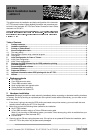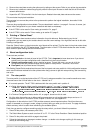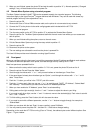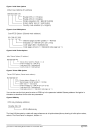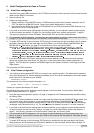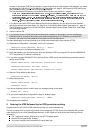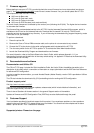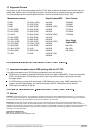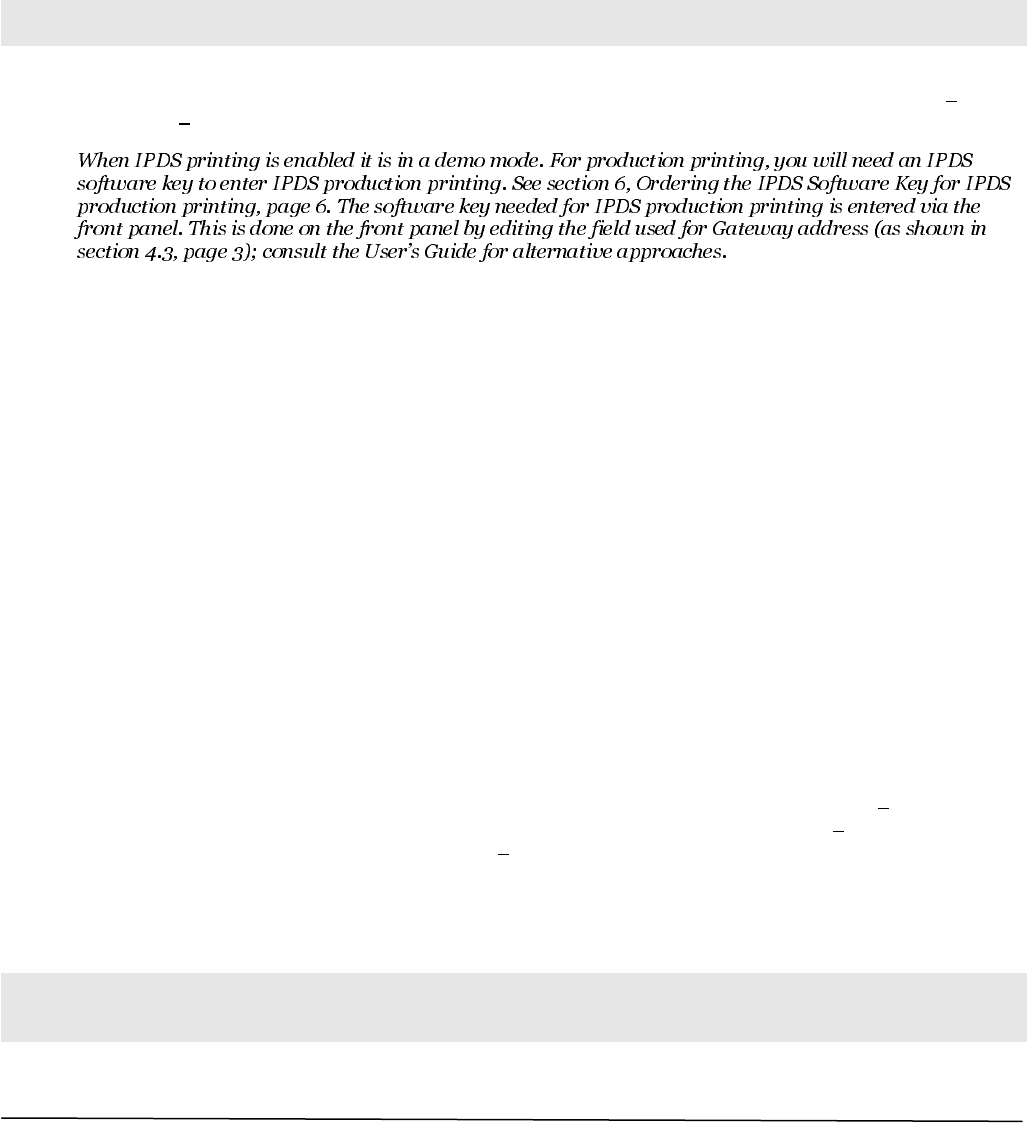
gs-019-02 A/T FS3 Getting Started. Edition 2. 9 November 2004 page 5 of 8
5 Initial Configuration for Coax or Twinax
5.4 Initial Coax configuration
1. Insert the Coax cable’s DB9 connector in the A/T FS3 and connect the Coax connector with the communication
cable from the IBM 3x74 controller.
2. Power the printer On.
3. Create your host printer(s).
1. Create a definition for an IBM SCS printer in VTAM according to the Printer Emulation selected in the A/T
FS3. The default is an IBM 3812 printer. Consult your system administrator if in doubt.
2. If you intend to print IPDS, then create a VTAM definition for an IPDS printer default IPDS Emulation is an
IBM 3912/16 (3112/16) 300 dpi printer.
4. If you need to have other option settings than the factory defaults, you can adjust the most important options
via the front panel (see section 4.3, page 3) or via the rotary switch menu system (see section 4.1, page 2).
The options in question are Printer Emulation, Screen Buffer Size, and Country Code Selection.
5. This concludes the SCS installation. You can check the options settings by printing a status sheet (see section
3, page 2). If you wish to be able to print IPDS as well, continue with the next steps.
6. To enable IPDS printing via the front panel: IPDS printing is controlled by the right-most digit of the IP-address
parameter. Assuming that all the other digits are left at default, you would be changing 000.003.020.010
to
000.003.020.011
. See section 4.3, page 3, for instructions on how to use the front panel.
Alternatively, you can enable IPDS printing via the rotary switch menu system (see section 4.1, page 2).
7. If you wish to have other IPDS option settings than the factory defaults, you can adjust the most important
options via the front panel (see section 4.3, page 3) or via the rotary switch menu system (see section 4.1,
page 2). The IPDS options in question are Stacked Page Counter Update, Emulation, Code Page, and Code
Page Version.
This concludes the IPDS installation.
5.5 Initial Twinax configuration
1. You must set a device address BEFORE you connect to your system controller. The default device address is
zero; valid values are [0-6]. Before selecting an address, print a list of device addresses on the current system
printer with the CL command on your AS/400:
PRTDEVADR <Enter>
This prompts you for a device controller description, i.e.:
CTL## <Enter> (“##” = controller number)
Contact your system administrator if in doubt.
The following instructions are for setting the device address via the front panel. You can use the Switch Menu
System instead (see section 4.1, page 2).
2. Using the buttons as explained in section 4.3, page 3, navigate to the IP Address parameter and start editing
by pressing Enter.
3. The twinax SCS device address is stored in the right-most digit. Assuming that 000.000.005.000
is default, and
your chosen twinax device number is 4, you would change the address to 000.000.005.004
. If the device
number is 5, change the address to 000.000.005.005
. And so on. If the device number is 0, leave the settings
unchanged. Valid values are from [0 – 6]. The device address is disabled if a value of 7 or more is entered.
4. If you need to have other option settings than the factory defaults, you can adjust the most important options
via the front panel (see the overview in section 4.3, page 3) or via the Switch Menu System (see section 4.1,
page 2). The options in question are Printer Emulation, Code Page, and Country Code.
5. This concludes the SCS configuration. You can check the options settings by printing a status sheet (see
section 3, page 2). If you wish to be able to print IPDS as well, continue with the steps 6-8. Otherwise, proceed
to step 9, page 6.
6. To enable IPDS printing via the front panel: IPDS printing is controlled by the right-most digit of the Subnet
Mask parameter, which represents the IPDS device address. On the front panel, edit the right-most digit. For