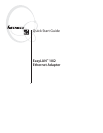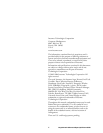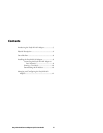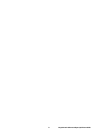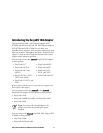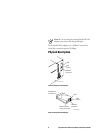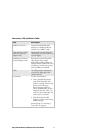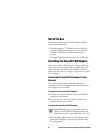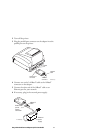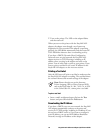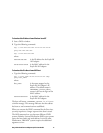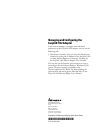10 EasyLAN 10i2 Ethernet Adapter Quick Start Guide
7 Turn on the printer. The LED on the adapter flashes
and then turns off.
When you turn on the printer with the EasyLAN 10i2
adapter, the adapter runs through a set of power-up
diagnostics for a few seconds. If the adapter is operating
properly, the LED blinks momentarily and then turns off.
The LED blinks whenever there is networking activity.
If you have a DHCP (Dynamic Host Configuration
Protocol) server on your network, the EasyLAN 10i2
adapter receives its TCP/IP settings, including an IP
address, when you plug in the adapter and turn on the
printer. You are now ready to print to your printer. If you
want to print a test label or set a static IP address for the
EasyLAN 10i2 adapter, see the next two sections.
Printing a Test Label
After the LED turns off, print a test label to make sure that
the EasyLAN 10i2 adapter is working. The test label shows
the current Ethernet and network settings of the adapter.
Note: Printers that do not use the Intermec
Printer Language (IPL) or Direct Protocol (DP),
such as the EasyCoder 91, 901, 7422, C4, or PC4
or the ColorCoder V4, cannot print a test label.
To print a test label
• Insert a small, straightened paper clip into the Test
button, and press and release the Test button.
Downloading the IP Address
If you have a DHCP server on your network, the EasyLAN
10i2 adapter automatically connects to the server and
receives its TCP/IP settings, including its IP address. If you
do not have a DHCP server or if you want to configure a
static IP address, you can use ARP (Address Resolution
Protocol) to assign an IP address to the adapter.