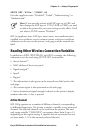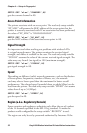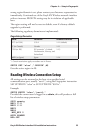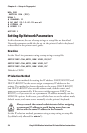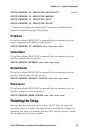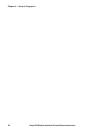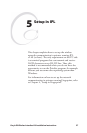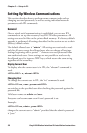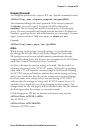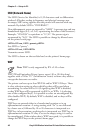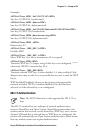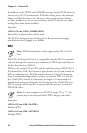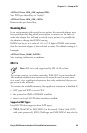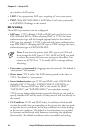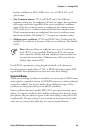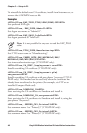EasyLAN Wireless Interface Kit Installation Instructions 39
Chapter 5 — Setup in IPL
Changing Passwords
To change the password for a user in IPL, the “passwd”command is used.
<STX><SI>xp,user,oldpass,newpass,retyped<ETX>
is command changes the user’s password. If the current password
(oldpass) is correctly typed, the password will be changed to
newpass. e new password must be entered twice to avoid typing
errors. e new password’s total length must be less than 128 characters.
Numbers, uppercase letters, and metacharacters are encouraged. Comma
signs (,) are not allowed. Valid user names are admin and user.
Example:
<STX><SI>xp,admin,pass,?pw,?pw<ETX>
Active
While setting up the printer’s network settings, it is preferable that
the changes do not take effect until all the changes have been made.
All settings are saved to non-volatile memory immediately after the
command has been given, but they are not committed to the NIC/driver
until these “current” settings have been “activated.”
A reboot will cause the current settings to be used. e alternative to
rebooting the printer is the “ACTIVE” setting. Setting this to anything
other than a “0” will cause the current settings to be activated. Reading
the ACTIVE setting will indicate whether the current settings are being
used or not. 0 indicates that the current settings are not active (changes
have been made since startup or last non-zero setting of ACTIVE). 1
indicates that the settings are being used. ACTIVE cannot be set to 0
explicitly (but is implicitly set to 0 by changing another setting). Any
changes made on the web page(s) will be activated when the user submits
the form (given that the settings are correctly entered).
Unlike Fingerprint, IPL has no distinction between setup sections.
<STX><SI>ws,ACTIVE,1<ETX>
Sets ACTIVE to 1
<STX><SI>wt,ACTIVE<ETX>
Transmits ACTIVE status