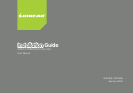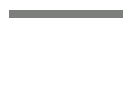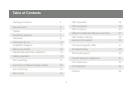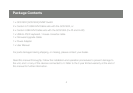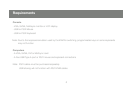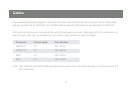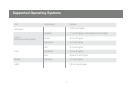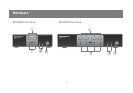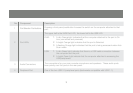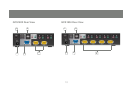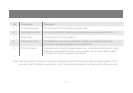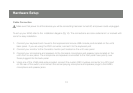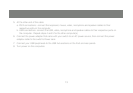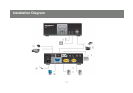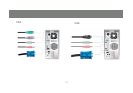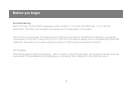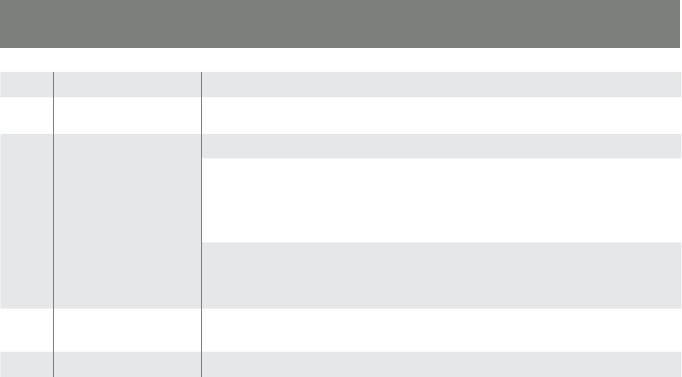
9
No. Component Description
1 Port Selection Pushbuttons
Pressing a front panel pushbutton focuses the switch on the computer attached to that
port.
2
Port LEDs
The upper half is the KVM Port LED, the lower half is the USB LED.
KVM: A dim Orange light indicates that the computer attached to the port is On
1.
Line (connected and powered).
A bright Orange light indicates that the port is Selected.2.
A fl ashing Orange light indicates that the port is being accessed under Auto 3.
Scan mode.
USB: A dim Green light indicates that there is a USB cable connection between
1.
the computer and the port.
A bright Green light indicate that the computer attached is accessing the 2.
USB peripherals.
3 Audio Connectors
The connections for your main console microphone and speakers. These audio ports
have priority over the ports in the rear panel.
4 Peripheral Port
One of the two USB 2.0 peripheral ports (backwards compatible with USB 1.1).