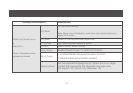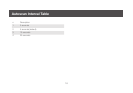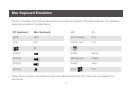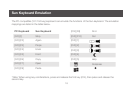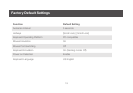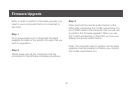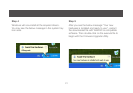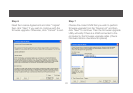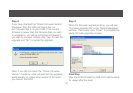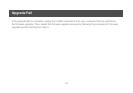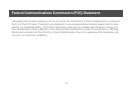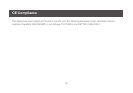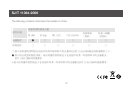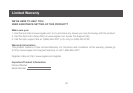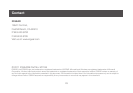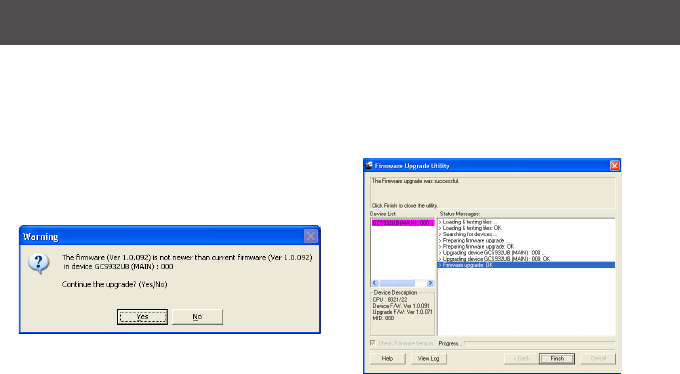
23
Step 8
If you have checked the “Check Firmware Version”
checkbox, then the utility will check the cur-
rent rmware that is on your KVM. If the current
rmware is newer than the rmware that you wish
to upgrade to, you will be prompted and asked if
you wish to proceed. Simply click “Yes” to start the
upgrade and “No” to cancel the upgrade.
Step 9
When the rmware upgrade is done, you will see
“Firmware upgrade OK” in the “Status Messages”
window. Then simply click “Finish” to complete the
whole rmware upgrade process.
Final Step
Now the KVM will reset by itself and it will be ready
for usage after the reset.
Note: If you did not check the “Check Firmware
Version” checkbox, utility will perform the upgrade
automatically no matter what version of rmware
you have in the KVM.