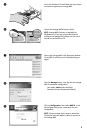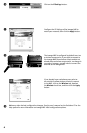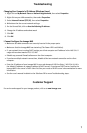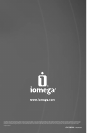7
Troubleshooting
Changing Your Computer’s IP Address (Windows Users)
1. Right click on My Network Places or Network Neighborhood, then select Properties.
2. Right click on your LAN connection, then select Properties
.
3. Select Internet Protocol (TCP/IP), then select Properties
.
4. Write down the the current network settings.
5. On the General Tab, click on Use the following IP address:.
6. Change the IP address and subnet mask
7. Click OK.
8. Click OK.
I Cannot Configure the Iomega NAS
• Make sure all cable connectors are securely inserted in the proper ports.
• Make sure that the Iomega NAS has started up (The Power LED is solid blue).
• If your network is not running DHCP, assign your client computer an IP address in the 169.254.*.*
range with a subnet mask of 255.255.0.0.
• Disable any personal firewall software on the client computer.
• If you have multiple network connections, disable all but one network connection on the client
computer.
• Enter the IP address of your Iomega NAS in your web browser’s URL line (http://169.254.10.10 is
the default IP address on networks without a DHCP server). If you have a DHCP server, look for the
Iomega NAS in the server’s DHCP client list. See your router or DHCP server’s documentation for more
information.
• See the user’s manual included on the Solutions CD for more Troubleshooting steps.
Customer Support
For service and support for your Iomega product, visit us at www.iomega.com.