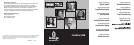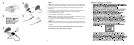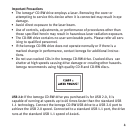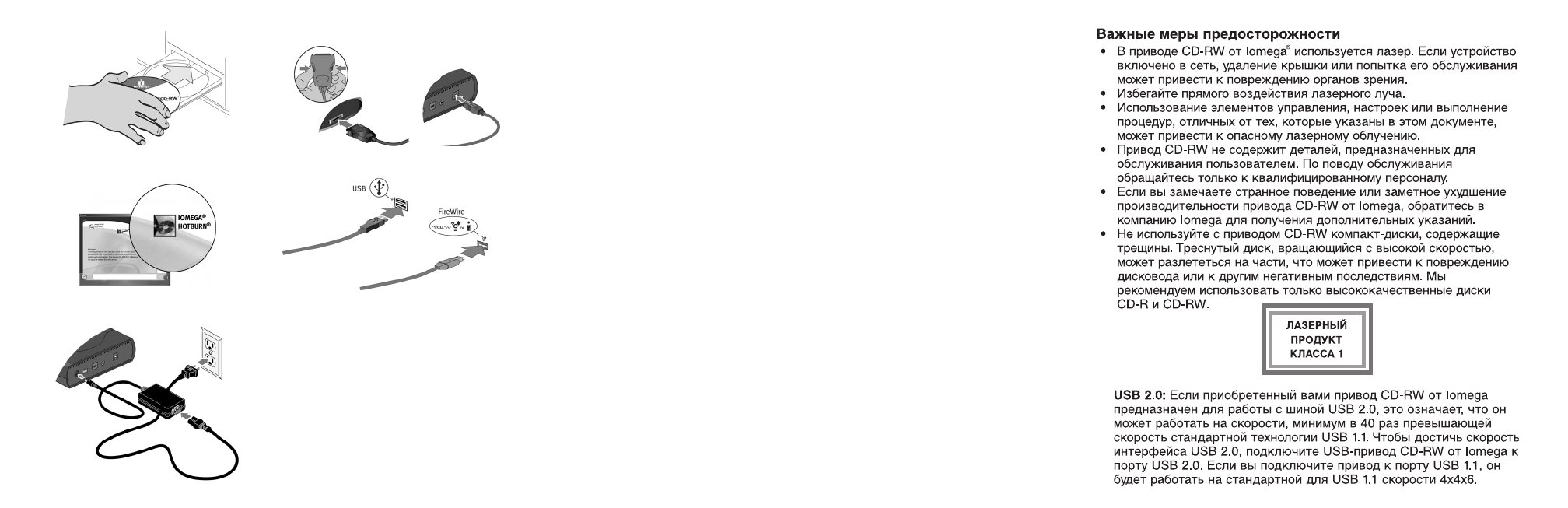
1
2
3
4
5
English
NOTE: The illustrations may not match your package contents. For detailed installation
instructions or troubleshooting information, see the User’s Manual on the Solutions CD.
1. Start your computer, wait for the operating system to finish loading, then insert the
Solutions CD.
2. Double click the Iomega
®
HotBurn
®
button. In the next screen, select Click to Install to
start the HotBurn software installation. Restart your computer if prompted.
3. Connect the power supply and cable.
4. Connect the FireWire
®
or USB cable to the CD-RW drive.
NOTE: The FireWire or USB cable for the type of CD-RW drive you purchased is included
with your drive and may not look like either graphic shown.
5. Connect the other end of the FireWire or USB cable to your computer. Your drive is now
ready to use.
NOTE: If you are installing a USB 2.0 drive, your computer must have USB 2.0 ports to
achieve top speeds. You may experience slower USB 2.0 drive performance if connected
to USB 1.1.
For all of your service & support needs including instructions on how to contact
support visit us at: http://www.iomega.com/support.
3
OR
28