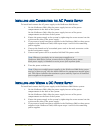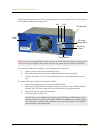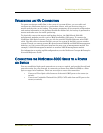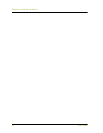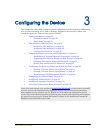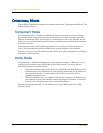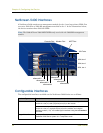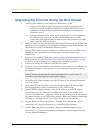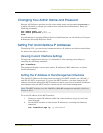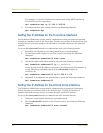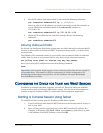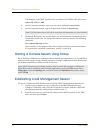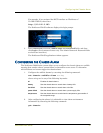Performing Initial Connection and Configuration
NetScreen-5000 Series 25
PERFORMING INITIAL CONNECTION AND CONFIGURATION
To establish the first console session with the NetScreen-5000 Series system, use a vt100
terminal emulator program through the provided RJ-45/DB9 serial port connector.
Establishing a Terminal Emulator Connection
To establish an initial console session:
1. Plug the DB-9 end of the supplied RJ-45/DB-9 serial cable into the serial port of
your workstation. (Be sure that the DB-9 is seated properly and secured with the
screws.)
2. Plug the RJ-45 end of the cable into the Console port of the NetScreen-5000
Series system. (Be sure that the RJ-45 clip snaps into the port and is seated
properly.)
3. Launch a Command Line Interface (CLI) session between your workstation and
the NetScreen-5000 Series system using a standard serial terminal emulation
program such as Hilgraeve HyperTerminal (provided with the Microsoft
Windows operating system). The settings should be as follows:
• Baud Rate to 9600
• Parity to No
• Data Bits to 8
• Stop Bit to 1
• Flow Control to none
4. At the HyperTerminal window, press the enter key to display the login prompt.
5. At the login prompt, type netscreen.
6. At the password prompt, type netscreen.
7. (Optional) By default, the console times out and terminates automatically after
10 minutes of idle time. To change this timeout interval, execute the following
command:
set console timeout number
where number is the length of idle time in minutes before session termination.
To prevent any automatic termination, specify a value of 0.
Tunnel interfaces tunnel.n specifies a tunnel interface. Use this interface for VPN traffic.
Function interfaces mgt specifies a dedicated management interface bound to the MGT zone.
ha1 and ha2 specify the names of the dedicated HA ports.
Note: Use lowercase letters only. Both login and password are case-sensitive.