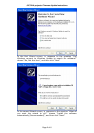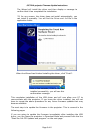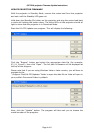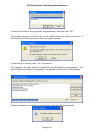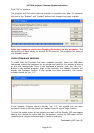JVC DILA projector Firmware Update Instructions
Page 1 of 6
OUTLINE
This document describes how to update the firmware in the following JVC DILA
projectors:
DLA-X3
DLA-RS40
EQUIPMENT REQUIRED
To carry out the firmware update, you will need:
• The JVC update program installer: “X3_V1_3.exe”
• A Standard PC running Windows XP™ or Later with a USB Port.
• A USB to Mini USB cable.
• A crosshead screwdriver.
INSTALL USB DRIVER
If you are reading this, you should now have the JVC DILA Projector Update
Software installed on your PC. The next step is to install the USB driver so that
your PC can communicate with the projector via the USB connection. You only
need to do this once. You will require Administrator level access to the PC to
proceed.
During the driver installation, you may receive a message informing you that the
driver has not passed Windows Logo testing. If you receive this message, click
on “Continue Anyway” to proceed with the installation.
To install the drivers:
1. Switch the projector off and unplug the mains lead from the connector on the
side of the projector. Wait for the Standby light to go out.
2. Undo the screw and remove the cover next to the Trigger socket on the
projector. This will reveal two small connectors, one of which is a Mini USB
Socket.
3. Plug one end of the USB cable into a USB socket on your PC and the other
end into the Mini USB socket on the projector.
4. Hold down the Standby/On button on the projector and plug the mains lead
back in while still holding the button down. The three LEDs on the projector
should all light to show that the projector is in Download Mode.
5. The PC should detect the projector as new hardware (it will detect it as “ILA-
FPJ Interface”). It should then run the Found New Hardware Wizard to help
you install the drivers. To install the drivers, follow the steps shown on the
next two pages.
These instructions show how to install the driver with Windows XP. If you are
using Windows Vista or Later version, there are only two screens. The first is to
inform you that the driver has not passed Windows Logo testing and the second
to confirm that you wish to install the driver.