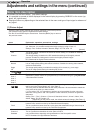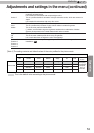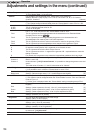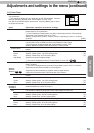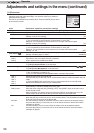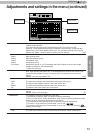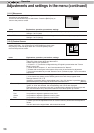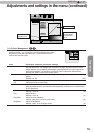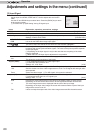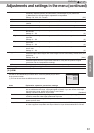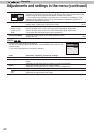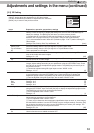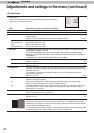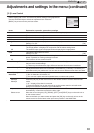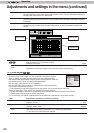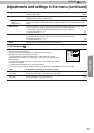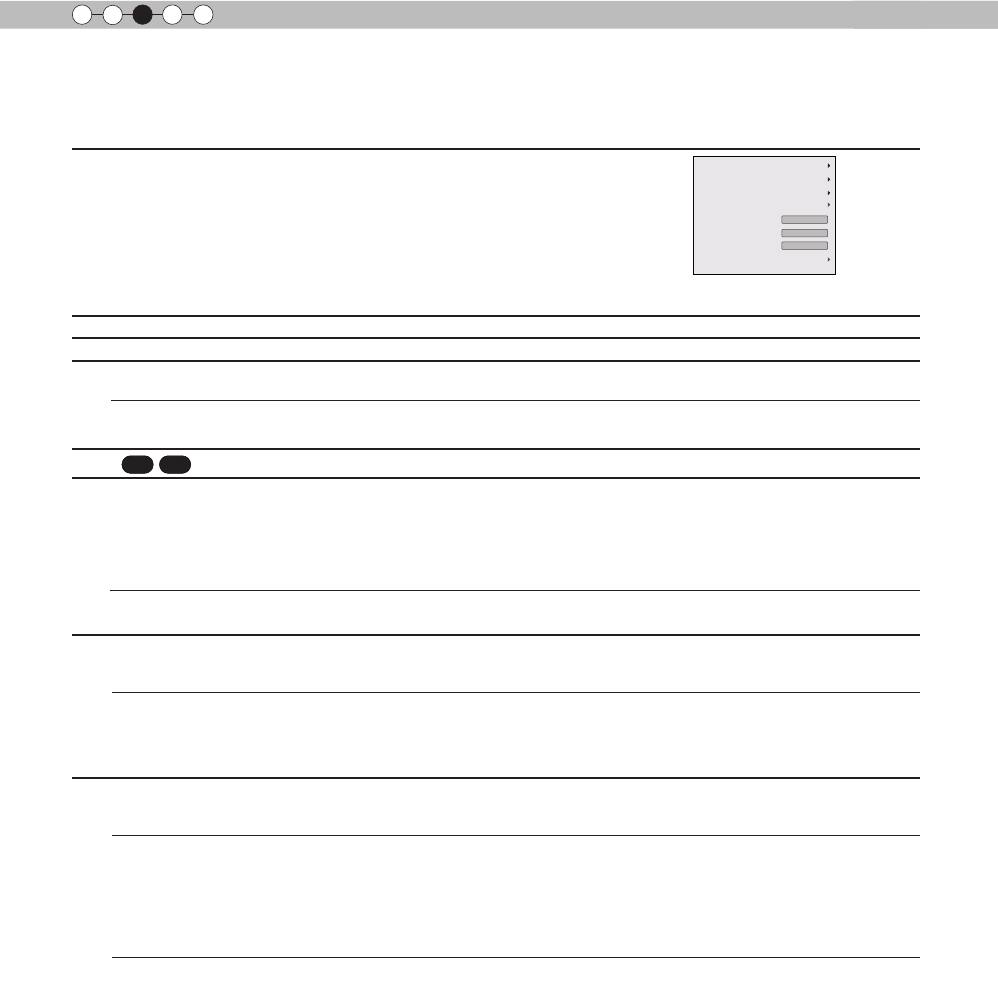
60
Operation
3
Adjustments and settings in the menu (continued)
[2] Input Signal
Use this function to set the appropriate specications for the video image
signals input from HDMI, COMP and PC. Set the aspect ratio and screen
mask.
Use the UP and DOWN keys to select items. Press the [BACK] key to return
to the previous screen.
(*) This becomes "[2-3]3D Setting" during 3D signal input.
Items Explanation, operation, precautions, settings
HDMI It is possible to set this if one selects the HDMI terminal to the submenu "[2-1] HDMI".
COMP.
(*) This can be set when the HDMI terminal is selected.
Color Space
It congures the input signal method of the component input terminal.
Settings: Y Pb/Cb Pr/Cr, RGB [Y Pb/Cb Pr/Cr]
Y Pb/Cb Pr/Cr
RGB
It is set for the component video image input signal.
It is set for the RGB video image input signal.
PC
90
70
This can be set if one selects the PC terminal to the submenu "[2-2] PC".
Picture Position
Please adjust if the edges of the picture are partially missing due to the timing of
horizontal and vertical synchronization signals. The value of the picture position depends
on the input signal.
(*) Depending on the input signal, it may be the case that not everything of the video
image is displayed.
(*) When there is a 3D input signal, adjustment is not possible.
Horiz.
Vert.
This aligns the horizontal direction of the image position.
This aligns the vertical positions of the image.
Aspect (Video)
(*) It is displayed when there is a video signal input.
(*) If set to3D, ratio is xed to 16:9.
Settings: 4:3, 16:9, Zoom [16:9]
4:3
Sets the screen size of the image to 4:3. For HD signals, left and right sides are reduced.
16:9
Sets the screen size of the video image screen to 16:9. For SD signals left and right sides
are expanded.
Zoom
Zooms the video images. (*) For HD signals, this cannot be selected.
Aspect (PC)
Sets the video image screen size when there is a PC video signal input.
(*) Is displayed when there is a PC signal input.
Settings: Auto, 1:1, Full [Auto]
Auto Positions the video image screen in the center of the display range, to ll the screen.
Depending on the size of the video screen, left and right black borders will be drawn.
1:1
The video image screen size is displayed with the size of the input image.
Depending on the input video image, the screen will become smaller or part of the input
image off the screen is cut off.
Full It does not keep the aspect ratio of the video image screen and lls the entire screen.
Aspect(Video)
Progressive
3D Setting
HDMI
COMP.
Mask
Auto
PC
Picture Position
16:9
Off