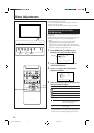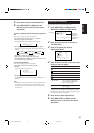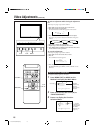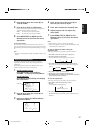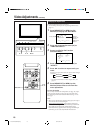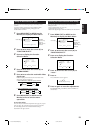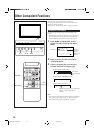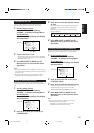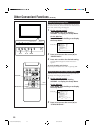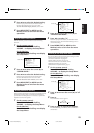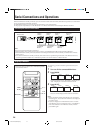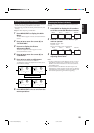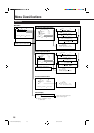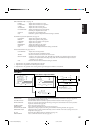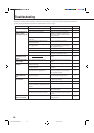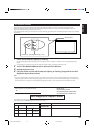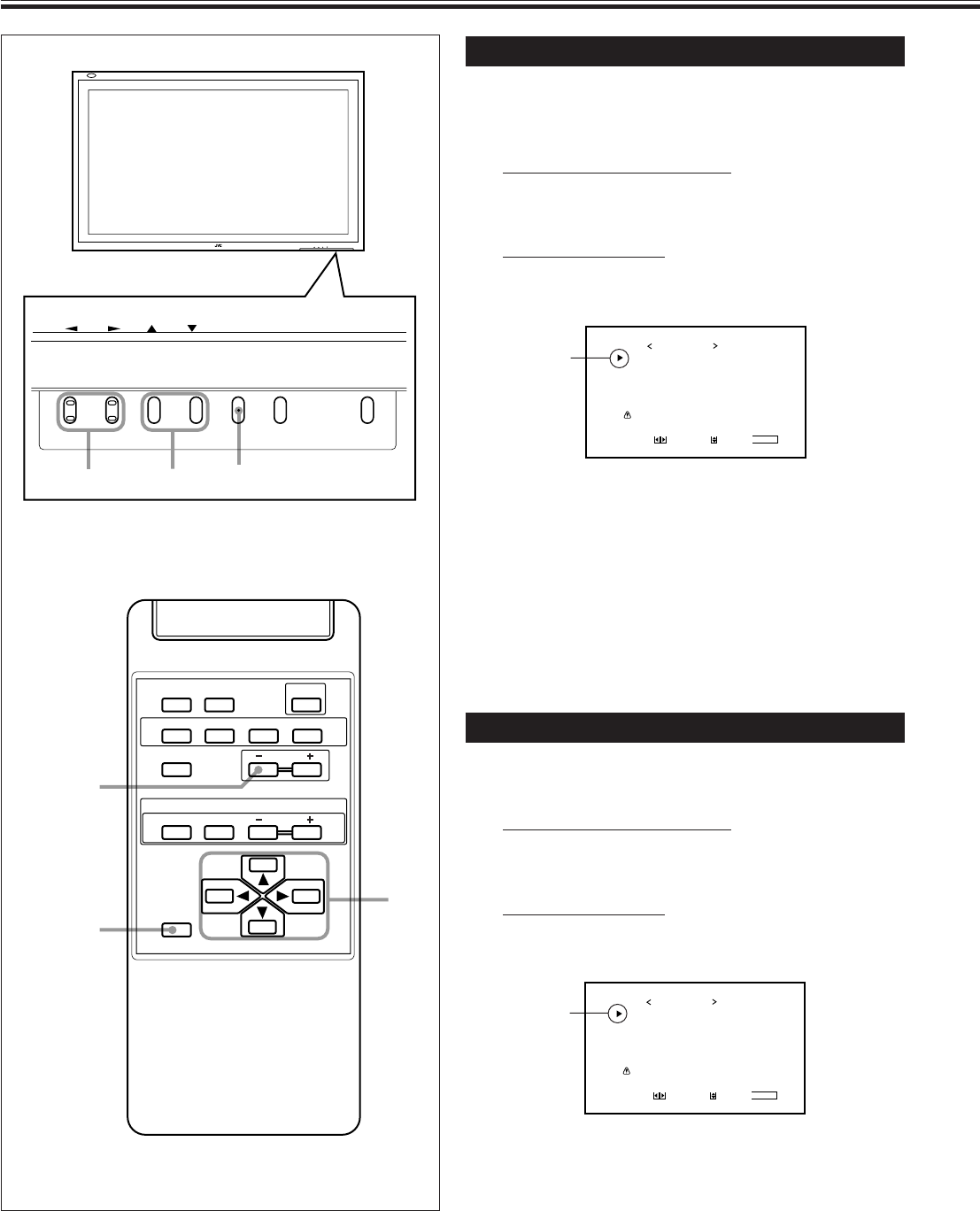
22
Other Convenient Functions (Continued)
MENU INPUT POWER
MENU INPUT POWER
MENU
2 / 3
5
5 /
DISPLAY ASPECT POWER
RGB
COMPO.
VIDEO B
VOLUME
MULTIPLE
MODE ID SET
MONITOR ADJUSTMENT
VIDEO A
MUTING
MENU/EXIT
RM-C575 REMOTE CONTROL UNIT
ID
MENU/EXIT
VOLUME –
2 / 3
5 /
5
Reducing the Afterimage Effect
After the power is turned off, a whitish image may be left on
the screen. In that case, leave the monitor in a white back state
for a while, and the image will disappear.
1
On the remote control:
Press MENU/EXIT while holding
VOLUME – to display the Setup Menu.
On the Monitor:
Press MENU while holding 2 to display
the Setup Menu.
2
Press 5/∞ to move the cursor (3) to
“WHITE BACK.”
3
Press 2/3 to select the desired setting.
The Setup Menu disappears, and the white screen
appears.
To cancel the White Back function
Repeat steps
1
and
2
, then select “OFF” by pressing 2/3.
Showing the On-screen When Changing the Input Mode
With this function, you can see the selected input mode and
signal type when changing the input mode.
1
On the remote control:
Press MENU/EXIT while holding
VOLUME – to display the Setup Menu.
On the Monitor:
Press MENU while holding 2 to display
the Setup Menu.
2
Press 5/∞ to move the cursor (3) to
“STATUS DISPLAY.”
Cursor (3)
POWER SAVE
CONTROL LOCK
STATUS DISPLAY
SCREEN SAVER
WHITE BACK
VENTILATION MODE
WHITE BALANCE
all reset
HOUR METER x100h
SET-UP MENU
ADJUST:
SELECT:
EXIT:
MENU
: 1MIN.
: ON
: ON
: ON
: ON
: H
: 001
Cursor (3)
POWER SAVE
CONTROL LOCK
STATUS DISPLAY
SCREEN SAVER
WHITE BACK
VENTILATION MODE
WHITE BALANCE
all reset
HOUR METER x100h
SET-UP MENU
ADJUST:
SELECT:
EXIT:
MENU
: 1MIN.
: ON
: ON
: ON
: ON
: H
: 001
20-23.GD-V4200PZW-A[EN]/f 00.2.23, 5:20 PM22