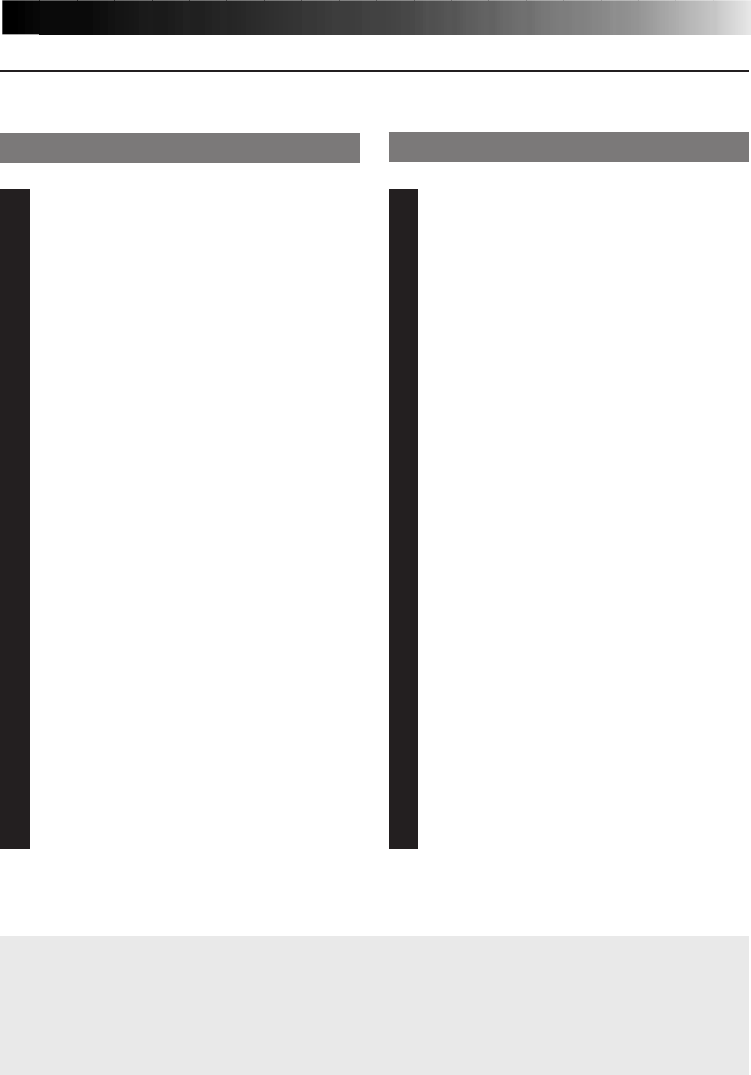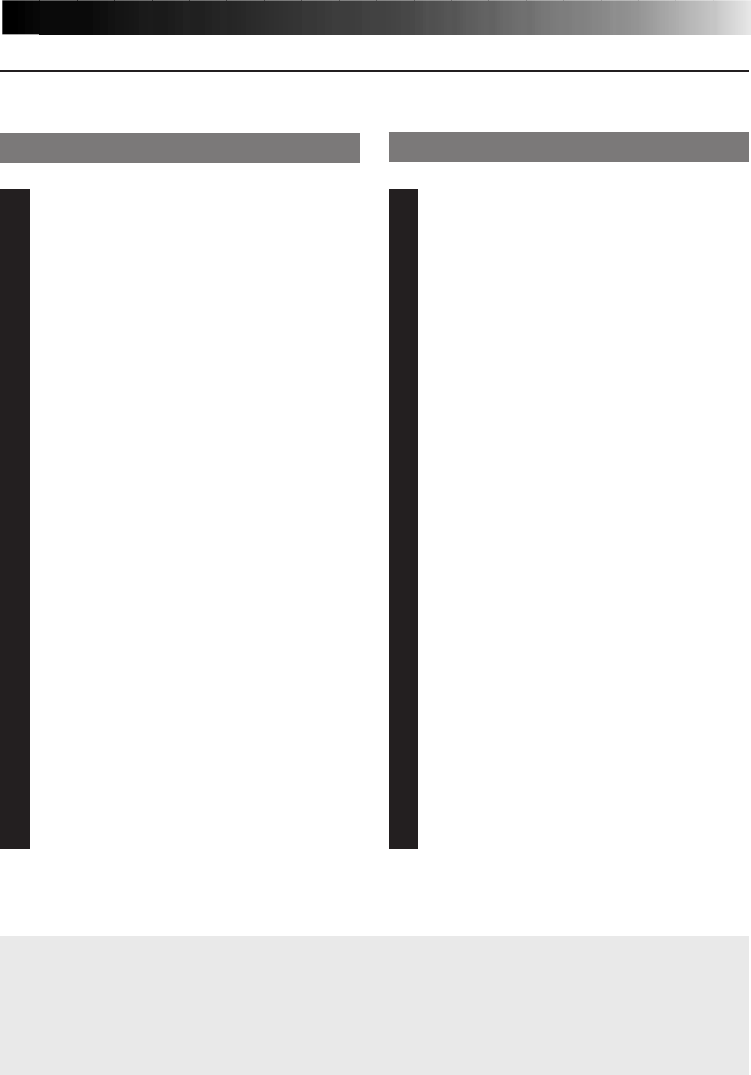
EN 25
In the case of Windows
ா
95
1
Start up Windowsா 95.
• If you have any other applications
open, close them all.
2
Insert the “Driver & Capture Utility
Software” into the floppy disk drive.
3
Double-click the My Computer icon on
the desktop.
4
Double-click the floppy disk icon.
• The SETUP icon appears on the display.
5
Double-click the SETUP icon.
• Installation begins.
• Follow the instruction messages on the
display.
• If you agree to the Software Licensing
Agreement, press [Yes]. If not, press
[No], and the processing is closed.
6
Click the [Reboot] button.
• Windowsா is once closed and then
opened again.
• This completes the installation
procedure.
In the case of Windows
ா
3.1
1
Start up Windowsா 3.1.
• If you have any other applications
open, close them all.
2
Insert the “Driver & Capture Utility
Software” into the floppy disk drive.
3
Select [File Manager] from the [Main]
group on the Windowsா display.
4
Select a floppy disk drive.
•
The setup. exe file appears on the display.
5
Double-click the setup. exe file.
• Installation begins.
• Follow the instruction messages on the
display.
• If you agree to the Software Licensing
Agreement, press [Yes]. If not, press
[No], and the processing is closed.
6
Click the [Reboot] button.
• Windowsா is once closed and then
opened again.
• This completes the installation
procedure.
INSTALLING IN A WINDOWS
ா
COMPATIBLE PC
See the instruction manual of Windowsா or the PC in use for the basic operation of Windowsா.
HOW TO INSTALL THE SOFTWARE
The provided software is capable of displaying 6 languages including English, German,
French, Spanish, Italian and Dutch.
The language used by the software is selected automatically at the time of installation
according to the language setup of your personal computer.
English is used when your personal computer is set to a language other than one listed
above.