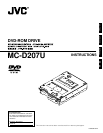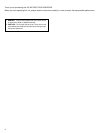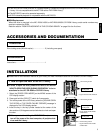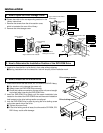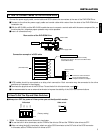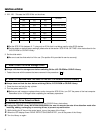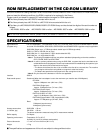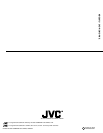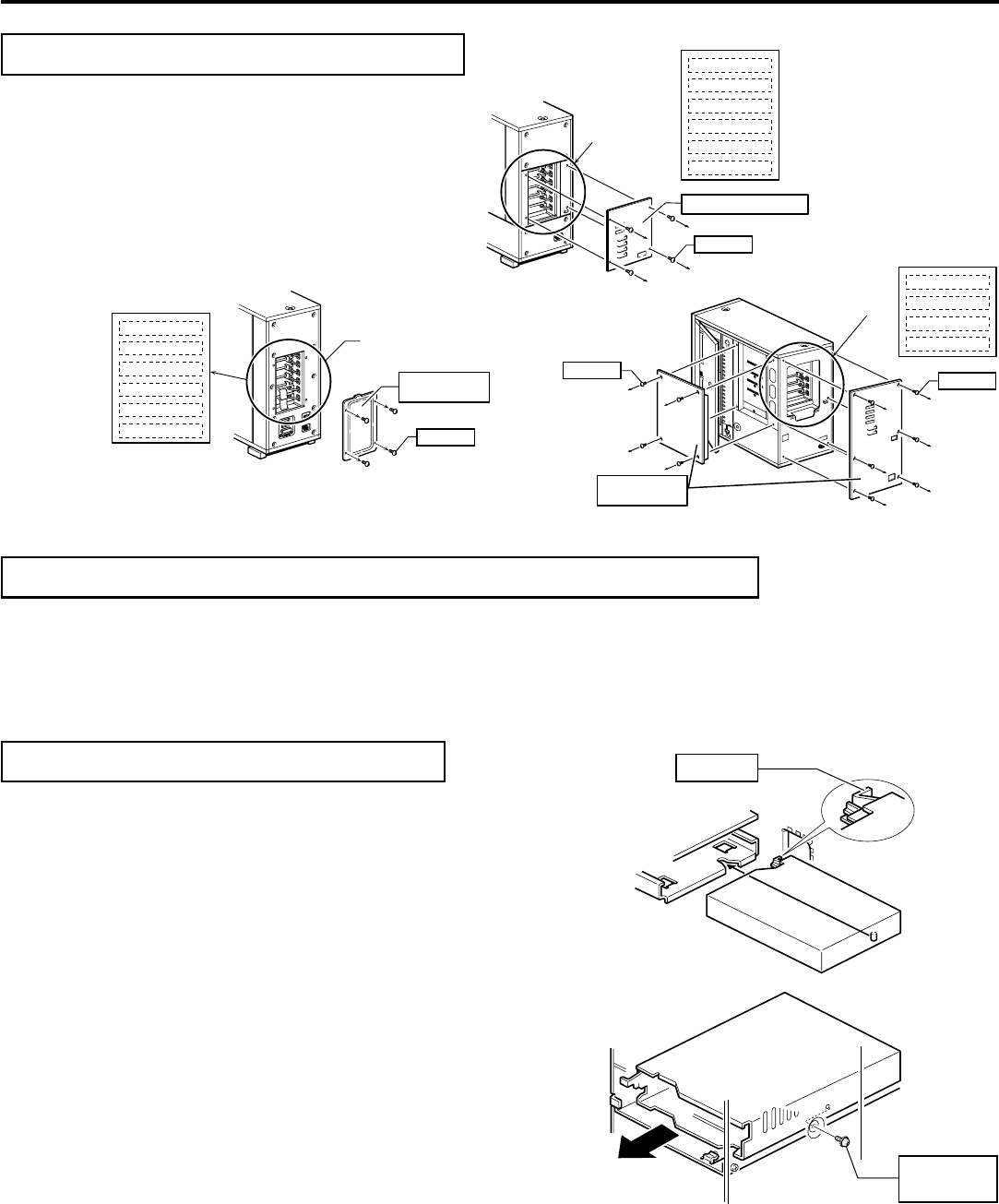
4
INSTALLATION
Sensor slit
•Beware of damage
Drive locking
screw
Drive storage
section
Drive storage
section
Drive storage
cover
Drive storage
cover
Drive storage
section
Drive No.6
Drive No.5
Drive No.4
Drive No.3
Drive No.2
Drive No.1
Drive No.4
Drive No.3
Drive No.2
Drive No.1
Screws
Screws
Screws
Drive storage
section
• Figure shows the MC-2200U
or MC-8200U
Screws
Drive No.6
Drive No.5
Drive No.4
Drive No.3
Drive No.2
Drive No.1
Drive storage cover
• Figure shows the MC-2100U
or MC-8100U
• Figure shows the MC-1200U/E
To be reused when
refitting the cover later.
2. How to Open the Drive Storage Cover
Ⅵ Please also refer to the corresponding sections in the
Library instructions.
1. Remove the screws from the drive section cover,
which is located at the rear of the Library.
2. Remove the drive storage cover.
4. How to Install the DVD-ROM Drive
1. Install drive from the No.1 to No.6 slot in that order without skipping.
ⅥStarting installation from the lowest No.1 slot will simplify future installation work.
1. Insert the drive from the rear of the JVC CD-ROM or CD/DVD Library.
Ⅵ Pay attention not to damage the sensor slit.
Ⅵ Always insert the DVD-ROM Drive correctly.
Ⅵ Check that cables connected on the rear of the unit are not caught
or pinched when inserting the DVD-ROM Drive.
2. Insert the DVD-ROM Drive slowly until the screw installation hole
located on the side of the DVD-ROM Drive and the screw installation
hole located on the drive locking section are aligned.
3. Lock the DVD-ROM Drive in place by using the drive locking screw
on the door panel side of the drive.
Ⅵ Tighten the screw firmly.
Ⅵ If the drive locking screw is loose, the drive and/or CD-ROM, CD/
DVD Library could suffer damage.
3. How to Determine the Installation Position of the DVD-ROM Drive
Drive storage section
Drive locking section