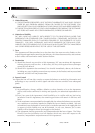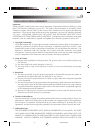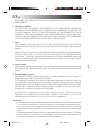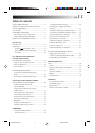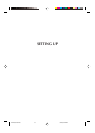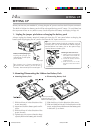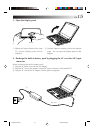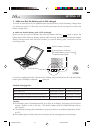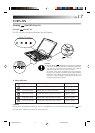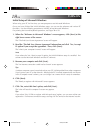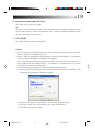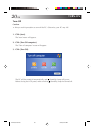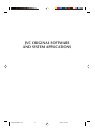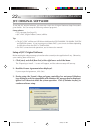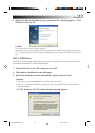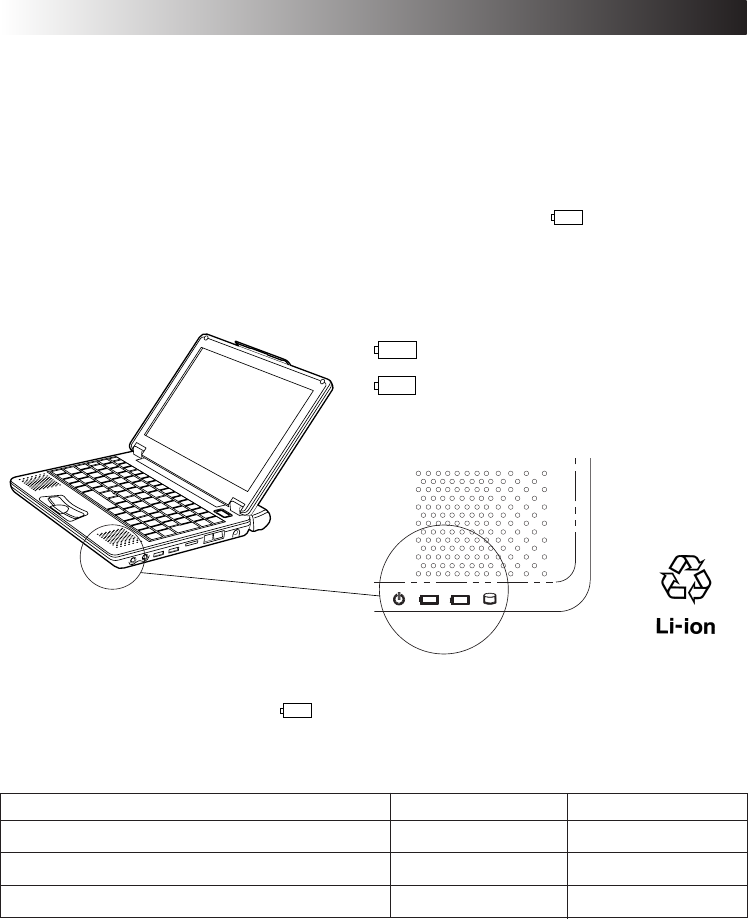
16 EN
5. Make sure that the battery pack is fully charged
To avoid an interruption of your operation due to power failure, check the battery voltage when
you start to use your PC in the field. See "Checking the battery level" (see Page 61) to check the
battery voltage level.
¡ Make sure that the battery pack is fully recharged
When you are using the AC adapter and when the battery indicator (
) lights in green, the
battery pack is fully (100%) recharged. When it lights in orange, the battery pack is being recharged.
Battery recharge starts with the built-in battery or external battery pack, whichever has less
remaining power.
1
2
1
2
Built-in battery indicator
External battery indicator
Standard battery pack or large
capacity battery pack
( )
If you have unplugged the DC cable of the AC adapter and if you drive your PC with the lithium
battery pack, the battery indicator (
) goes out.
Standard recharging time:
80% recharging time 100% recharging time
Built-in battery pack Approximately 60 minutes Approximately 90 minutes
Both built-in battery pack and BN-LS11E standard battery pack Approximately 170 minutes Approximately 250 minutes
Both built-in battery pack and BN-LL21E large capacity battery pack Approximately 240 minutes Approximately 370 minutes
Cautions
¡ If the battery pack is discharged quickly even after its recharging, the battery service life has
expired. Replace it with a new one. (The built-in battery pack and CMOS backup cells are
service parts.)
¡ The standard recharging times listed above are typical values in an ambient temperature of 20°C
to 25°C.
¡ If the battery pack has been stored for a long time, its first recharging time may be longer.
SETTING UP
XP7210/3210-2-20 02.8.6, 8:22 PM16