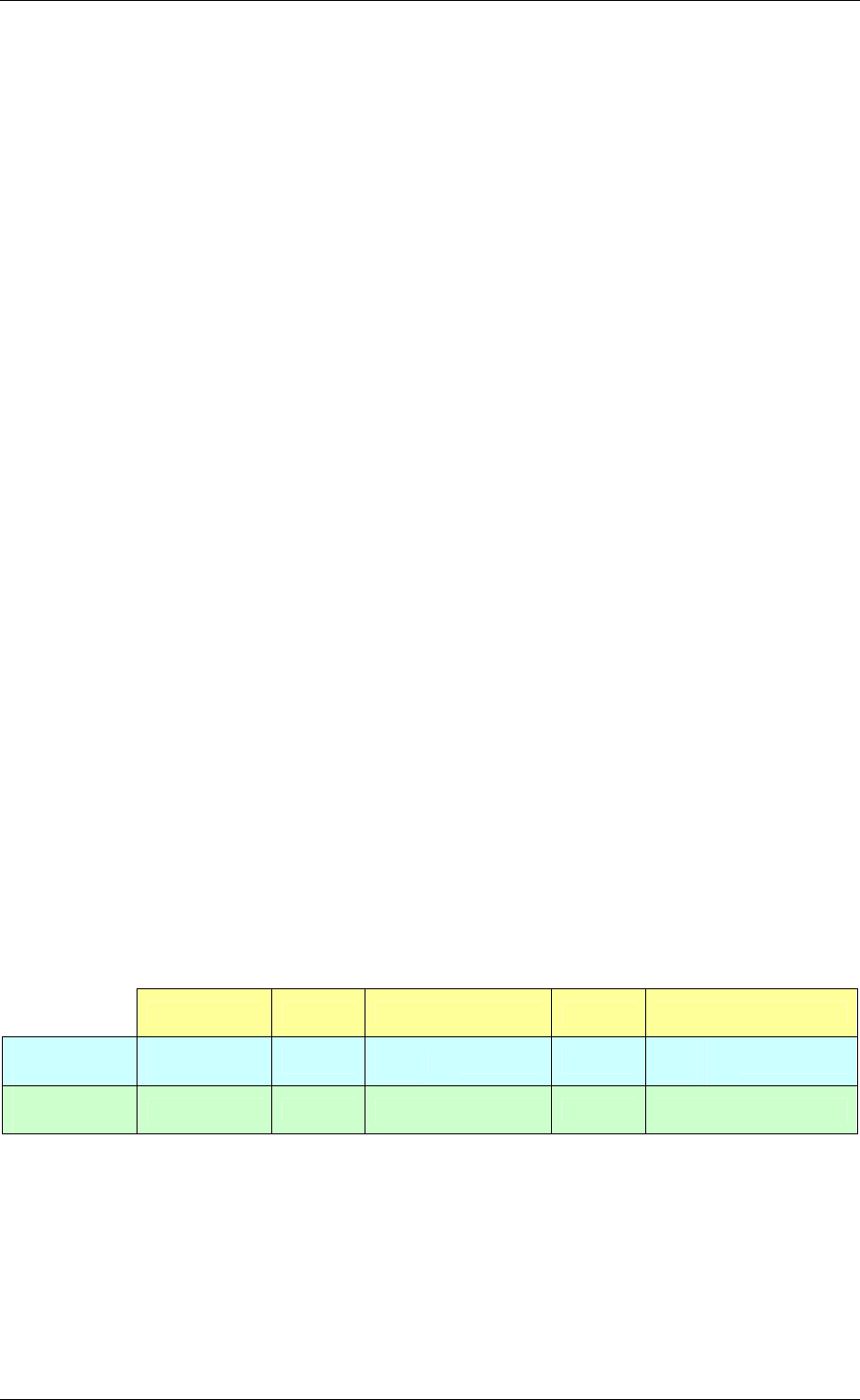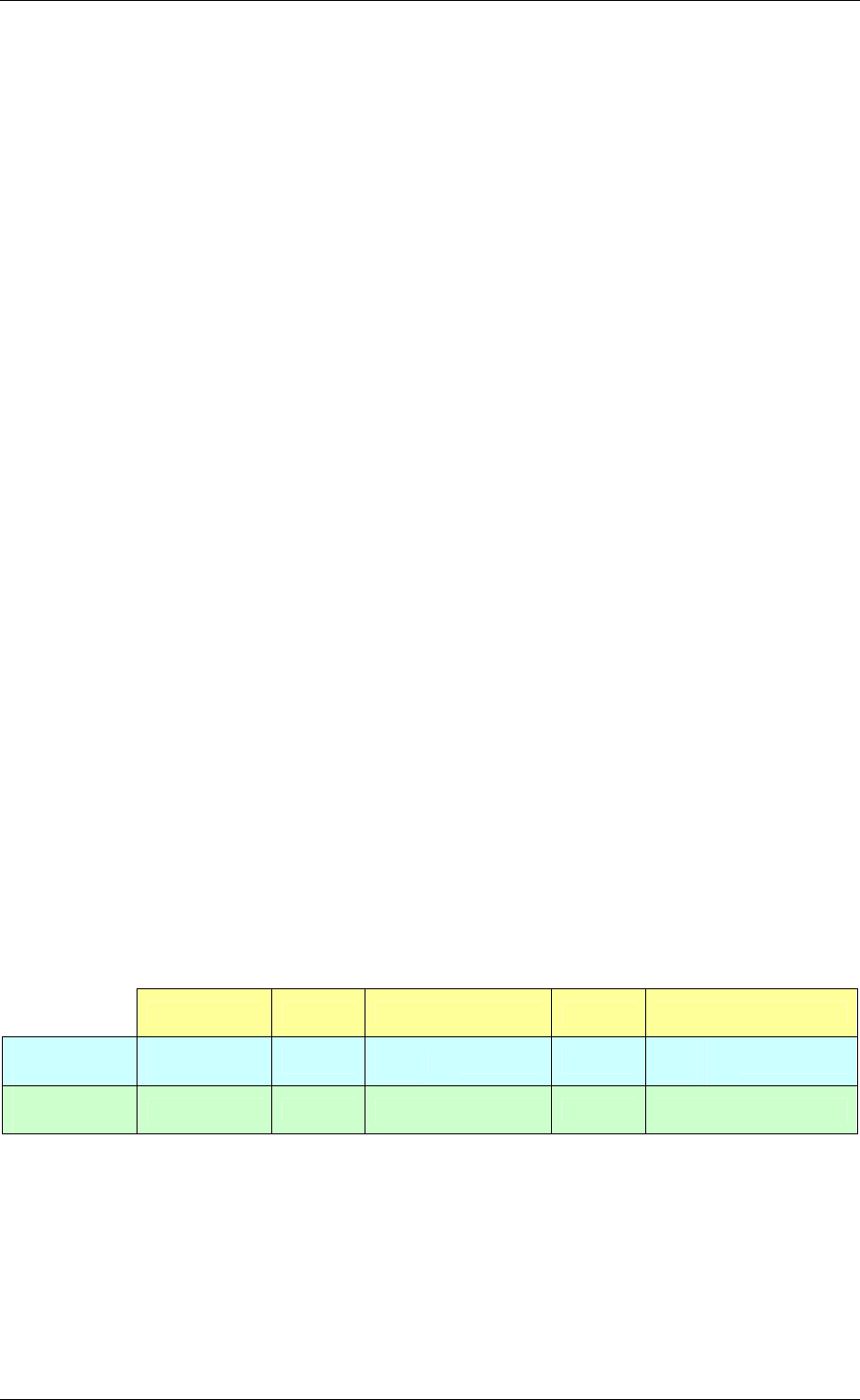
JVC D-ILA Projector Remote Control Guide
Page 18 of 20
Making And Testing The Connection
When the projector is first connected to the LAN, you should test the connection between the
PC or controller and the projector to make sure that communication is OK before attempting
to send any commands. You can use the standard ICMP “Ping” command for this.
Control Software
Most LAN compatible Custom Install Control systems that can send hex data should work
with the LAN-enabled models. For initial testing with a PC, any basic TCP/IP network
communication software that supports Port Selection can be used. The Hercules Setup
Utility, which was suggested on page 10 for RS-232C testing, also supports TCP/IP network
connections and this works well, although due to the 5-second network timeout (see below
for details) you have to be quick with the mouse when controlling the projector. The “TCP
Client” tab of the Hercules Setup Utility also has a Ping facility that can be used to test
communication with the projector, and either this tab or the “Test Mode” tab can be used to
communicate with the projector.
Control Protocol
In order to control the projector, we must first establish a network connection with the
projector and then send the command. The control protocol sequence to do this is as follows:
1. The PC or Controller should first request a TCP/IP connection to the projector on Port
20554. The port number is very important, as this is the only port on which the projector
will communicate.
2. When a network connection request is received, the projector will respond immediately
with “PJ_OK” to confirm that it is available.
3. In order to maintain the network connection, the external controller must then respond
to the projector within 5 seconds with “PJREQ”.
4. The projector will then respond immediately with “PJACK” to acknowledge that it is
ready to accept a command.
5. The command can now be sent. This command can be any of the hex commands
shown on pages 3-9 or any of the Acknowledgement Response Requests on pages 11-
14. The command must be sent within 5 seconds of receiving “PJACK” from the
projector, otherwise the projector will close the network connection.
Looking at this as a timeline, using the same numbered steps as above, the sequence is:
Step 1 Step 2 Step 3 Step 4 Step 5
Controller to
Projector
Request
Connection
max
5 sec
>
PJREQ
max
5 sec
>
Command
Projector to
Controller
PJ_OK
PJACK
Assuming the steps shown above are carried out correctly, the projector will respond to the
command. It will then close the network connection after 5 seconds. If you wish to send more
than one command, each individual command must be preceded by the connection
establishment procedure shown above.
If the controller does not respond to the projector within 5 seconds in steps 3 and 5 above,
the projector will close the network connection.