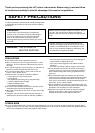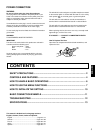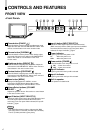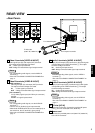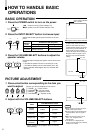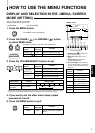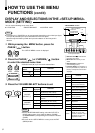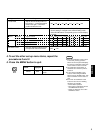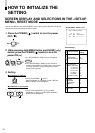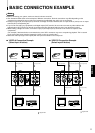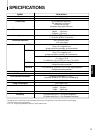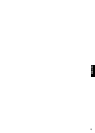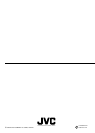8
H. POSITION
WHITE BALANCE
CONTROL LOCK
EXIT
PHASE CHROMA BRIGHT CONTRAST MENU
VOLUME/SELECT
–
+
<SET–UP MENU>
‰ H. POSITION : 00
WHITE BALANCE
CONTROL LOCK : OFF
1
2
3
4
HOW TO USE THE MENU
FUNCTIONS
(cont'd)
DISPLAY AND SELECTIONS IN THE <SET-UP MENU>
MODE (SETTING)
● H. POSITION ● WHITE BALANCE ● CONTROL LOCK
You can set the following set-up menu items.
1. While pressing the MENU button, press the
PHASE (
) button.
The <SET-UP MENU> screen is displayed.
2. Press the PHASE ( ) or CHROMA ( ) button
to select the desired menu item.
A selection mark (3) is put next to the selected item.
3. Press the VOLUME/SELECT buttons to set.
● For the WHITE BALANCE setting, select the CUT OFF or
DRIVE setting screen, then select the buttons (PHASE/
CHROMA/BRIGHT) corresponding to the function indicated
(R/G/B).
● To return to the <SET-UP MENU> screen, press the EXIT
(MENU) button.
Notes:
<SET-UP MENU> screen
<Front panel button>
1 Selection mark (
33
33
3): Indicates the
menu item you select.
2 Menu item: Menu items you can
select.
3 Setting display: Indicates the
current settings (value).
4 Function display: The functions of
the front panel buttons (7 buttons on
the left.) correspond to the function
displayed.
Function
Contents
displayed
▼ Advance the menu item.
5 Reverse the menu item.
– Lower the adjustment
value. (to the minimum)
+ Raise the adjustment
value. (to the maximum)
3 Advance the setting value.
2 Reverse the setting value.
EXIT
Exit the <SET-UP MENU>
screen (release)
DRV Selects DRV adjustment
CUTO
Selects CUT OFF
adjustment
R Adjusts red signal level
G Adjusts green signal level
B Adjusts blue signal level
DISP
Turns the ON-SCREEN
display on or off. (This
function is effective only in
the DRIVE or CUT OFF
adjustment mode.)
Front panel Function
Contents
button displayed
PHASE ( ) ▼ Advance selection mark (3)
CHROMA ( ) 5 Reverse selection mark (2)
Front panel Function
Contents
button displayed
+ Increase (to max. value)
3 Advance the setting value
CUTO Selects CUT OFF setting
screen
– Decrease (to min. value)
2 Reverse the setting value
DRV Selects DRIVE setting screen
VOLUME/
SELECT (–)
VOLUME/
SELECT (+)
● Parameters for H. POSITION can be set separately depending on the video input (Input
A or Input B) selected by the input select buttons on the front panel.
Select the required video input with the input select buttons on the front panel in
advance.
Note:
PHASE
MENU
PHASE CHROMA
VOLUME/SELECT
–
+