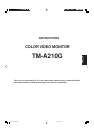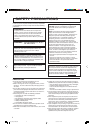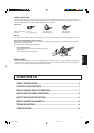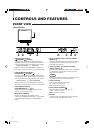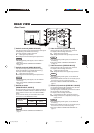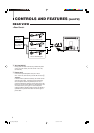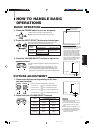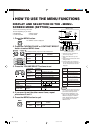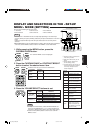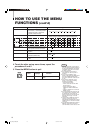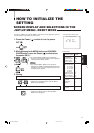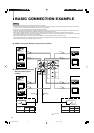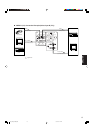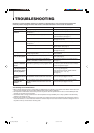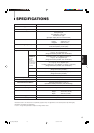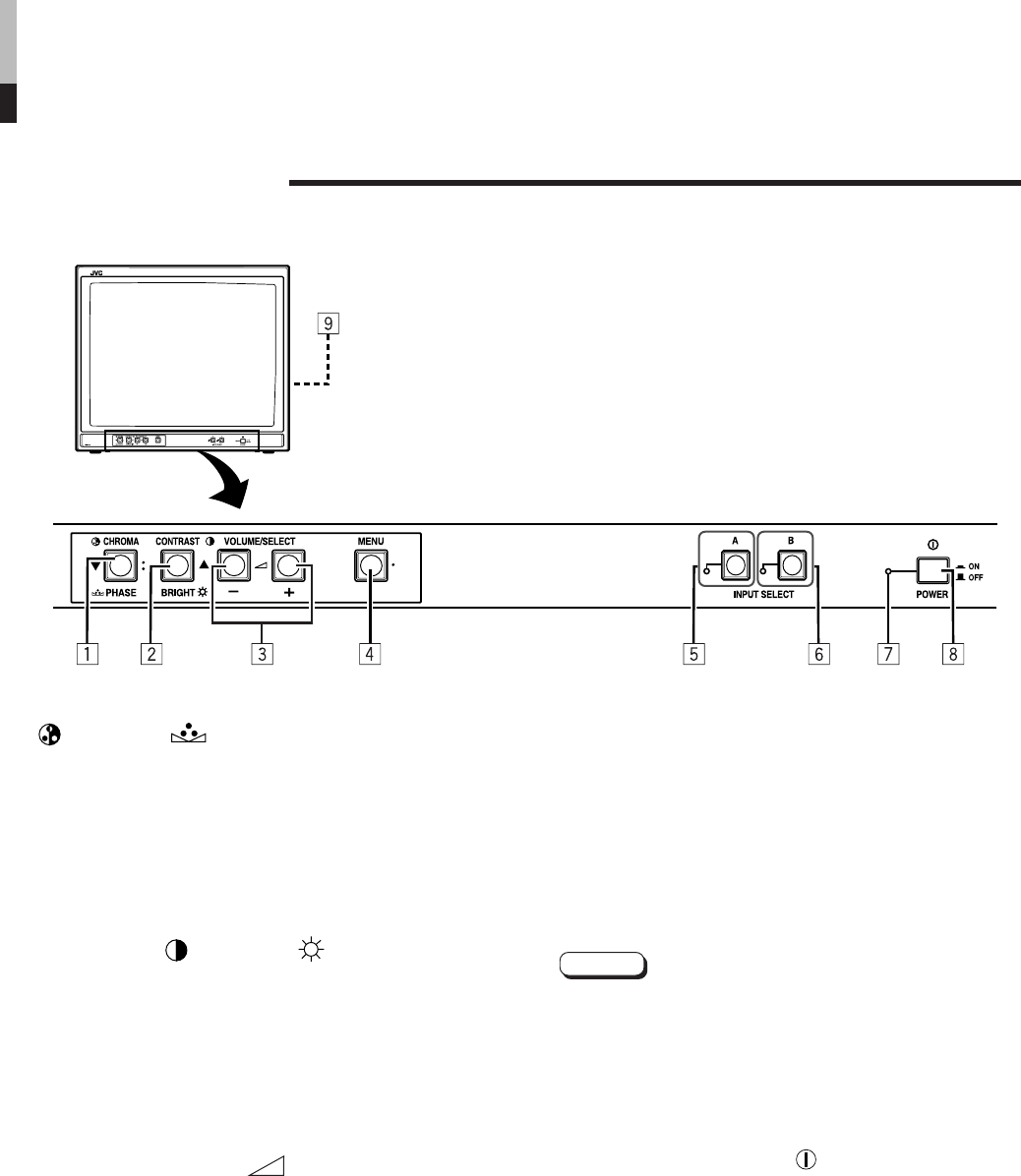
4
1 Chroma/Phase button
[
CHROMA/ PHASE]
Press this button to activate the picture color density
adjustment mode or picture hue adjustment mode. Each
time you press the button, the adjustment item changes.
Picture color density Ô Picture hue
Adjust the value with the VOLUME/SELECT buttons 3.
Also used as a control button in the menu function mode.
2 Contrast/Brightness button
[CONTRAST
/ BRIGHT ]
Press this button to activate the picture contrast adjust-
ment mode or picture brightness adjustment mode. Each
time you press the button, the adjustment item changes.
Picture contrast
Ô Picture brightness
Adjust the value with the VOLUME/SELECT buttons
3.
Also used as a control button in the menu function mode.
3 Volume/Select buttons
[VOLUME/SELECT –
+]
Adjusts the speaker volume. Also used as a control
button in the menu function mode.
4 Menu button [MENU]
Displays and disappears the <MENU> screen.
Pressing the CHROMA/PHASE button 1 with the Menu
button depressed will display the <SET-UP MENU>
screen.
CONTROLS AND FEATURES
FRONT VIEW
<Front Panel>
5 Input A (VIDEO) button and lamp [INPUT
SELECT A]
Selects the video and audio signals input to the VIDEO A
e and AUDIO A p terminals on the rear panel. The
lamp lights when selected.
6 Input B (VIDEO / Y/C) button and lamp
[INPUT SELECT B]
Selects the video and audio signals input to the VIDEO B
r and AUDIO B q terminals on the rear panel. The
lamp lights when selected.
Notes:
÷When both VIDEO B terminals are connected (input) at
the same time, the Y/C terminal has priority.
7 Power indicator
Lights in green when the power is ON.
Lit : When the power is on.
Unlit : When the power is off.
8 Power switch [POWER ]
Press this switch to turn the power on or off.
_ ON : Power is turned on.
— OFF : Power is turned off.
9 Speaker
A built-in speaker is located inside the right side panel
when the monitor is viewed from the front.
EN_TM_A210GE.p65 03.3.12, 7:11 PM4