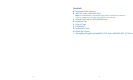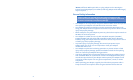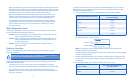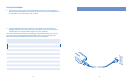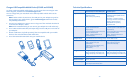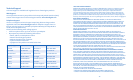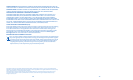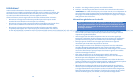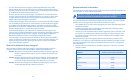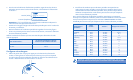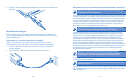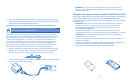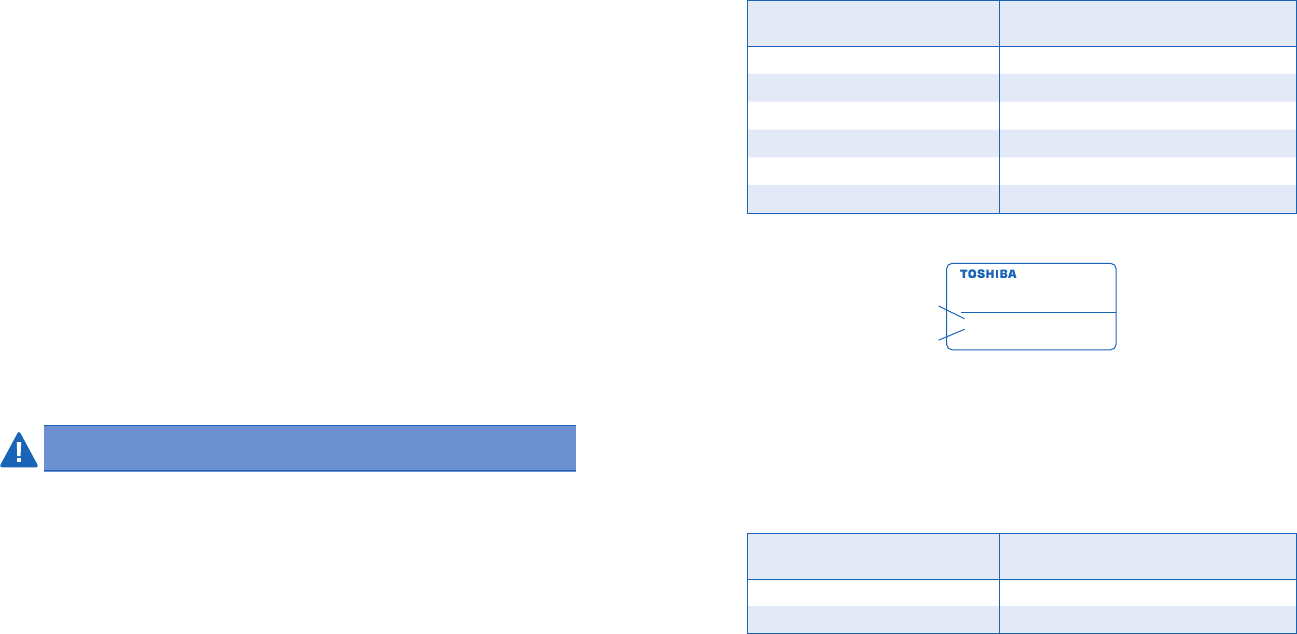
6
7
• Keep your Adapter dry. Direct contact of your Adapter to moisture may lead to
electrical shock, causing serious or fatal injury and property damage. Consult
a qualified technician for a complete safety evaluation before resuming use of
your Adapter when it has come into direct contact with moisture.
• Inspect your Adapter and cables for damage and wear before each use. If
damage is observed, do not use or attempt to repair your Adapter and/or
cables. Consult a qualified technician for a complete safety evaluation.
• Your Adapter is not user-serviceable. Do not attempt to repair, modify, or
tamper with the external or internal components of your Adapter. Doing
so will void the warranty and may lead to serious or fatal injury and/or
property damage.
Which Adapter Do I Have?
To find out your Adapter model, check the label on the bottom of the adapter.
Each model offers different power features:
• K33402: Powers and charges your notebook and other USB mobile devices
from a standard home/office wall outlet.
• K33403: Powers and charges your notebook and other USB mobile devices
from a standard home/office wall outlet, a vehicle power port, or
an airline power port.
• K33404: Powers and charges your notebook from a standard home/
office wall outlet.
Find Your Color Code
The color-coded Notebook Tips make it easy to set up your Adapter to work
with your notebook.
Caution! Do not turn on/plug in your Adapter until you have read and
understand the following simple set-up procedures.
The color code applies both to the position of the Color-Coded Selector on your
Adapter and to the Notebook Tip that you use. When selecting your color code,
keep the following in mind:
• You MUST use the correct color code to avoid damaging your notebook.
• The Color-Coded Selector and the Notebook Tip you use MUST be the same color.
• Once you determine the correct color for the Color-Coded Selector and
Notebook Tip, you can try any tip of that color to find the one that is the best
fit for your notebook.
To determine the correct color code for your notebook, follow step 1 or 2 below,
depending on your notebook manufacturer. Once you complete that step, skip
ahead to “Set Up Your Adapter.”
1 For the notebook manufacturers listed below, the color code is GREEN.
For This Notebook Manufacturer:
The Color-Coded Selector and
Tip Color Must Be:
Acer Green
Compaq Green
Dell Green
Fujitsu-Siemens Green
Gateway Green
HP Green
2 For other notebook manufacturers, look on the bottom of your notebook for
the voltage number, as shown below:
NOTE: If the bottom of your notebook does not have a label showing the
voltage number, do the following:
• Check the adapter that originally came with your notebook to see if the voltage
number is displayed there.
• Remove the notebook battery and see if the voltage number is displayed there.
• If you can’t find the voltage number, contact your notebook manufacturer for
the voltage.
Use the voltage number you located to find the correct color code.
For This Voltage:
The Color-Coded Selector and
Tip Color Must Be:
14-17V Blue
17-21V Green
Voltage (Volts)
Current (Amps)
T8000
MODEL NO.
PAT800E-F963-EN
DC 15V
3.0 A
DIX 333/T13.3/6/64/CD/M