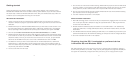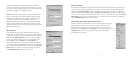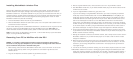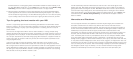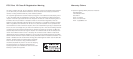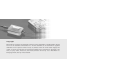9
8
The DG1 automatically adds track marks without the need for a two or three second gap of silence
between each track. Many media players offer a gapping facility as a plug-in. Make sure to disable any
gapping feature before recording with the DG1. MusicMatch Jukebox Plus includes a special feature for
users that record using an analog source, which automatically adds a 3 second gap of silence between
tracks during playback. To turn the MusicMatch Jukebox Plus gapping feature off, click on Options, then
scroll down and click on MiniDisc Analog Trackmarking. The check mark will disappear to show the
feature is disabled.
Warranties and Disclaimer
The actual physical dimensions and capabilities of the DG1 may differ slightly from illustrations and
descriptions contained within this manual. Every effort has been made to ensure that electrical
functionality has been maintained wherever possible. Xitel reserves the right to change specifications of
the DG1 or the bundled software without notice. Xitel warrants the DG1 against defects in material and
workmanship for one year from the date of original purchase from an authorized dealer or Xitel
representative. This warranty only applies to the original purchaser and is not transferable. At Xitel's sole
discretion, proof of purchase and/or the DG1's serial number will be required to initiate any warranty
claim. This warranty does not cover any incompatibilities due to the user's computer, hardware, software
or any other related system configuration the DG1 is installed with. This warranty does not cover any
damage caused by negligence, non-authorized modifications, service by any other persons other than Xitel,
or if the product has been damaged by accident, abuse, misuse, negligence, or misapplication. Xitel is not
responsible for any lost profits, lost savings or other incidental or consequential damages arising out of the
use of, or inability to use, this product. That includes damage to property and, to the extent permitted by
law, damages for personal injury. This warranty is in lieu of all other warranties including implied
warranties of merchantability and fitness for a particular purpose to the extent permitted by law.
therefore disable the 3 second gapping feature in MusicMatch Jukebox Plus before recording. To do
this, Start MusicMatch Jukebox Plus, click on Options, then scroll down and click on MiniDisc Analog
Trackmarking. The check mark will disappear to show the feature is no longer enabled.
11.During recording it not advisable to use any other applications on your system. Most MP3 players
require large amounts of resources to ensure flawless MP3 decoding and playback. If you interfere
with the computer during recording, it can effect MP3 decoding, which can in turn effect the quality
of your recording. Read the next section for further tips on getting the best results out of your DG1.
Tips for getting the best results with your DG1
The DG1 is a high fidelity, digital medium for transferring audio between a PC and MiniDisc recorder.
Because it is digital, it will only ever send what it information it receives and cannot therefore effect the
quality of your recording in any way. If you're finding distortion in a recording, there are a couple of
possible reasons.
The first is that the original source MP3 or wav file contains distortion, or is being corrupted during
playback. Because the DG1 plays these files exactly, any anomalies in an original recording, or that occur
during playback, will also be played. To reduce the likelihood of distortion in your source file, make sure
not to use your computer for any other tasks during ripping, MP3 compression, or playback. Contact the
vendor of your ripper and encoder to make sure you meet their minimum system requirements and are
using the program correctly.
If your source file does not contain any distortion, another place that it can be corrupted is in the
MiniDisc recorder. Make sure that the DG1's output level is not set too high. Having the output of the
DG1 set higher than the maximum input level of your MiniDisc recorder can cause degradation in sound
quality. Most MiniDisc recorders have an input level indicator that allows you to monitor the strength of
the input signal. Verify that the MiniDisc recorder is not being overloaded. If distortion is still occurring,
make sure that the lens of your MiniDisc recorder is clean.