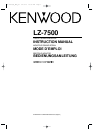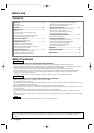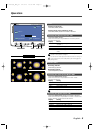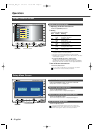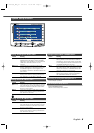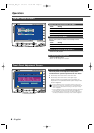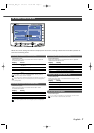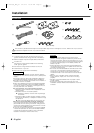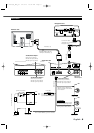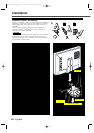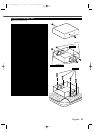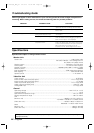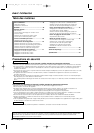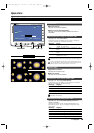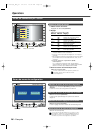4- English
Operation
Adjusting the Picture Quality
1 Displaying the Screen Control Screen
Press the [SCREEN] button.
2 Setting
Touch the [2] or [3] button.
Item Touch Setting
TIN [ 3 ] Stronger green level
[ 2 ] Stronger red level
COL [ 3 ] Deeper colour
[ 2 ] Paler colour
CONT [ 3 ] Stronger contrast
[ 2 ] Less contrast
BLK [ 3 ] Less black level
[ 2 ] Stronger black level
DIM [ 3 ] Brighter screen
[ 2 ] Darker screen
• The [ TIN ] and [ COL ] cannot be adjusted for the RGB-
navigation picture or the setup screen.
• The [ TIN ] cannot be adjusted for the picture of PAL.
• Separate picture quality settings can be stored for the video
and navigation screens.
As regards [DIM] (Dimmer) adjustment:
There is no connection with the vehicle’s
illumination switch. (A dimmer sensor is installed
facing the front of monitor unit for light detection).
3 Exit the Screen Control Screen
Touch the [OK] button.
If you make no operation for 10 seconds, the screen
control screen is automatically canceled.
SCREEN
T
I
N
COL
OK
BLK
CONT
DIM
SCREEN
SCREEN
R
TN
SETUP
SYSTEM
TOUCH
Screen Control Screen
Setup Menu Screen
Select the Setup Menu Screen
Press the [SCREEN] button for at least 1 second.
Setup Menu Screen is displayed.
Select the System Setup Screen
Touch the [SYSTEM] button.
System Setup Screen is displayed.(Page 5)
Select the Touch Panel Adjustment Screen
Touch the [TOUCH] button.
Touch Panel Adjust Screen is displayed.(Page 6)
Exit the Setup Menu Screen
Touch the [RTN] button.
If you cannot selected a setup menu item. Press the
[SCREEN] button for at least 2 second, the touch panel
position settings are reset to the factory defaults.
Dimmer sensor
LZ-7500(W)_EFG_01 02.2.15 10:13 AM Page 4