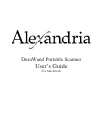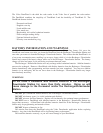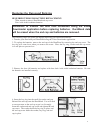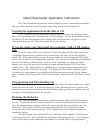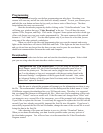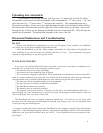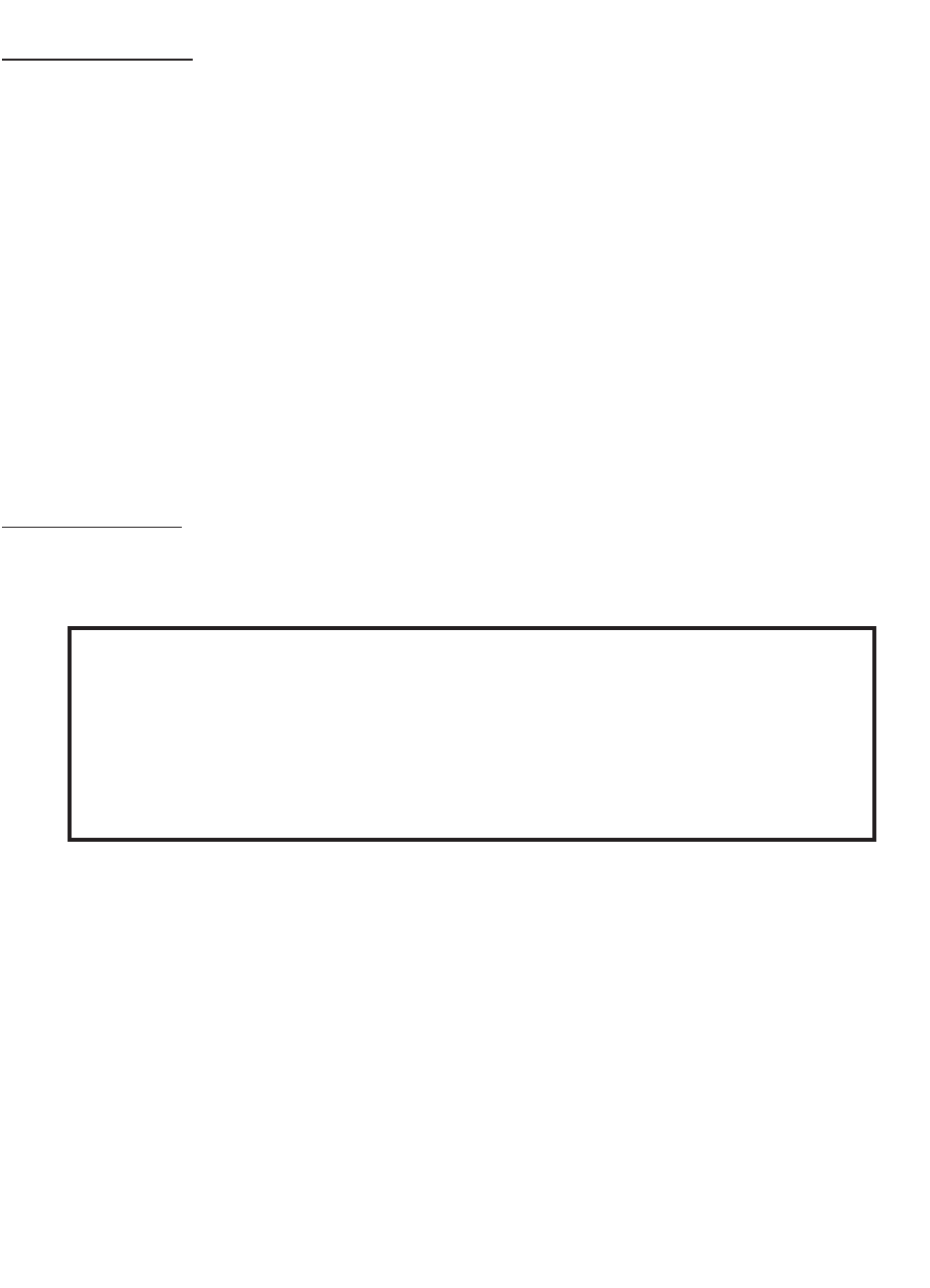
5
Programming
The Durawand must be reset before programming can take place. Resetting your
scanner will erase any and all bar codes that have already scanned. To reset your scanner press
and hold the scan button and turn the key until you hear a series of three beeps. The three
beeps indicate the reset was successful.
Start the downloader program by double clicking on the “VidexDownloader” icon. This
will bring up a window that says “Videx Download” at the top. You will have the menu
options of File, Program, and Help. Click on the “Program“ menu option and select which type
of bar code format you want your reader programmed for. The most common of the optional
formats is “2 of 5 and 3 of 9”. Use the other options only if you know for a fact that you are
using one of the other optional symbologies.
When you click on the bar code programming that you want the transmit and receive
lights on the reader base will start to flash back and forth. If the lights on the base do not flash
and you do not hear any beeps from the base you may need to press the scan button. This
should start communication between the reader and computer.
Downloading
Insert your reader into the base unit and start the downloader program. Select which
port you are using when the main interface window comes up.
After the port is selected the program will prompt you for information on where to save
the file. The recommended / default location is to the desktop and the default name is “videx”.
COMPanion suggests downloading after every 200 barcode scans. Therefore, it is suggested
that you change the filename to distinguish the files. Most users find a numbering system such
as “videx1”, “videx2” and so on works well. If the file name isn’t changed from “videx” and
you attempt to save a second file of the same name, you will be prompted with a dialoge asking
if you’d like to replace the first one. It would only be suggested to replace the first file with the
second if you have already successfully imported the first file into Alexandria. If you haven’t
successfully imported the first file into Alexandria, change the name of the second file to avoid
losing the data in the first file.
After choosing a file name and location to save to, click the “Download” button.
When you are done downloading your data from the portable reader you may quit out of
the downloader program. You will now have a text document that the Videx Downloader
Program created.
Configuration for USB connections - If you are using the Keyspan Twin
Serial Adapter, model 28X, the Videx Downloader Application must be set to
read from the printer port. The base unit can be plugged into either port 1 or
port 2 on the adapter as long as it corresponds with the port setting found in the
“Advanced Settings” configuration of the Keyspan Serial Assistant. Also, under
the Advanced Settings of the Keyspan Serial Assistant, make sure the “Emulate
Printer Port” option is checked.