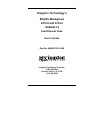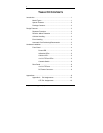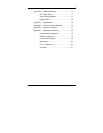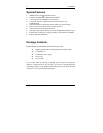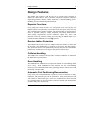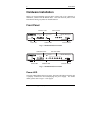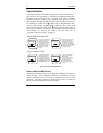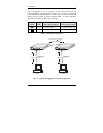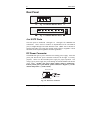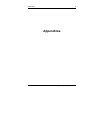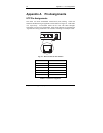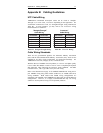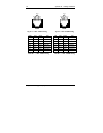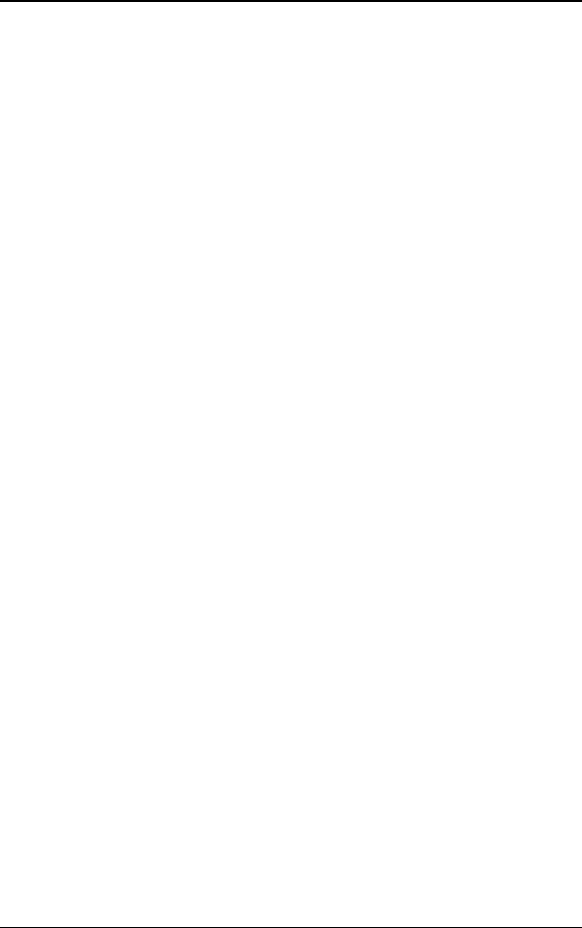
Front Panel 5
KNExTX/WG User’s Guide - Rev. A00 Kingston Technology Company
Utilization LEDs
The five Utilization LEDs display the rate of network traffic in percentages of
the total available bandwidth. The amount of data traffic is measured in frames
per second (FPS), then calculated into percentage values: 1%, 12%, 25%, 50%,
and > 60%. The appropriate LED will light up based on network activity.
Collision LED
If a collision is detected on the network, the Collision LED will flash amber. A
collision occurs when the hub receives data from two or more nodes
simultaneously.
4 or 8 UTP Port LEDs
The LINK/ACTIVITY/PARTITION LEDs use two colors to display three
states of operation for the 4 or 8 UTP ports. If a good link is established on any
given port, the LED will light up steady green, indicating a valid network
connection between the network node and the hub. If the LED does not
display solid green indicating a good link, check the following:
1. Make sure the power is turned on for both the PC and EtheRx
hub.
2. Verify the network adapter has loaded its drivers from the PC.
Some network adapters require the drivers to be loaded to
establish a proper link.
3. Make sure the correct cable type is selected.
4. Make sure the cable is wired properly and connected on both
ends.
5. If steps 1 thru 4 are correct, the cable may be defective or not
wired correctly. Please refer to Appendix A for pin
assignments and Appendix B for cabling guidelines.
A flashing green light indicates when data is being received. A flashing amber
light indicates one of the following occurences:
1. A port has been partitioned due to an excessive number of
collisions or
2. A port has encountered errors due to invalid packets or jabber
conditions.