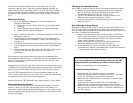Connect the AC power adapter to the rear jack of the DC-7BT
connector labeled “DC In” and then plug the adaptor supplied AC
power adaptor into a wall power outlet. The blue LED light will flash
once to indicate the docking station is powered up and ready to be
paired with your Bluetooth source device (such as iPad, cell phone,
etc.)
Bluetooth Pairing
1. Go to the Bluetooth Manager of your source device by
following these steps.
a. From your source (iPhone, iPod etc.) home page, select
“Settings”
b. Inside Settings tap on “General” or “Wireless settings”
c. Inside General, tap on “Bluetooth”
2. Select “Bluetooth devices” or “Bluetooth settings” and scan for
(Bluetooth) devices.
3. A device should soon be displayed on the list that usually
reads “Bluetooth Music Receiver”. Select it by touching it or
clicking on it.
4. If required enter ‘0000’ when the player asks for the pin code.
This will allow the source to pair with the DC-7BT Bluetooth
Dock.
5. Once paired, the blue LED light on the DC-7BT will flash once.
The blue LED light will stay on when a connection is
established.
Some devices, such as the iPhone, will connect immediately after
pairing and the LED will stay on. Other devices, such as laptops, may
ask you if you wish to connect and the LED may turn off until after
pairing is established.
Although the DC-7BT can only play music from one device at a time, it
is capable of being paired with up to eight source devices. This means
that you only have to enter the PIN code one time for each device.
Your DC-7BT Bluetooth Dock is now connected and ready to play
music! Simply play music on your device, as you normally would and
the sound will come out of your stereo speakers.
Please note the DC-7BT Bluetooth Dock has a max 50’ (15m) range.
Reconnecting your Device
If you move out of range or turn off the Bluetooth feature on your
iPhone or iPod, the DC-7BT will disconnect from your device. To
reconnect, simply access the Bluetooth Manager on your device, and
select the appropriate device listed. You should not be asked to enter
the PIN code again.
Changing Connected Device
If you want to switch from one device to another follow these steps:
1. End the existing Bluetooth connection with the connected
device. Access the Bluetooth Manager and disable the
Bluetooth function of the iPhone or iPod touch.
2. The DC-7BT Bluetooth Dock can now be connected to a
different source such as an iPhone or iPod.
3. Follow the directions in “Bluetooth Pairing” to connect to a
different device.
Out of Range or Lost Signal
If the source music device is out of range (beyond 30-50 feet) of the
DC-7BT or if something is blocking the signal, the LED light will turn
off to indicate that the Bluetooth connection with the music device has
been lost. To avoid lost connections:
1. Move the music device back into range (within 30-50 feet)
and/or make sure there is a clear line of sight and that there
are no obstructions between the DC-7BT receiver and the
music source (iPhone or iPod etc.).
2. Within 15 seconds the connection will automatically be
reestablished and the blue LED light will turn on.
3. If the connection is lost for more than 15 seconds, the
connection will need to be reestablished. Follow the directions
in “Reconnecting your Device” above.
You can quickly solve most problems with your DC-7BT
Bluetooth Dock by following the advice in this section.
“Music is not playing on my stereo speakers”
Troubleshooting Solutions:
Make sure the DC-7BT power supply is powered.
Make sure an audio cable is correctly and firmly connected
to the DC-7BT and your home stereo amplifier.
Make sure the stereo amplifier is powered on and the right
source is selected.
Make sure the stereo volume is set to a comfortable
listening level (on both the stereo amp and the source).
Make sure you are within range of the DC-7BT receiver and
that your source (iPhone, iPod etc.) is properly paired to the
DC-7BT receiver.