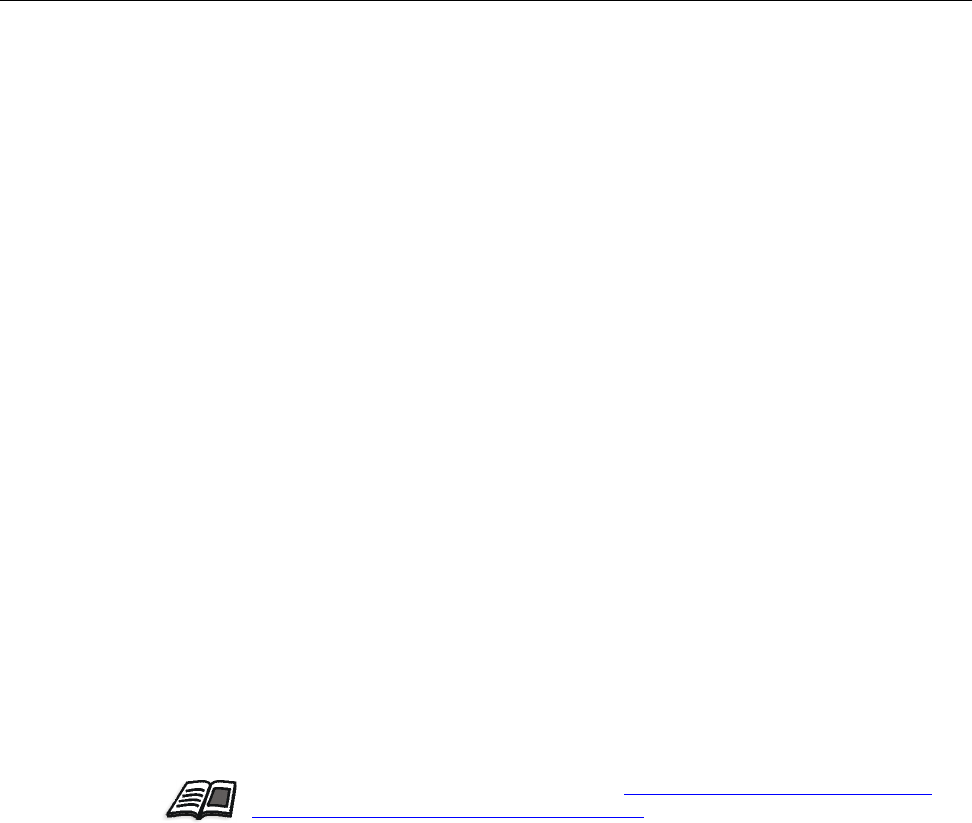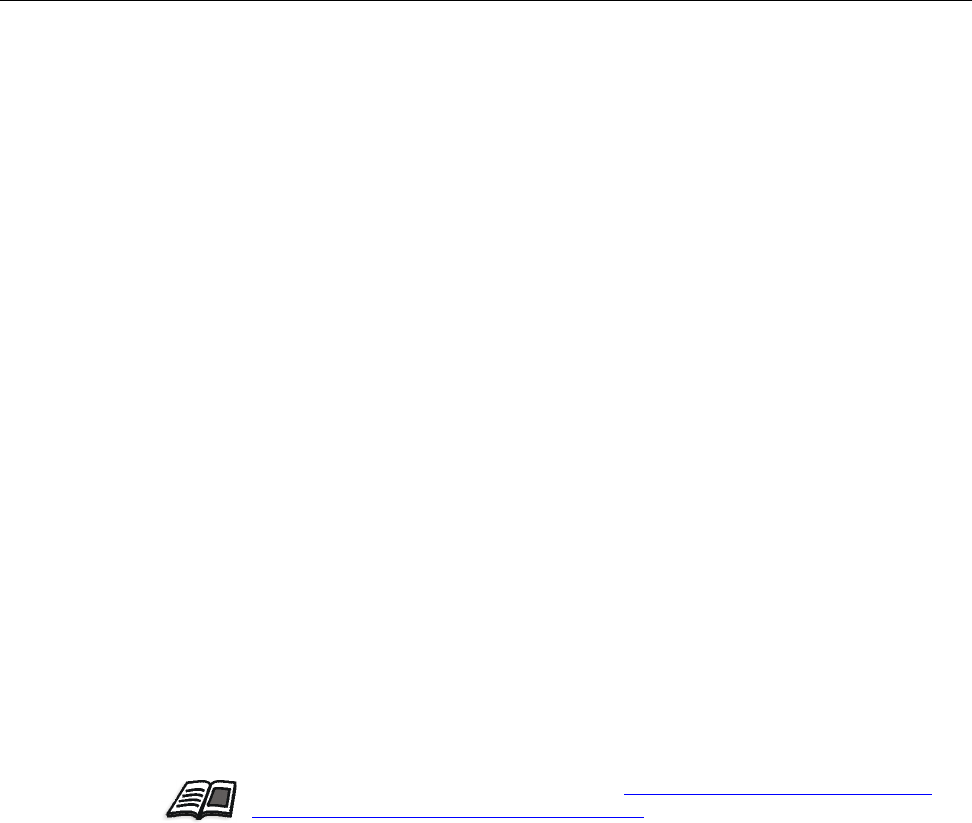
2 oXYgen Scan Version 2.5.5 Release Notes
Version Highlights
oXYgen Scan version 2.5.5 software provides the following new features and
enhancements:
• Direct access to oXYgen Scan for Scientific Research software. For details about
this software, which includes specialized tools and new Setup dialog box
options, see the oXYgen Smart Tips: Scientific Research Tools document.
• 16-bit B/W scanning mode for B/W or RGB images. You can now scan a B/W
original negative as a color RGB 16-bit and obtain a neutral image. New
options are available in the Setup dialog box that are specifically designed for
this workflow. For details, see “16-bit B/W Mode” on page 8.
• With RGB 16-bit files, you can include an output profile to simulate an RGB
working space such as Adobe 1998 and ProFoto.
• In the Setup dialog box, the focus mode list includes Auto, which provides
automatic focus-selection for reflective scans.
• You can specify width and height values to define an area for crop analysis,
during setup or interactively in Preview. For details, see “Defining a Crop Area
for Analysis” on page 11.
• Automatic image-indexing support especially useful for archiving. For details,
see “Using a Naming Convention” on page 12.
• New numbered mask display.
• With copydot scans, Excellent scanning mode prevents moire effects with
screens of over 175 lpi with 0 in. and 45 in. mesh angles.
For details, see
“Removing the Moire Effect in Copydot Scans” on page 7.
Minimum System Requirements
• Apple Power Macintosh G5 or G4 computer
• Mac OS X only (version 10.3.x or version 10.4.x)
• 200 MB RAM for the scanning software (not including memory for the system
software)
• Minimum 2 GB of free internal hard disk space
• 24-bit color display
• Color monitor with a display resolution of 1024 x 768 pixels
For detailed scanner cleaning procedures, see http://graphics.kodak.com/us/product/
scanners/prepress_scanners/cleaning_videos.htm.
For more information about digital archiving, see the documents oXYgen Smart Tips:
Digital Archiving with Creo Scanners and oXYgen Smart Tips: Scanning Photographic
Glass Plates.
For more information about oXYgen Scan software, see the oXYgen Scanning
Application User Guide and the oXYgen Scanning Application User Guide Addendum.