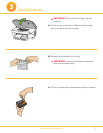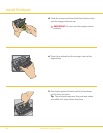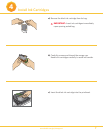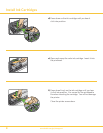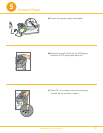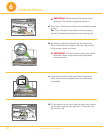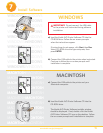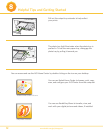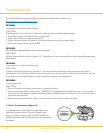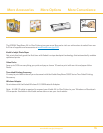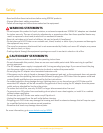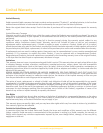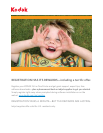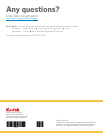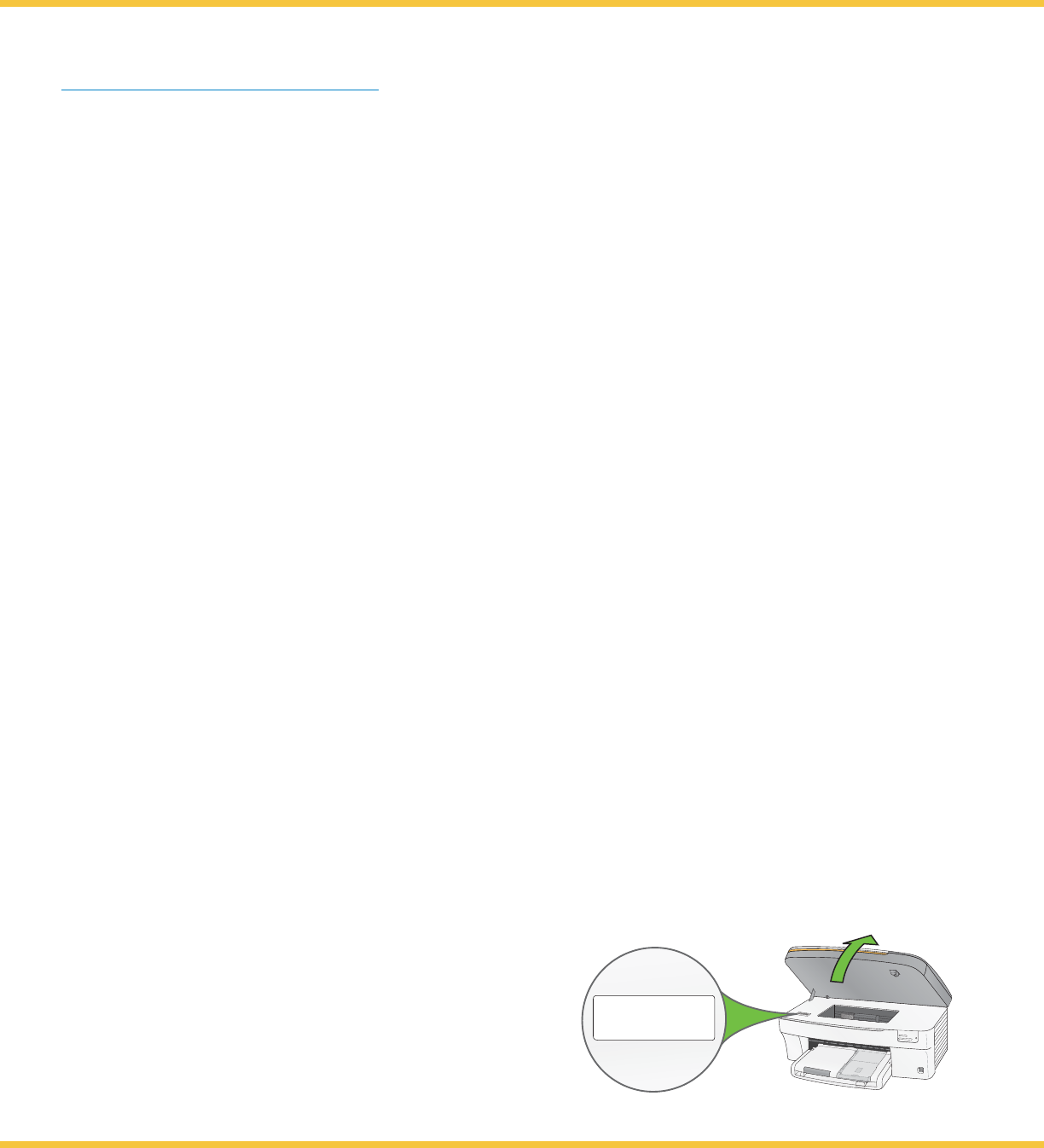
Troubleshooting
14
If you have additional questions about troubleshooting this device, please visit
www.kodak.com/go/5300aiosupport
PROBLEM:
I cannot get a calibration sheet to print.
SOLUTION:
When necessary, you can force a calibration sheet to print by following these steps:
1. Press Menu, select Calibrate Printer and press OK.
2. Select Print Calibration Page and press OK.
3. When the print comes out, place it at the front, right corner of the scanner glass.
4. Close the scanner lid and press START.
PROBLEM:
My calibration page printed on plain white text paper.
SOLUTION:
Follow the directions as listed in steps 3-4. Calibration will work successfully on both plain white paper and
photo paper.
PROBLEM:
I cannot print to my desired paper type.
SOLUTION:
Check to see if the photo tray is pushed in. You can do this by checking if the green photo tray light is
illuminated. If it is, all prints will be produced from this tray. If you want to print from the main tray, pull out
the photo tray by lifting the photo tray lid and sliding the paper tray toward you.
PROBLEM:
I have a paper jam.
SOLUTION:
1. Press in the tabs on the rear access door to remove the door.
2. Gently pull the paper out of the rollers. IMPORTANT: If the paper tears while removing it, check inside
the printer for torn pieces of paper and remove them. Additional jams are likely to occur if all of the torn
pieces are not removed.
3. Replace the rear access door. Gently push the door forward until it snaps into place.
Is Further Troubleshooting Required?
If you need further information to help answer your
questions, please contact Technical Support and
have your KSN number ready. Your KSN number can
be found on the printer by lifting the printer access door
as shown.
KODAK SERVICE NUMBER
F330065
*F330065*
*F330065*
www.kodak.com/go/aiosupport