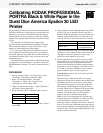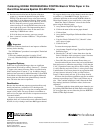Calibrating KODAK PROFESSIONAL PORTRA Black & White Paper in the
Durst Dice America Epsilon 30 LED Printer
New 9-01
Printed in U.S.A.
Calibrating KODAK
PROFESSIONAL PORTRA Black &
White Paper in the Durst Dice America
Epsilon 30 LED Printer
KODAK Publication No. CIS-221
8. Read the neutral tablet into the Epsilon calibration
system (e.g. measure the densities using the X-Rite
DTP36). Note the neutral D-max values that come up
under Step 21 of the Measured Density Values on the
video screen; they should be close to R=2.16, G=2.44,
B=2.24. Enter the exact red, green and blue D-max
values from Step 21 into the RGB D-max aims at the
lower right of the screen. The important thing here is
that the aim RGB D-max values be the same as the
actual Step 21 RGB D-max values.
If all of the above are not true, start over at step 6.
9. Press “calculate” and then “OK/Save.” This procedure
is complete.
Important
Additional calibration iterations do not improve calibration
and may lead to banding.
The “LED Balance” procedure is not required. The default
settings are fine.
Follow the standard procedure for setting “Feed.”
Use only “Print Mode HIQ” for PORTRA Black & White
Paper.
Suggested Options:
In the case of typical RGB images, there are significant
improvements to be had by evoking “Contrast 1,” “Contrast
2,” upper scale contrast increases and/or use of the density
sliders starting from “Contrast 2,” etc. In addition, images
that have been converted in Adobe Photoshop™ from RGB
Color Mode to Grayscale Mode tend to appear different in
density than ones that have been printed directly from full
color. We invite the user to experiment.
Recalibration
Because the monochrome exposure correction affects only
density and not hue, a calibration LUT should provide
consistent image quality for a long time, assuming the LED
output is fairly stable. You may not have to recalibrate as
often as for color paper, which relies on exposure correction
for neutral balance.
However, when print results (D-max, sensitometry,
highlight detail, etc.) indicate that a new calibration should
be done, do so by creating a new Portra B&W paper channel.
We suggest that the name of the channel contain the date of
its creation, e.g., PortraB&W27Aug01. Do not run a
calibration procedure on the current PORTRA Black &
White Paper channel as you would do for a color paper.
Obtain the “Basic Calibration” values for the current
paper using the following steps:
a. At top banner: Paper/List Paper Types
b. Click on the name of the current paper channel
c. Click on Open
d. At top banner: Paper/Paper Calibration/Show Current
Paper Data
e. Copy the “Basic Calibration” D, C, M and Y values
onto a piece of paper
f. Click on Cancel
To create the new paper channel:
a. At top banner: Paper/List Paper Types/New Paper/New
Reflection Paper
b. Enter the D, C, M and Y values from above into the
Basic Calibration of this new paper's screen. Note that
the value for C should still be zero (0.000).
c. Press OK. (Do not set the neutral D-max aims yet.)
Leave the neutral D-max aims as they are in each channel.
Print and process a calibration target image. Verify that the
C, M, Y separation D-max steps are on aim for density. That
is, verify that they are inside of the +/- values given in Step
5 and that there is no D-max plateau in any separation tablet
(all steps increase in density as they go from D-min to
D-max). If those criteria are true, go on to Steps 8 and 9.
If D-max aims for all three separation steps are not within
tolerance, repeat Steps 6 and 7 above until all three are on
aim. Then, continue with Steps 8 and 9. Record the final
filter settings (the Basic Calibration values) for the next
calibration.
To eliminate confusion about which paper channel to use
for printing PORTRA Black & White Paper on the Epsilon
30, we suggest that you now delete the previous PORTRA
Black & White Paper channel.
Kodak, Kodak Professional, and Portra are trademarks.