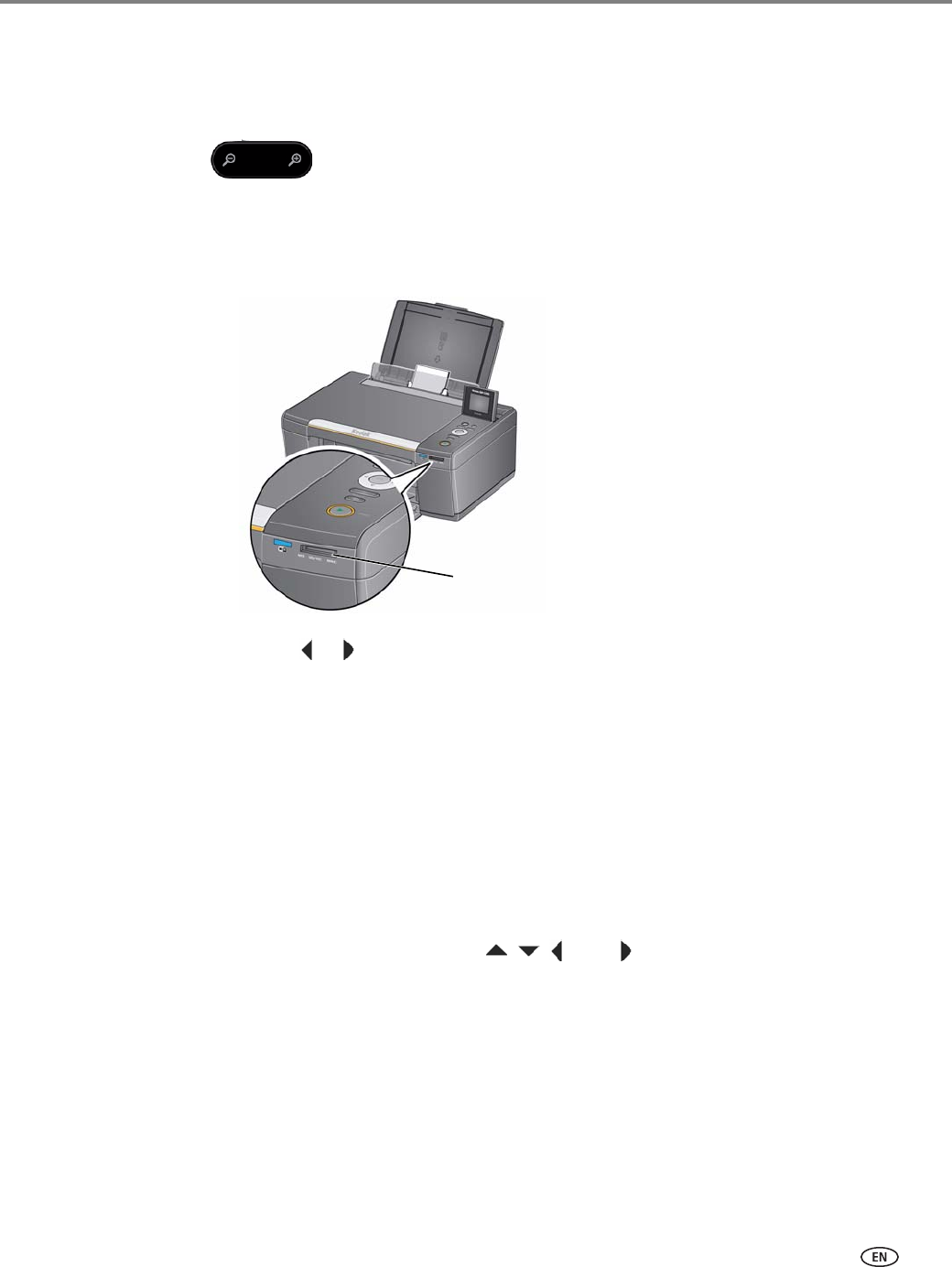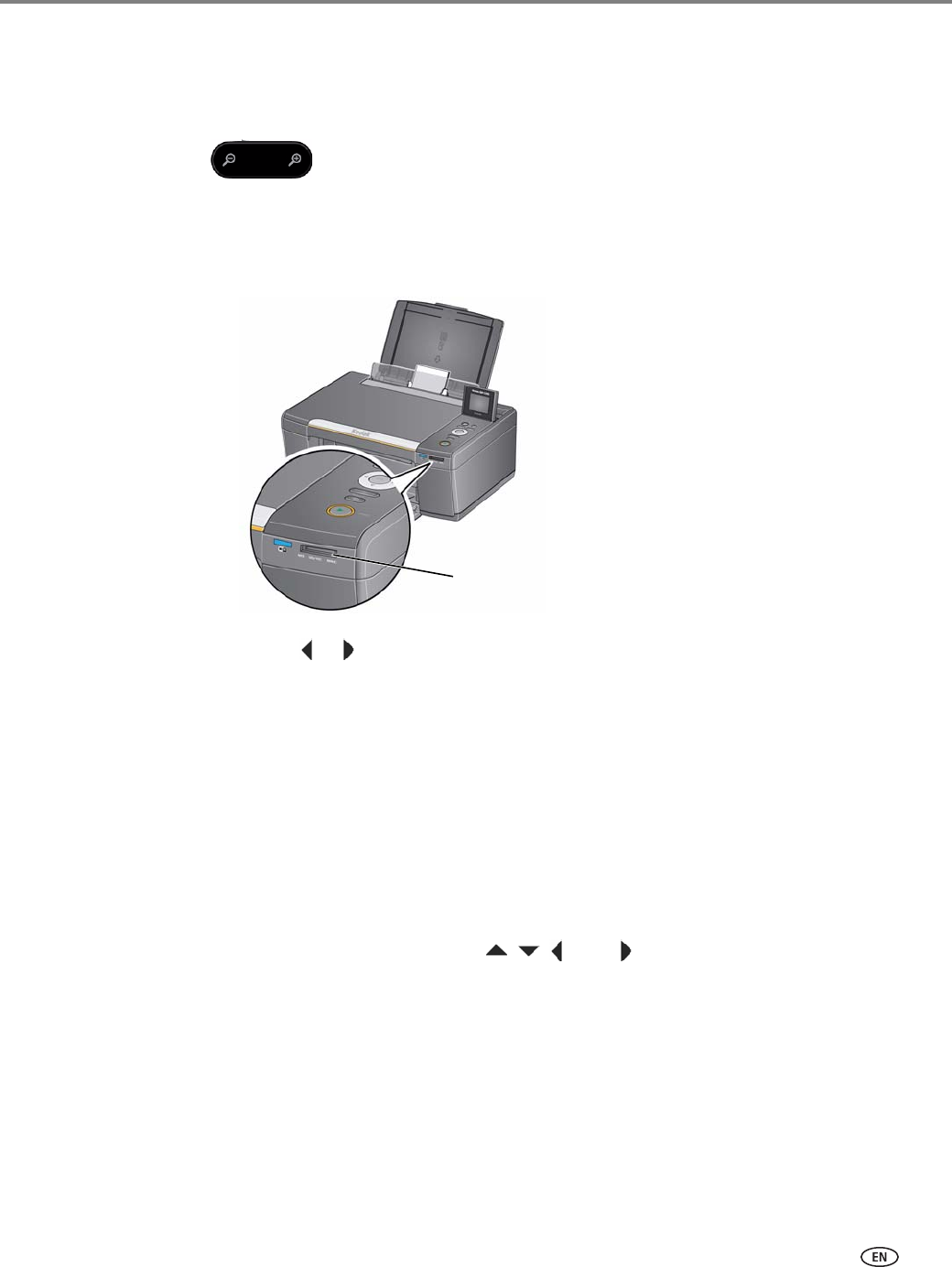
www.kodak.com/go/aiosupport 29
KODAK ESP C315 All-in-One Printer
Zooming and cropping pictures
Use the zoom buttons to select a portion of your picture for printing.
To zoom and crop a picture:
1. Insert the memory card into the memory card slot.
2. Press or to select the picture you want to crop, then press OK.
3. Press
Zoom + to enlarge the picture on the LCD. A red box shows the area that
will be printed.
NOTE: You can press
Zoom + repeatedly to enlarge the picture in increments of
0.25 up to a magnification of 5X. Press
Zoom – to decrease the magnification
in increments of 0.25 down to 1X.
4. Press the Rotate button to rotate the crop box, if desired.
NOTE: The printer automatically detects the orientation of the picture, whether it’s
portrait or landscape, and prints accordingly. Do not rotate the paper in the
input tray; the paper should always be loaded
short side first.
5. Use the navigation buttons , , , and to move the picture on the LCD up,
down, left, or right. Only the part of the picture in the red box will print. The crop
window matches the aspect ratio of the selected output print size.
NOTE: Zooming and cropping does not change the saved picture on the memory
card.
6. When you are satisfied with the picture, press
OK. The picture appears in the
original view with a red box around the portion of the picture that will print.
7. Press
Start to begin printing.