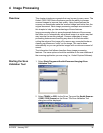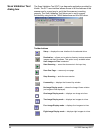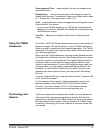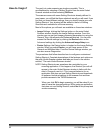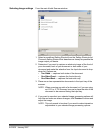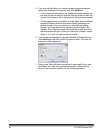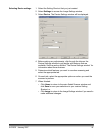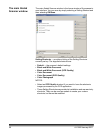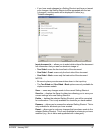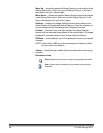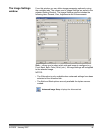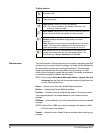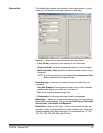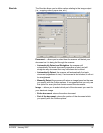A-61560 January 2007 41
Save Images to Files — when selected, will save the images to the
specified directory.
Display Every enter the sampling rate of the images you want to
display while scanning. For example, to see every image, enter a value
of 1. To see every 10
th
image, enter a value of 10.
Total displays the total number of images scanned during the current
Scan Validation Tool session.
• To access the TWAIN datasource (or ISIS driver), double-click the
Setup icon on the Scan Validation Tool dialog box to access the main
Kodak Scanner window.
Last File displays the full path and file name for the last stored
image.
Using the TWAIN
datasource
The Kodak i1200/i1300 Series Scanners can provide a wide variety of
electronic images. This can be done by using the TWAIN datasource
Kodak provides in concert with your scanning application. The TWAIN
datasource is the part of the capture system which links the scanner to
your scanning application.
When using the TWAIN datasource, the main Kodak Scanner window
will display a list of Setting Shortcuts. Each Setting Shortcut is a group
of specific image and device settings. The supplied Setting Shortcuts
represent some common electronic image outputs used for a wide
variety of input documents. If none of the Setting Shortcuts meet your
scanning needs, you can create a customized Setting Shortcut. For
example, you could create a Setting Shortcut called “Invoices” and
whenever you want to scan invoices, you simply select that Setting
Shortcut.
If you are using the ISIS driver, see the section entitled, “Using the ISIS
driver” later in this chapter.
For the purpose of this manual, all displayed windows assume the
features available on the Kodak i1220 or i1320 Scanner (duplex
scanner). If you have a Kodak i1210 or i1310 Scanner (simplex
scanner) all options are limited to one-sided scanning only.
Terminology and
features
If you have used previous scanners from Kodak, you may be familiar
with many of the image processing features already. With the new
graphical user interface in the TWAIN datasource, some of the names
of those features have changed. Refer to Appendix B, TWAIN Image
Processing Terminology for a cross reference of previous names with
new names.