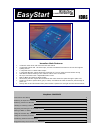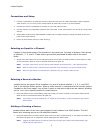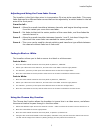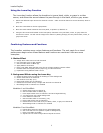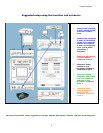krossfour EasyStart
Using the Luma Key Function
The Luma key function allows the krossfour to ignore black, white, or grays in a video
source, and allows the second channel to pass through in the black, white or gray areas…
1. Select two different input sources for channels 1 and 2 - make sure that channel 2 source has black, white or
gray in it.
2. Move the cross-fader to the far-right position.
3. Move the mode switch located on the front panel, to position 4, labeled L-K.
4. Using the fine-tune knob located on the front panel, eliminate or key out black, white, or grays from the
channel two source. You will see the image from channel 1 passing through, but only where black, white, or
grays used to be.
Combining Features and Functions
The krossfour contains many unique features and functions. The real magic for a visual
performance begins when these features and functions are combined. Here are some
examples:
1. Stutter Effect
a. Assign same video source to both channels
b. Put cross-fade curve to 4th position
c. Set the mode switch to Black (B).
d. Apply HOLD to channel B
e. Move cross-fader back and forth over the cut off point creating a stutter effect.
f. Release HOLD and repeat process (steps d-g) as video advances.
g. Experiment using different fader curves.
2. Background Effects using the Luma Key
a. Select an empty input on channel A resulting in a blue background
b. Select video source on channel B
c. Set mode to Luma-Key (L-K)
d. Move Fader all the way to channel B
e. Rotate fine tune knob to key out light and dark info on channel B
f. Blue background on channel A is revealed
Variation 1 on this effect:
a. Select empty input on channel A
b. Set the mode switch to White (W).
c. Press input button twice on channel A so that it begins blinking
d. You should now see a white background
e. Press HOLD on channel A
f. Set the mode switch to Luma-Key (L-K)
g. Move Fader all the way to channel B
h. Rotate the fine tune knob to key out black, white, or grays on channel B
i. White background on channel A is revealed
Variation 2 on this effect:
a. Follow above steps for either blue or white background
b. Set cross-fade curve to position 2 (fade to background)
c. Move cross-fader to middle
d. Adjust fine tune knob change value of keyed out colors
4