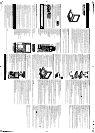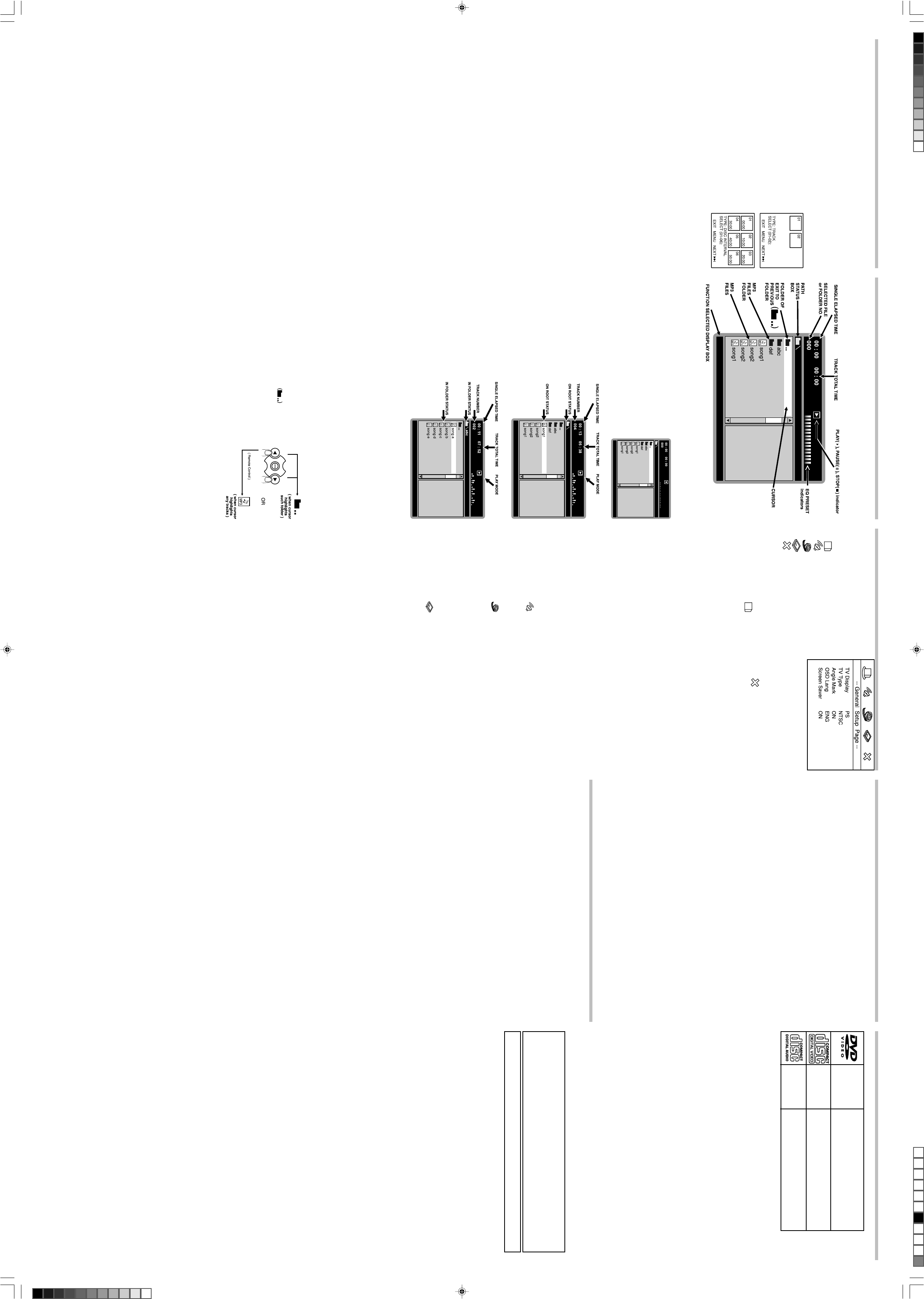
Additional Information
Disc types you can play:
Audio & Video Disc size 12cm
Single side, single layer / single side,double layer
PAL and NTSC DVD disc
Playback time 135min/240min max.
Audio & Video Disc size 12cm / 8 cm
SVCD,CD and VCD disc
Playback time 74min. / 24min. max.
Audio Disc size 12cm / 8 cm
CD disc
Playback time 74min. / 24min. max.
Note:
Only the above types of discs can be played on this unit.
DVD-ROM, CD-ROM, CDV, etc. cannot be played.
Some CDR, CDRW disc cannot be played depending on the condition of the player and the disc.
This unit is to be used exclusively with the NTSC or PAL colour system. SECAM system discs
cannot be used with this unit.
DVD disc
DVD discs are divided into titles, and the titles are subdivided into chapter.
Music CD disc
Music CD discs are divided into tracks.
MP3
MP3 is the abbreviation of “MPEG 1 Audio Layer 3” MPEG Audio is a compression specification
that compresses the audio portion only. This image compression method is used in DVD etc. The
audio data has been compressed into about 1/10.
Notes on handling discs
• Do not scratch discs.
• Do not expose the disc to direct sunlight, high humidity, or high temperatures for extended periods
of time.
• Discs should be returned to their cases after use.
• Do not apply paper or write anything on the disc surface.
• Handle the disc by its edge. Do not touch the playing surface (glossy side).
• Fingerprints and dust should be carefully wiped off the playing surface of the disc with a soft
cloth.
Disc Cleaning
Never use chemicals such as aerosol cleaners, benzene, anti-static liquids or any other solvent for
cleaning discs. When cleaning, wipe gentle with a soft damp (water only) cloth from the center to
the edge, avoiding circular motions, which could cause scratches and interference during play-
back. Wipe in a straight motion from the centre to the outside of the disc.
Specifications
Power requirements: AC~100-240V, 50-60Hz DC 9V-12V, 1.5A
Power consumption: 11W maximium
Signal system: NTSC / PAL
Weight: 1.47 kg. (with battery)
Dimensions: Player, 225(L) X 170(W) X 43(H)mm (excluding battery)
Operating temperature range: +5°C to +35°C
Operating humidity range: 5 to 90% (no condensation)
Battery charging time: Approximately 4-5 hours
Battery life(Fully charge): 2 hours
Discs played:
(1) DVD-VIDEO disc 12cm single-sided, single-layer
12cm single-sided, dual-layer
12cm double-sided, single-layer
8 cm single-sided, single-layer
8 cm single-sided, dual-layer
8 cm double-sided, single-layer
(2) Compact disc 12cm disc
8 cm disc
Video output level: 1 Vp-p
Audio output level: 1 Vrms (1 KHz, 0dB)
Audio signal output characteristics:
Frequency responses:
• DVD (linear audio): 20Hz-20KHz (48KHz sampling)
20Hz-20KHz (96KHz sampling)
• CD audio: 20Hz-20KHz
S/N ratio: 70dB
Wow and flutter: below measurable level
Pickup: Wave length: 655nm
Laser power: CLASS 1
Specifications are subject to change without notice. Weight and dimensions are approximate.
Troubleshooting
No power
• Insert the AC power plug securely into the power outlet.
Play fails to start even when PLAY is pressed. Play starts but then stops immediately.
• Condensation has formed: wait about 1 to 2 hours to allow the player to dry out.
• This player cannot play a disc other than DVD, Video CD and CD.
• The disc may be dirty and may require cleaning.
• Ensure that the disc is installed with the label side up.
No picture.
• Ensure that the equipment is connected properly.
• LINE SELECT is set to “IN” and you are trying to play a disc.
No sound or Distorted sound.
• Ensure that the equipment is connected properly.
• Ensure that the input setting for the TV and stereo system are correct.
Picture is distorted during rapid advance or rapid reverse.
• The picture will be somewhat distorted at times: this is normal.
No rapid advance (or rapid reverse play).
• Some discs may have sections which prohibit rapid advance (or rapid reverse.)
No 4:3 (16:9) picture.
• Choose the correct setup “TV SCREEN” item which matches the TV set used.
No operations can be performed with the remote control unit.
• Check the batteries are installed with the correct polarities (+ and –).
• The batteries are exhausted: replace them with new ones.
• Point the remote control unit at the remote control sensor and operate.
• Operate the remote control unit at a distance of not more than 7 m from the remote control sensor.
• Remove the obstacles between the remote control unit and remote control sensor.
No key operation (by the main unit and/or the remote control unit) is effective.
• Press POWER to set the player to the standby mode and then back to ON.
Alternatively, press POWER to set the player to the standby mode, disconnect the power plug and then
reconnect it. (The player may not be operating properly due to lightning, static electricity or some other
external factor.)
Play does not start even when title is selected.
• Confirm the RATING LEVEL setting.
Audio soundtrack and/or subtitle language is not the disc, the initial settings.
• If the audio soundtrack and/or subtitle language does not exist on the language selected at the initial
settings will not be seen/heard.
No subtitles.
• Subtitles appear only with discs which contain them.
• Subtitles are cleared from the TV monitor perform the steps on portion SUBTITLE to display the
subtitles.
Alternative audio soundtrack (or subtitle) language fail to be selected.
• An alternative language is not selected with discs which do not contain more than one language.
Angle cannot be changed.
• This function is dependent on software availability. Even if a disc has a number of angles recorded,
these angles may be recorded for specific scenes only.
The password for rating level has been forgotten.
• Please contact your local sales dealer.
No menu play.
• This function works only for Video CDs with playback control.
When AC-DC adaptor plug-in a while, FULL and CHARGE indicators blink, then CHARGE
indicator light on RED, but rechargeable battery is released.
• It is a system test for recharge circuit, and then the circuit is powered ON, which is not a
malfunction.
Advanced Playback mode (continue)
PBC function (VCD 2.0 only)
PBC button: This button switches PBC functions on or off.
Note: MP3 discs does not support this function.
• When playing VCD with PBC functions, You can enjoy simple interactive software on TV screen.
• When playback, there are such functions as track selection, stop, previous/next scene, fast
forward/ backward, return, play/pause and karaoke for you to select.
• PBC functions can be auto run after the disc is loaded and its logo appears on VFD.
• Desired tracks can be selected by pressing numeric buttons when PBC functions are on.
Once selected, automatically player will start playing the desired track.
PBC functions allow you to select programs guided by simple interactive software.
DIGEST (DVD and VCD)
Note: MP3 discs does not support this function.
1. Press DIGEST during Playback.
2. Choose digest Type from the “Select Digest Type” Menu.
3. Two types of Digest screens can be summarized from all Digest types
from “Select Digest Type” Menu.
• Playing for “Track digest” (Title digest & Chapter digest)
The screen shows the starting picture of all the tracks on the screen
simultaneously. Input your desired track by Number buttons and press
ENTER to confirm to play from that track onwards.
If the tracks are more than 6, choose () to look at the next page.
Choose “EXIT” to leave the track digest screen.
Choose “MENU” to return to “Select Digest Type” Menu.
• Playing for “Disc Interval” (Title Interval & Chapter Interval)
The screen shows the starting picture of all the tracks in 10 minute
interval on the screen simultaneously. Input your desired interval track by number buttons and
press ENTER to confirm to play from that track onwards.
If the track time is more than 50:00, choose () to look at the next page.
Choose “EXIT” to leave the disc interval screen.
Choose “MENU” to return to “Select Digest Type” Menu.
DIGEST (CD)
• Playing for CD Scan
1. Press the Play(X) button to start CD playback from track No. 1.
2. Press the DISPLAY button to display the track Elapsed time.
3. Press the DIGEST button to start the CD scan function.
The first 6 seconds of each CD track will display on screen until all CD tracks finish playing the 6-
seconds introduction.
MP3 ON SCREEN DIALOGUE BOX FEATURES
MP3 Basic Operation
Playback of MP3-Disc
After disc “LOADING” or read memory card, dialog box will appear
on the screen.
The Root/Folder menu and STOP( ) Mode on screen button will
appear on the screen.
e.g.:
Playback track on Root.
Press the NAVIGATION ( , ) button to
select your desired track on the Root, then
press PLAY (X) or “ENTER” button, to start
playback, the PLAY (X) indicator show on
screen, and the player will continous play-
back all tracks in ROOT, and stop automati-
cally after finished all tracks.
e.g.:
Playback track in folder.
Press the NAVIGATION (,) button to
select the folder, press NAVIGATION ()
button or “ENTER” button to enter folder.
Note: If had a sub-folder, repeat above
procedure to enter the folder.
Press the NAVIGATION (,) button to
select your desired track, then press PLAY
(X) or “ENTER” button to playback, the
PLAY (X) indicator show on screen.
The player will continous playback, until fin-
ish all tracks in such folder, the player will
stop automatically.
e.g.:
Selecting Folder/Tracks Using the Number Buttons
During playback, press the Numeric buttons corresponding to the track numbers to select your desired
track. The unit will jump to the new track and then press ENTER or PLAY (X) button to playback.
OTHER FUNCTIONS
When playing a MP3 disc, the unit has functions like mute, audio mode, pause / step, previous / next
track, and forward / reverse.
You may operate as you do with a CD on Basic Operations.
Select/Back to Folder Menu
When in the folder, or in the sub-folder on screen.
Press the NAVIGATION (,) button, or press “ENTER”
button, when the cursor highlights the folderxxxxxxx, the screen will
back to previous folder or repeat the procedure to exit to ROOT.
If cursor highlights the track or named folder, press the NAVIGATION
() button, the screen will back to the previous folder or the Root.
The above functions are also available in PLAY mode.
REPEAT PLAY
To Repeat play a track/file, simply select the track/file as described on
the previous page, then press the REPEAT button once; “REPEAT ONE” will appear on the
TV screen and the unit will repeat the selected track/file continuously until the STOP button
is pressed.
To Repeat play all tracks on an MP3 CD, press the REPEAT button a second time; “REPEAT FOLDER”
will appear on the TV screen and the unit will repeat the CD continuously until the STOP button is
pressed.
To cancel Repeat play, press the REPEAT button until “FOLDER” appears on the TV screen.
Initial Setting
1. Press the Setup button to display the Setup Menu.
The screen shown right:
2. Press the “” or “” Navigation buttons to move
the Yellow Disc symbol underneath the icons on
top of the TV screen to your desired icon page.
The following icons represent 5 Setup Page:
— General Setup Page
— Speaker Setup Page
— Video Setup page
— Preference Page
— Exit Setup Page
Select a menu icon using the (,) buttons. Then Select one of the avaliable options using the (,)
buttons. Press the () button to access the submenu and use the (,) buttons to select an option.
Then press ENTER to confirm your selection. Return to a previous menu using the () button. To exit
from the menus, press the SETUP button again or select the (xxxx) icon and press ENTER.
General Setup
The setting structure is as follows:
TV DISPLAY
1. Normal/PS
Note: “PS” stand for “Pan Scan” This is selected when the unit is connected with a normal TV.
Wide-Screen images are shown on the screen, but with some parts cut automatically.
2. Normal/LB
Note: “LB” stand for “Letter Box ”
This is selected when the unit is connected with a normal TV.
Wide-screen images are shown on the screen, with black belt on the top and bottom.
3. Wide
This is selected when the unit is connected with a wide - screen TV.
TV TYPE
You may select according to the color system of the TV to be connected.
• Select “NTSC” for a NTSC TV.
• Select “PAL” for a PAL TV.
ANGLE MARK
This only works when there is an angle mark on the disc.
• Select “ON” the screen shows the angle mark when playing a DVD.
• Select “OFF” the angle mark is not shown.
OSD LANG
To change language of setup menu, choose the language using (,) buttons and press ENTER to
confirm.
• English / Spanish / German / French / Italian
Screen Saver
Start the screen saver, the screen saver image appears
when the unit stops or the image is motionless for approximately 1 minute. This saver can keep the
screen from being damaged.
• ON: Start the screen saver.
• OFF: Remove the screen saver.
Speaker Setup Page
Select Audio setup in the Setup Menu and then Select the Speaker Setup Menu using the (,)
buttons to navigate through the menus/screens and press the Enter buton to confirm.
LT/RT: The front speakers are in theatrical LT/RT downmix mode.
Stereo: The front speakers are in Stereo Downmix mode.
Video Setup Page
• Sharpness – To adjust the sharpen or soften picture.
Press the (or) buttons to select your desired level. The colour bar appears on the screen. Press
ENTER to confirm.
• Brightness – To adjust more shining or darken picture.
• Contrast – To adjust increase or decrease picture contrast.
• Colour – To adjust increase or decrease colour intensity.
• Tint – To adjust increase or decrease the phases of colour.
Press the (or) button to move the cursor to increase or decrease the level. Press ENTER to con-
firm.
Preference Setup Page
• Audio – To change the dialogue language, choose the language using the (,) buttons and
press ENTER to confirm.
• Subtitle – To change the subtitle language, choose the language using the (,) buttons and
press ENTER to confirm.
• Disc menu – To change the language of menu, choose the language using the (,) buttons and
press ENTER to confirm.
• Parental – You can control access to the player and the type of discs your family can watch with
the rating function. There are eight levels of parental conrol.
Rating Level: 1 KID SAF 2 G 3 PG 4 PG 13 5 PGR 6 R 7 NC-17 8 Adult
1. Press the ()button and then select the rating level using the (,) buttons.
2. Press ENTER to enter the Password Verify menu.
3. Enter your four-digit password and press ENTER, if you have not chosen one yet, the factory preset
password is 1234.
• Password change – This option allows you to set or change the password.
1. Press the ()button and then press ENTER to enter the Password Change menu.
2. To change the password, enter the current four-digit password in the “Old Password” column. Then
enter the new password in the “New Password” column. You are then prompted to enter it again in
the “Confirmed Password” column to confirm and press ENTER.
This product incorporates copyright protection technology that is protected by method claims
of certain U.S. patents and other intellectual property rights owned by Macrovision Corpora-
tion and other rights owners. Use of this copyright protection technology must be authorized
by Macrovision Corporation, and is intended for home and other limited viewing uses only
unless otherwise authorized by Macrovision Corporation. Reverse engineering or disassem-
bly is prohibited.
Apparatus Claims of U.S. Patent Nos. 4,631,603; 4,819,098; 4,907,093; 5,315,448;
and 6,516,132; licensed for limited viewing uses only.
Data Discs with pictures in jpeg format
Note: Graphic files must be stored in “jpeg” format (file extension .jpg), otherwise they won’t be
recognized.
When you have inserted a CD with jpeg-files you see a menu showing the folders / files on the CD.
Use the navigations keys(,)to select the desired folder, then press ENTER. The files inside are
displayed.
— Use the navigation keys(,)to choose the desired file and the picture preview on the right
frame, if press the ENTER button. That picture will be displayed.
— This starts your “modern slide show” because the unit will change to the next picture automatically
after a few seconds until all pictures have been shown on screen once.
— Press the PAUSE button to hold the current picture on the screen. Use the PLAY(X) button to
continue.
— Use the () or () key to skip back or forward.
— Press the () button to cancel the picture show and to return to the folder menu.
— If you press the REPEAT button once, the currently displayed picture will constantly been shown
on the screen. Press this button twice to have all pictures in the current folder repeated.
Press REPEAT again to cancel this mode.
Important note: When you’ve selected “REPEAT ONE” only that picture will be displayed
constantly. Then you cannot skip using the () or () button.
586 KOSS KS5846 eng ib.p65 3/20/2006, 12:04 PM2
Black