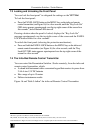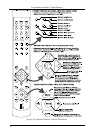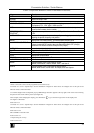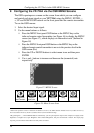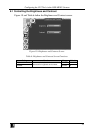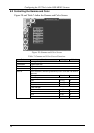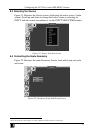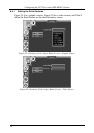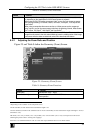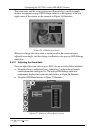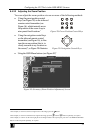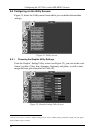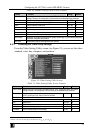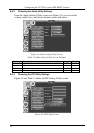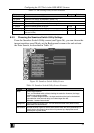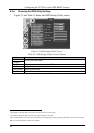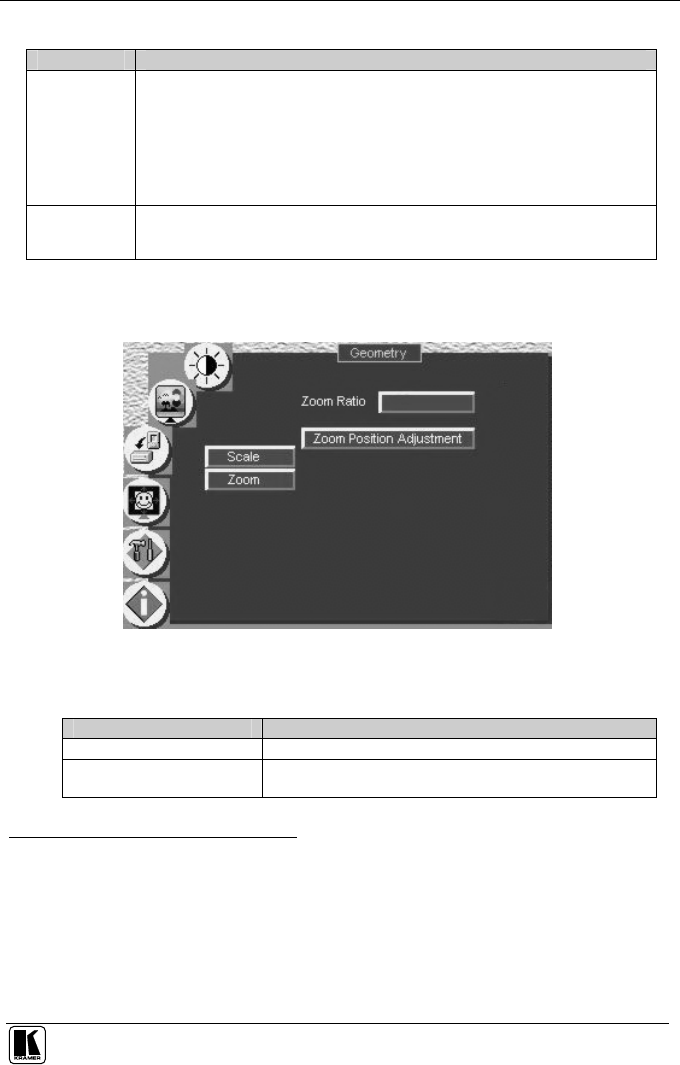
Configuring the VP-724xl via the OSD MENU Screens
29
Table 8: Geometry Scale Functions
Button Function
Aspect Ratio Set the aspect ratio according to your specific requirements—the native resolution—that
is, depending on the specifications of the Plasma screen or projector:
When using a VGA, DVI and/or component video
1
source, you can choose an aspect
ratio from the following: Full Screen, Native, non-linear, 4:3 Output
2
, 16:9 Output
3
and
User Define
4
When using a composite video source and/or an s-Video source and/or component
video
1
source, you can choose an aspect ratio from the following: Normal, Wide Screen,
Pan
5
& Scan, 4:3 Output
2
, 16:9 Output
3
and User Define
4
Non-Linear
6
For certain resolutions, select between Side, Middle and Off: Select Side to stretch the
image from the center to the side; select Middle to leave the middle portion of the image
untouched, while the sides are stretched; select Off to deactivate this feature
8.4.2 Adjusting the Zoom Ratio and Position
Figure 25 and Table 9 define the Geometry (Zoom) Screen.
Figure 25: Geometry (Zoom) Screen
Table 9: Geometry Zoom Functions
Button Function
Zoom Ratio Set between 100% – 400%
Zoom Position Adjustment
Press the , +, UP and DOWN OSD buttons arrows to set the
Zoom position
1 Depending on the resolution of the component source
2 In this standard, the ratio between the width and the height is 4:3
3 In this standard (a Cinema mode standard used for movies and DVDs), the ratio between the length and height is 16:9 (or
sometimes 1:2.35)
4 H-Zoom (-32 to +32), V-Zoom (-32 to +32), H-Pan (-32 to +32 and V-Pan (-32 to +32), 0 corresponds to a full screen
5 Panning the picture refers to resizing and cropping it
6 Converts a 4:3 standard-definition video to a 16:9 wide-aspect definition ratio in a non-linear manner